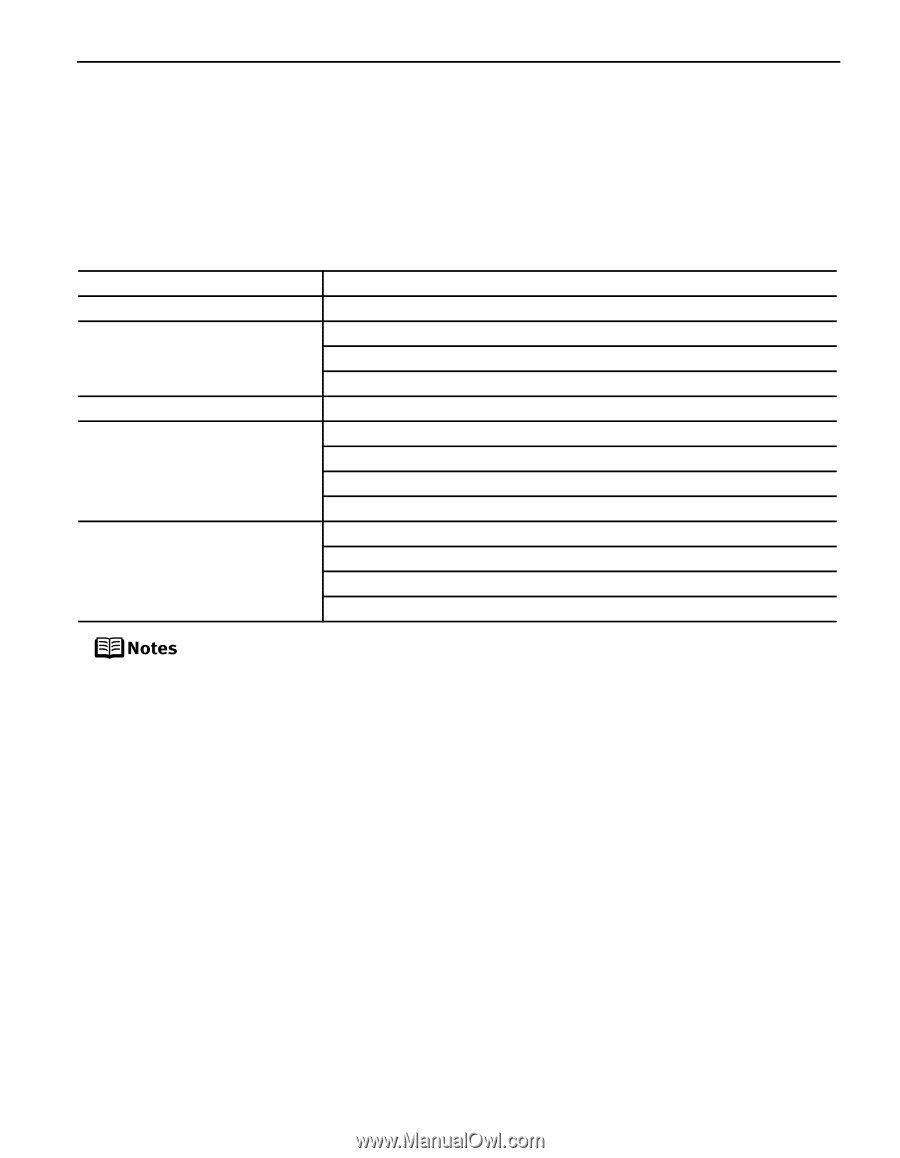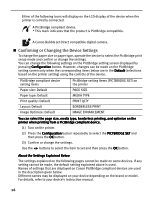Canon PIXMA iP6210D iP6210D Direct Printing Guide - Page 33
Printing Photographs Directly from a, Canon Bubble Jet Direct Compatible Digital Camera
 |
View all Canon PIXMA iP6210D manuals
Add to My Manuals
Save this manual to your list of manuals |
Page 33 highlights
Printing Photographs Directly from a Canon Bubble Jet Direct Compatible Digital Camera The following is a list of media types that can be set on a Canon Bubble Jet Direct compatible digital camera or digital video camera (PictBridge incompatible) along with their limitations when connected to this printer. Media Types for Digital Camera When you connect a digital camera, you can use the following media: Digital Camera Setting Media Type Card #1 Photo Paper Pro 4" x 6"/101.6 x 152.4 mm Card #2 Photo Paper Plus Glossy 4" x 6"/101.6 x 152.4 mm Photo Paper Plus Semi-Gloss 4" x 6"/101.6 x 152.4 mm Glossy Photo Paper 4" x 6"/101.6 x 152.4 mm Card #3 Photo Paper Plus Glossy 5" x 7"/127.0 x 177.8 mm LTR Photo Paper Pro Letter size Photo Paper Plus Glossy Letter size Photo Paper Plus Semi-Gloss Letter size Glossy Photo Paper Letter size A4 Photo Paper Pro A4 size Photo Paper Plus Glossy A4 size Photo Paper Plus Semi-Gloss A4 size Glossy Photo Paper A4 size For the digital camera operation method and troubleshooting, refer to your digital camera's manual. For print error messages, See "Cannot Print Properly from the Digital Camera" on page 50. By operating the digital camera, you can make the following prints: - You can make a standard print from the photo displayed in the single display mode or in the index display mode. - You can print specified numbers of photos, or make an index print by editing the DPOF. - For the photos taken with an ExifPrint-compatible digital camera, the ExifPrint function can be used. - If date printing is set from the digital camera, the date when the photograph was taken is to be printed (excluding the index print). - Photos will be scaled automatically according to the image size set on the digital camera and the size of the media set on the printer. The digital camera does not support the following functions: - Print quality setting - Printer maintenance Index printing can only be specified for images that were taken with a camera compatible with the Design rule for Camera File system (Exif2.21 compliant). 29