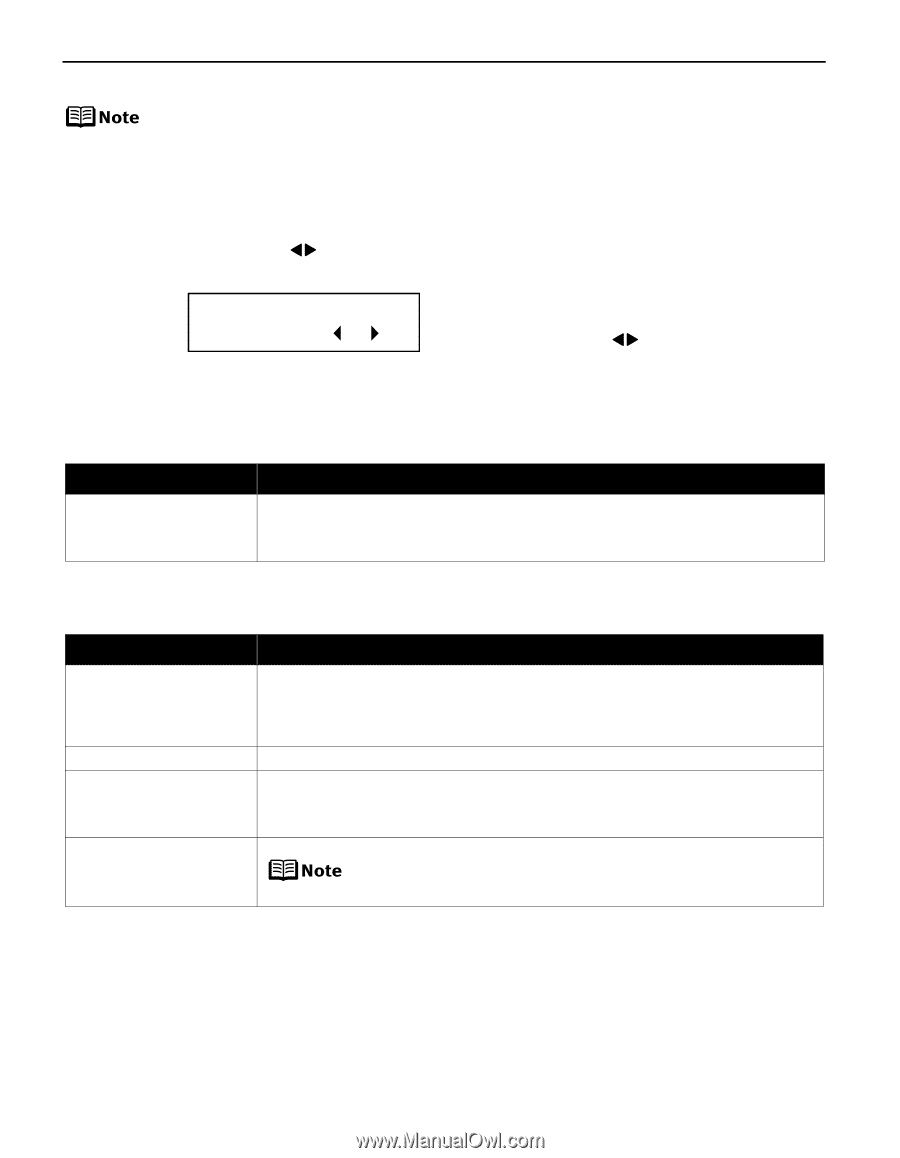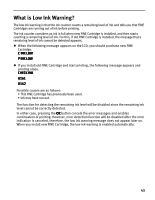Canon PIXMA iP6210D iP6210D Direct Printing Guide - Page 50
POWER Lamp and Alarm Lamp Flash Alternately, Ink Does Not Come Out/ Printing is Blurred/Colors are - flashing alarm
 |
View all Canon PIXMA iP6210D manuals
Add to My Manuals
Save this manual to your list of manuals |
Page 50 highlights
Adjusting the Print Head Manually If the automatic print head adjustment does not work or if you wish to adjust the print heads manually, follow the procedure below. 1. With the printer on, load a sheet of A4/Letter-sized plain paper in the auto sheet feeder. 2. Press the Configuration button repeatedly to select MAINTENANCE. 3. Use the buttons to select ALIGN PRINT HEAD and then press the OK button. SET VALUE A 0 4. Examine the printed pattern and enter the number of column "A" with fewest white stripes using the buttons. 5. Press the OK button. 6. Repeat Steps (4) through (5) and enter the pattern numbers up to column "N". POWER Lamp and Alarm Lamp Flash Alternately Possible Cause An error that requires contacting the Customer Care Center may have occurred Try This Disconnect the printer cable from the printer, and then turn the printer off and unplug the printer from the power supply. Plug the printer back in and turn the printer back on after leaving it for a while. If the problem remains, contact the Customer Care Center. Ink Does Not Come Out/ Printing is Blurred/Colors are Wrong/White Streaks Possible Cause A FINE Cartridge is not seated properly/FINE Cartridge is empty Incorrect media type Print head nozzles clogged or shifted Media not loaded print-side up Try This • Open the card slot cover first and the front cover next, and press up the FINE Cartridge to install it properly. • Ensure that the specified FINE Cartridge is installed. If the specified FINE Cartridge is not used, good printing color quality cannot be expected. See "Replacing a FINE Cartridge" on page 40. On the operation panel, confirm that the media type selected matches the paper loaded. Print the nozzle check pattern to check for uneven ink output. When a specific color is missing from the nozzle check pattern, clean the print head. • If ink supply is uneven: See "Print Head Cleaning" on page 38. • If straight lines are shifted: See "Aligning the Print Head - Auto head align" on page 39. Check that your paper is loaded with the correct print side facing up. Follow the instructions packaged with your specialty media for loading and handling. 46