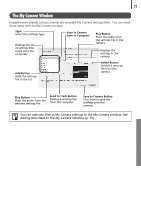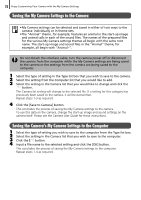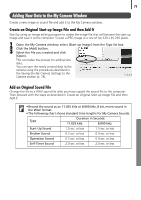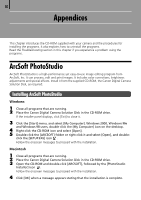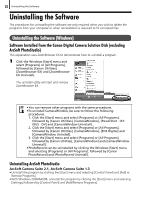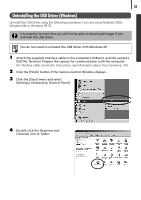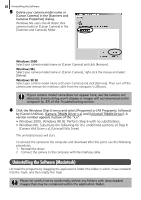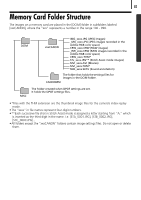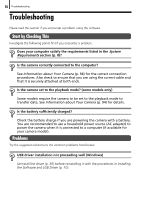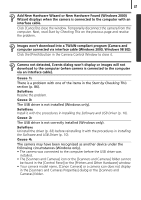Canon PowerShot A510 Software Starter Guide Ver.22 - Page 86
Uninstalling the Software
 |
View all Canon PowerShot A510 manuals
Add to My Manuals
Save this manual to your list of manuals |
Page 86 highlights
82 Uninstalling the Software Uninstalling the Software The procedures for uninstalling the software are only required when you wish to delete the programs from your computer or when reinstallation is required to fix corrupted files. Uninstalling the Software (Windows) Software Installed from the Canon Digital Camera Solution Disk (excluding ArcSoft PhotoStudio) This explanation uses ZoomBrowser EX to demonstrate how to uninstall a program. 1 Click the Windows [Start] menu and select [Programs] or [All Programs], followed by [Canon Utilities], [ZoomBrowser EX] and [ZoomBrowser EX Uninstall]. The uninstall utility will start and remove ZoomBrowser EX. • You can remove other programs with the same procedures. •To uninstall CameraWindow, be sure to follow the following procedures. 1. Click the [Start] menu and select [Programs] or [All Programs], followed by [Canon Utilities], [CameraWindow], [PowerShot - IXYIXUS - DV] and [CameraWindow Uninstall]. 2. Click the [Start] menu and select [Programs] or [All Programs], followed by [Canon Utilities], [CameraWindow], [EOS Digital] and [CameraWindow Uninstall]. 3. Click the [Start] menu and select [Programs] or [All Programs], followed by [Canon Utilities], [CameraWindow] and [CameraWindow Uninstall]. • PhotoRecord can be uninstalled by clicking the Windows [Start] menu and selecting [Programs] or [All Programs], followed by [Canon PhotoRecord] and [PhotoRecord Uninstall]. Uninstalling ArcSoft PhotoStudio ArcSoft Camera Suite 2.1, ArcSoft Camera Suite 1.3 • Uninstall the program by clicking the [Start] menu and selecting [Control Panel] and [Add or Remove Programs]. • With Windows 2000/Me/98, uninstall the program by clicking the [Start] menu and selecting [Settings] followed by [Control Panel] and [Add/Remove Programs].