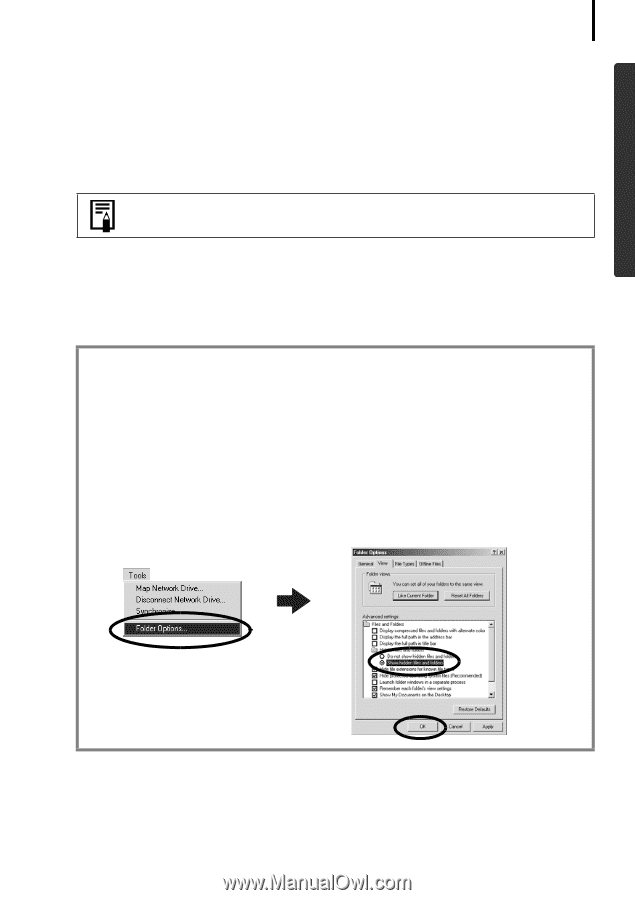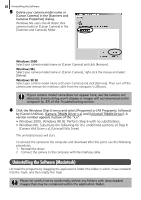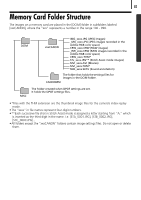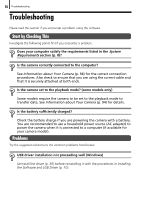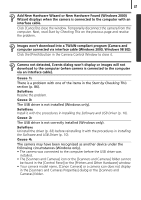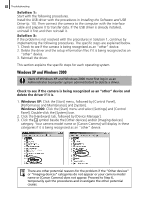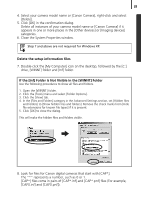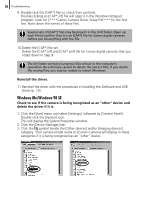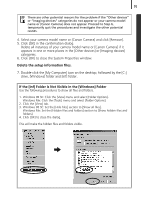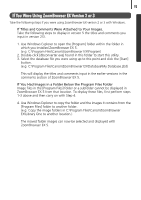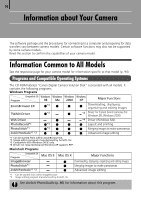Canon PowerShot A510 Software Starter Guide Ver.22 - Page 93
Delete the setup information files, If the [Inf] Folder Is Not Visible in the [WINNT] Folder
 |
View all Canon PowerShot A510 manuals
Add to My Manuals
Save this manual to your list of manuals |
Page 93 highlights
89 4. Select your camera model name or [Canon Camera], right-click and select [Delete]. 5. Click [OK] in the confirmation dialog. Delete all instances of your camera model name or [Canon Camera] if it appears in one or more places in the [Other devices] or [Imaging devices] categories. 6. Close the System Properties window. Step 7 and above are not required for Windows XP. Delete the setup information files 7. Double-click the [My Computer] icon on the desktop, followed by the [C:] drive, [WINNT] folder and [Inf] folder. If the [Inf] Folder Is Not Visible in the [WINNT] Folder Use the following procedures to show all files and folders. 1. Open the [WINNT] folder. 2. Click the [Tools] menu and select [Folder Options]. 3. Click the [View] tab. 4. In the [Files and Folders] category in the Advanced Settings section, set [Hidden files and folders] to [Show hidden files and folders]. Remove the check marks from [Hide file extensions for known file types] if it is present. 5. Click [OK] to close the dialog. This will make the hidden files and folders visible. 8. Look for files for Canon digital cameras that start with [CAP*]. The "*" represents a number, such as 0 or 1. [CAP*] files come in pairs of [CAP*.inf] and [CAP*.pnf] files (For example, [CAP0.inf] and [CAP0.pnf]).