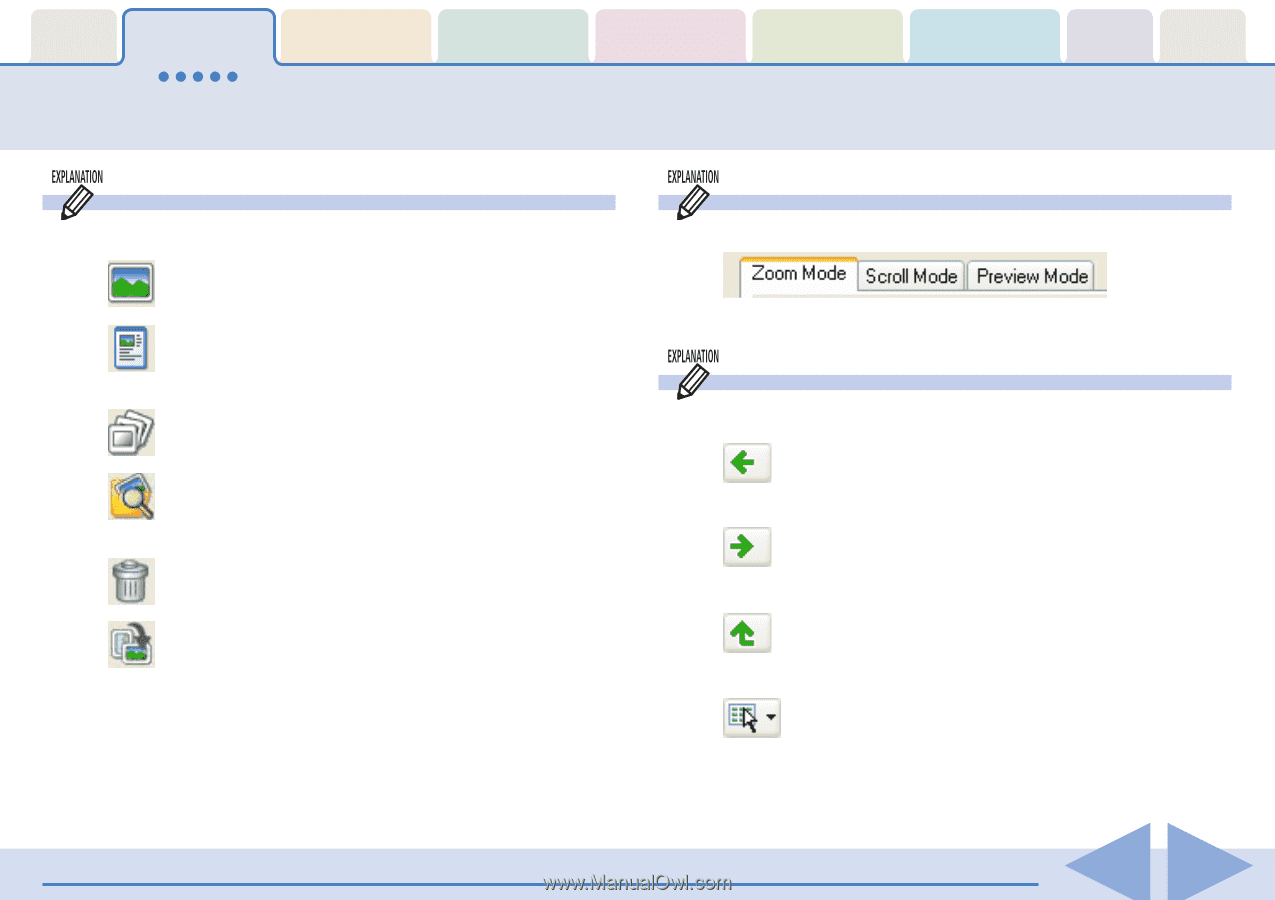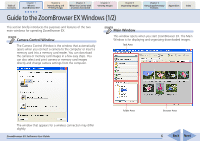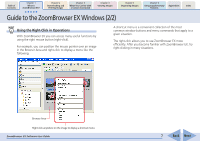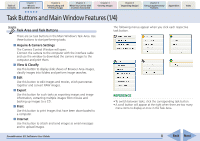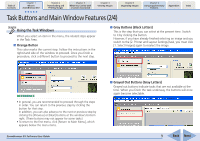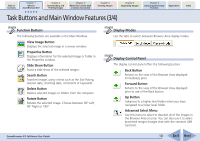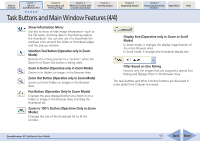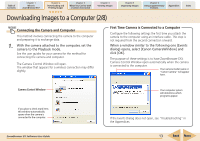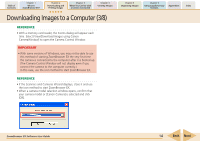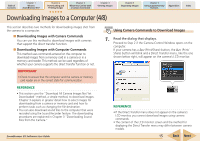Canon PowerShot A530 ZoomBrowser EX 5.6 Software User Guide - Page 10
Task Buttons and Main Window Features 3/4
 |
View all Canon PowerShot A530 manuals
Add to My Manuals
Save this manual to your list of manuals |
Page 10 highlights
Table of Contents Chapter 1 What is ZoomBrowser EX? Chapter 2 Downloading and Printing Images Chapter 3 What You Can Do with a Camera Connected Chapter 4 Viewing Images Chapter 5 Organizing Images Chapter 6 Using Supplementary Features Appendices Index Task Buttons and Main Window Features (3/4) Function Buttons The following buttons are available in the Main Window. View Image Button Displays the selected image in a viewer window. Properties Button Displays information for the selected image or folder in the Properties window. Slide Show Button Starts a slide show of the selected images. Search Button Searches images using criteria such as the Star Rating, revision date, shooting date, comments or keywords. Delete Button Deletes selected images or folders from the computer. Rotate Button Rotates the selected image. Choose between 90° Left, 90° Right or 180°. ZoomBrowser EX Software User Guide Display Modes Use the tabs to switch between Browser Area display modes. Display Control Panel The display control panel offers the following buttons. Back Button Returns to the view of the Browser Area displayed immediately prior. Forward Button Returns to the view of the Browser Area displayed prior to use of the Back button. Up Button Advances to a higher level folder when you have navigated to a lower level folder. Advanced Select Menu Use this menu to select or deselect all of the images in the Browser Area at once. You can also use it to select bracketed images (images shot with the camera's AEB function). 10 Back Next