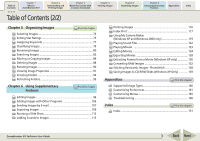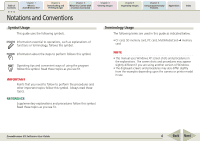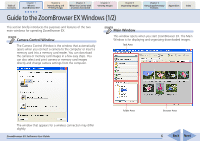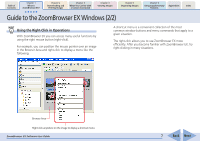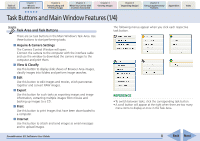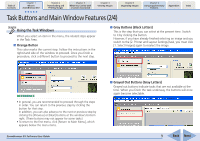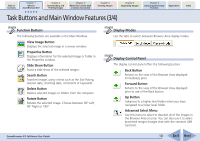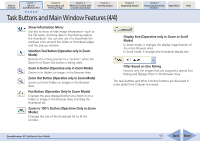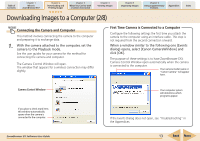Canon PowerShot A530 ZoomBrowser EX 5.6 Software User Guide - Page 8
Task Buttons and Main Window Features 1/4 - cable
 |
View all Canon PowerShot A530 manuals
Add to My Manuals
Save this manual to your list of manuals |
Page 8 highlights
Table of Contents Chapter 1 What is ZoomBrowser EX? Chapter 2 Downloading and Printing Images Chapter 3 What You Can Do with a Camera Connected Chapter 4 Viewing Images Chapter 5 Organizing Images Chapter 6 Using Supplementary Features Appendices Index Task Buttons and Main Window Features (1/4) Task Area and Task Buttons There are six task buttons in the Main Window's Task Area. Use these buttons to start performing tasks. ■ Acquire & Camera Settings The Camera Control Window will open. Connect the camera to the computer with the interface cable and use the window to download the camera images to the computer and print them. ■ View & Classify Use this button to display slide shows of Browser Area images, classify images into folders and perform image searches. ■ Edit Use this button to edit images and movies, stitch panoramas together and convert RAW images. ■ Export Use this button for such tasks as exporting images and image information, extracting multiple images from movies and backing up images to a CD. ■ Print Use this button to print images that have been downloaded to a computer. ■ Internet Use this button to attach and send images as email messages and to upload images. The following menus appear when you click each respective task button. REFERENCE • To switch between tasks, click the corresponding task button. • A scroll button will appear at the right when there are too many menu items to display at once in the Task Area. ZoomBrowser EX Software User Guide 8 Back Next