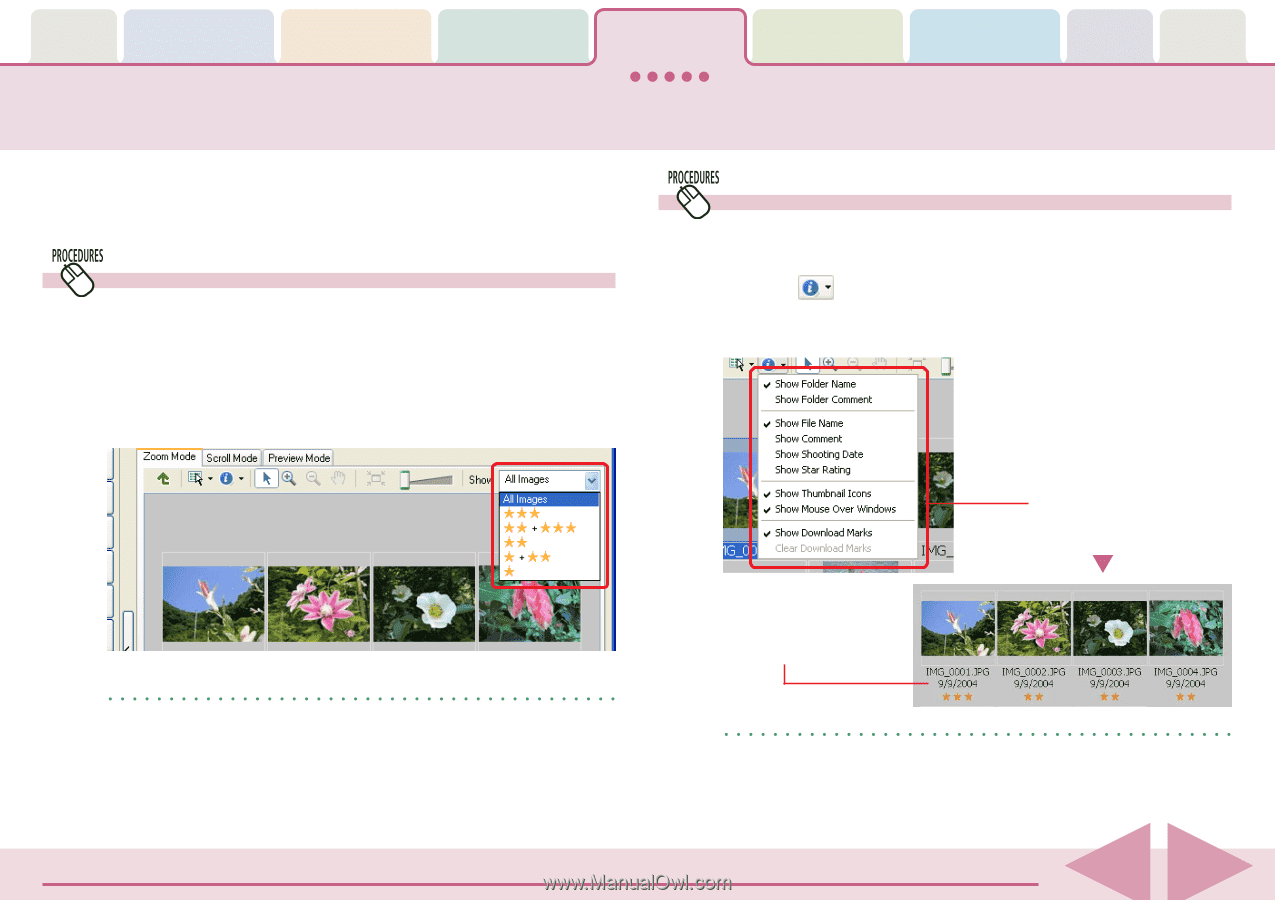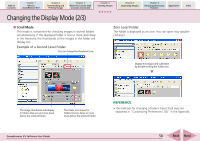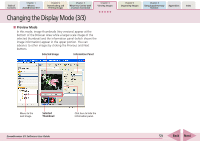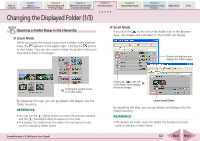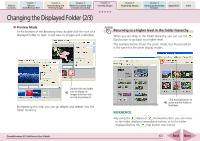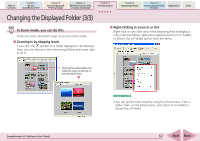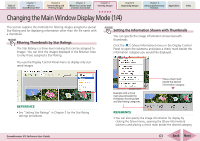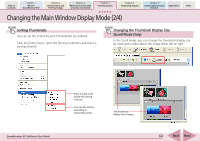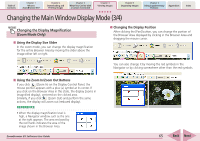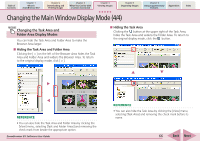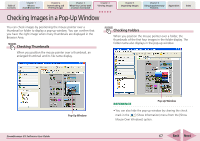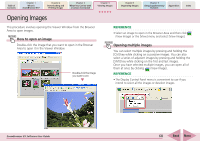Canon PowerShot A530 ZoomBrowser EX 5.6 Software User Guide - Page 63
Changing the Main Window Display Mode 1/4
 |
View all Canon PowerShot A530 manuals
Add to My Manuals
Save this manual to your list of manuals |
Page 63 highlights
Table of Contents Chapter 1 What is ZoomBrowser EX? Chapter 2 Downloading and Printing Images Chapter 3 What You Can Do with a Camera Connected Chapter 4 Viewing Images Chapter 5 Organizing Images Chapter 6 Using Supplementary Features Appendices Index Changing the Main Window Display Mode (1/4) This section explains the methods for filtering images assigned a special Star Rating and for displaying information other than the file name with a thumbnail. Filtering Thumbnails by Star Ratings The Star Rating is a three-level ranking that can be assigned to images. You can limit the images displayed in the Browser Area to only those assigned a Star Rating. You use the Display Control Panel menu to display only star rated images. Setting the Information Shown with Thumbnails You can specify the image information shown beneath thumbnails. Click the (Show Information) menu in the Display Control Panel to open the submenu and place a check mark beside the information category you would like displayed. REFERENCE • See "Setting Star Ratings" in Chapter 5 for the Star Rating settings procedures. ZoomBrowser EX Software User Guide Example with a check mark placed beside the File Name, Shooting Date and Star Rating categories. Place a check mark beside the desired information category. REFERENCE • You can also specify the image information for display by clicking the [View] menu, opening the [Show Information] submenu and placing a check mark beside the desired category. 63 Back Next