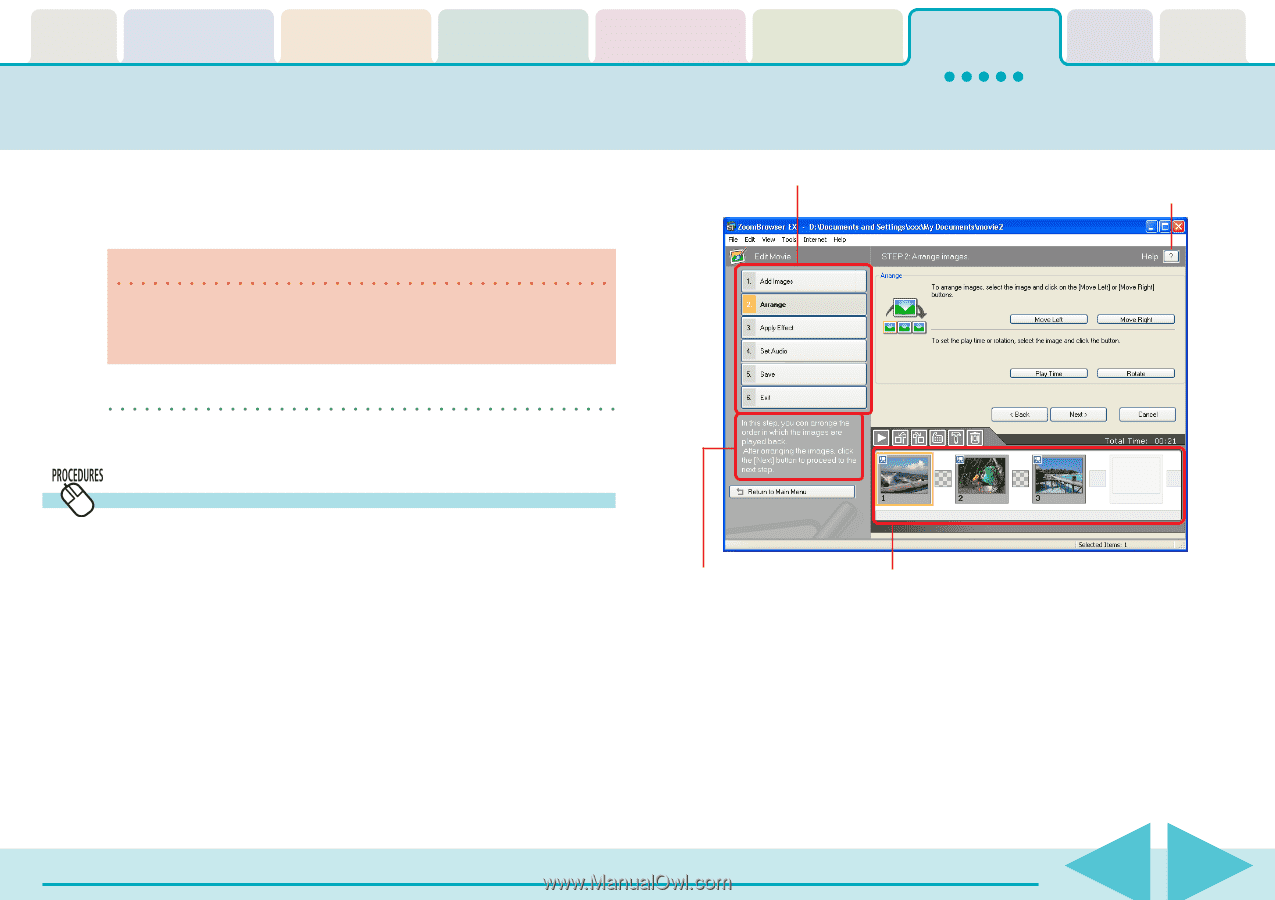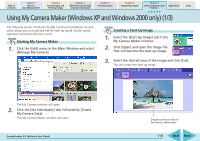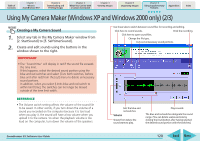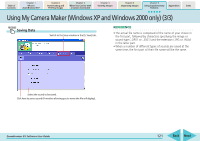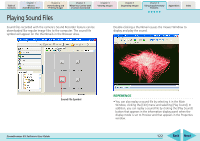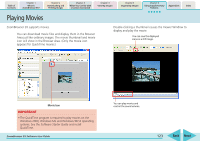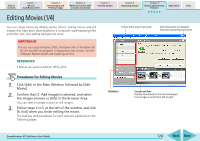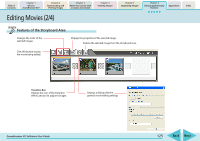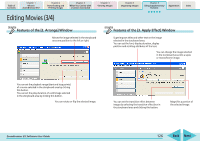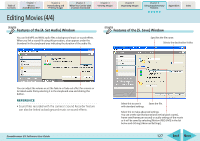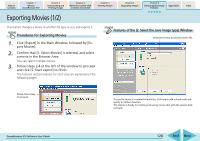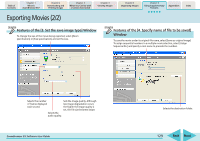Canon PowerShot A700 ZoomBrowser EX 5.6 Software User Guide - Page 124
Editing Movies 1/4
 |
View all Canon PowerShot A700 manuals
Add to My Manuals
Save this manual to your list of manuals |
Page 124 highlights
Table of Contents Chapter 1 What is ZoomBrowser EX? Chapter 2 Downloading and Printing Images Chapter 3 What You Can Do with a Camera Connected Chapter 4 Viewing Images Editing Movies (1/4) You can create movies by adding various effects: linking movies and still images that have been downloaded to a computer, superimposing titles and other text, and adding background music. IMPORTANT • If you are using Windows 2000, Windows Me or Windows 98 SE, the QuickTime program is required to edit movies. See the Software Starter Guide and install QuickTime. REFERENCE • Movies are saved as Motion JPEGs (AVI). Chapter 5 Organizing Images Chapter 6 Using Supplementary Features Appendices Index Follow these steps to proceed. Click this button for detailed help with operating procedures. Procedures for Editing Movies 1. Click [Edit] in the Main Window, followed by [Edit Movie]. 2. Confirm that [1. Add Images] is selected, and select the images (movies or stills) in the Browser Area. You can select multiple movies or still images. 3. Follow steps 2 to 5 at the left of the window and click [6. Exit] when you finish editing the movie. The features and procedures for each step are explained on the following pages. Guidance Storyboard Area Displays thumbnails of the selected images. Links images in order from left to right. ZoomBrowser EX Software User Guide 124 Back Next