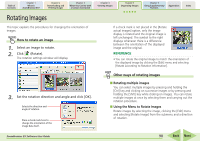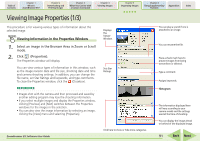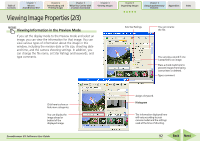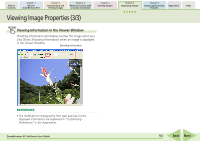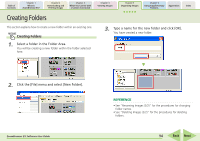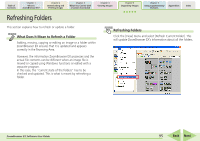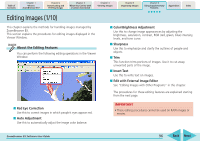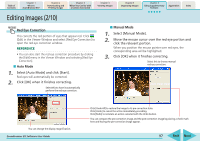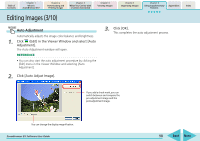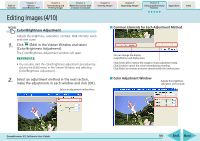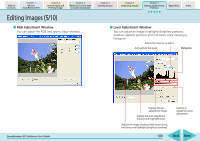Canon PowerShot A700 ZoomBrowser EX 5.6 Software User Guide - Page 95
Refreshing Folders
 |
View all Canon PowerShot A700 manuals
Add to My Manuals
Save this manual to your list of manuals |
Page 95 highlights
Table of Contents Chapter 1 What is ZoomBrowser EX? Chapter 2 Downloading and Printing Images Chapter 3 What You Can Do with a Camera Connected Chapter 4 Viewing Images Chapter 5 Organizing Images Chapter 6 Using Supplementary Features Appendices Index Refreshing Folders This section explains how to refresh or update a folder. What Does It Mean to Refresh a Folder Adding, moving, copying or editing an image or a folder within ZoomBrowser EX ensures that it is updated and appears correctly in the Browsing Area. However, the information ZoomBrowser EX possesses and the actual file contents can be different when an image file is moved or copied using Windows functions or edited with a separate program. In this case, the "current state of the folders" has to be checked and updated. This is what is meant by refreshing a folder. Refreshing Folders Click the [View] menu and select [Refresh Current Folder]. This will update ZoomBrowser EX's information about all the folders. ZoomBrowser EX Software User Guide 95 Back Next