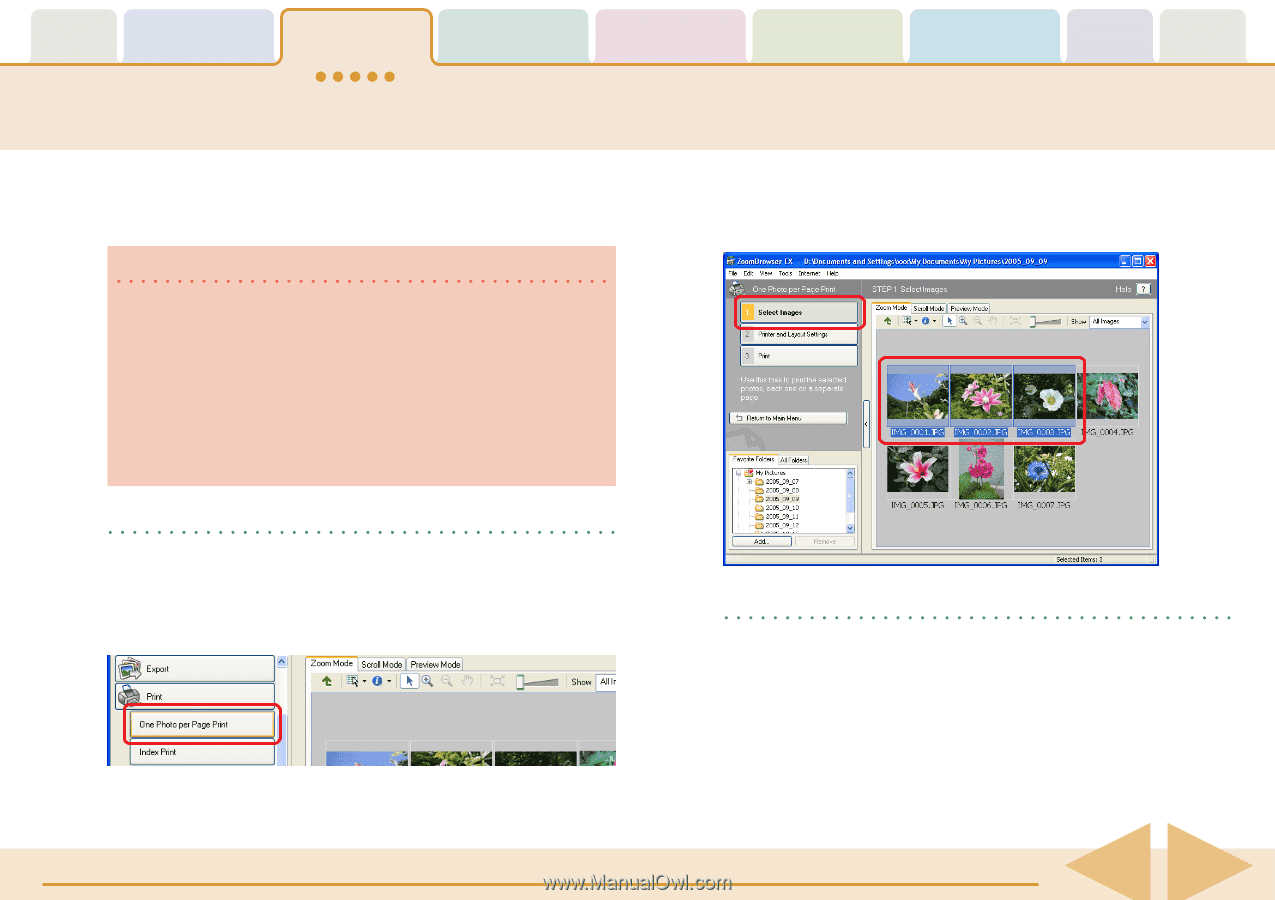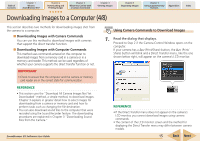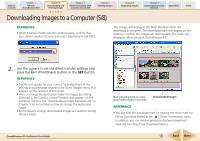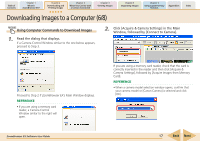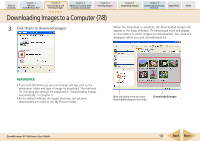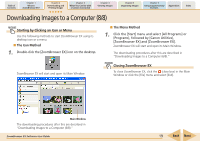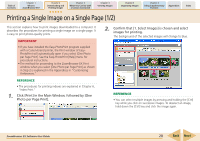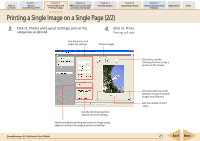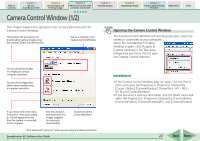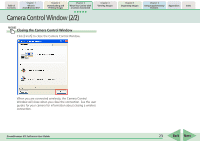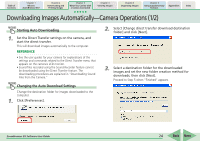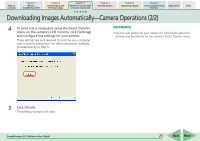Canon PowerShot A700 ZoomBrowser EX 5.6 Software User Guide - Page 20
Printing a Single Image on a Single
 |
View all Canon PowerShot A700 manuals
Add to My Manuals
Save this manual to your list of manuals |
Page 20 highlights
Table of Contents Chapter 1 What is ZoomBrowser EX? Chapter 2 Downloading and Printing Images Chapter 3 What You Can Do with a Camera Connected Chapter 4 Viewing Images Chapter 5 Organizing Images Chapter 6 Using Supplementary Features Appendices Index Printing a Single Image on a Single Page (1/2) This section explains how to print images downloaded to a computer. It describes the procedures for printing a single image on a single page. It is easy to print photo-quality prints. IMPORTANT • If you have installed the Easy-PhotoPrint program supplied with a Canon-brand printer, the Print window of EasyPhotoPrint will automatically open if you select [One Photo per Page Print]. See the Easy-PhotoPrint [Help] menu for procedural instructions. • The method for proceeding to the ZoomBrowser EX Print window when you select [One Photo per Page Print] as shown in Step 2 is explained in the Appendices in "Customizing Preferences." REFERENCE • The procedures for printing indexes are explained in Chapter 6, "Index Print." 1. Click [Print] in the Main Window, followed by [One Photo per Page Print]. 2. Confirm that [1. Select Images] is chosen and select images for printing. The background of the selected images will change to blue. REFERENCE • You can select multiple images by pressing and holding the [Ctrl] key while you click on successive images. To deselect an image, hold down the [Ctrl] key and click the image again. ZoomBrowser EX Software User Guide 20 Back Next