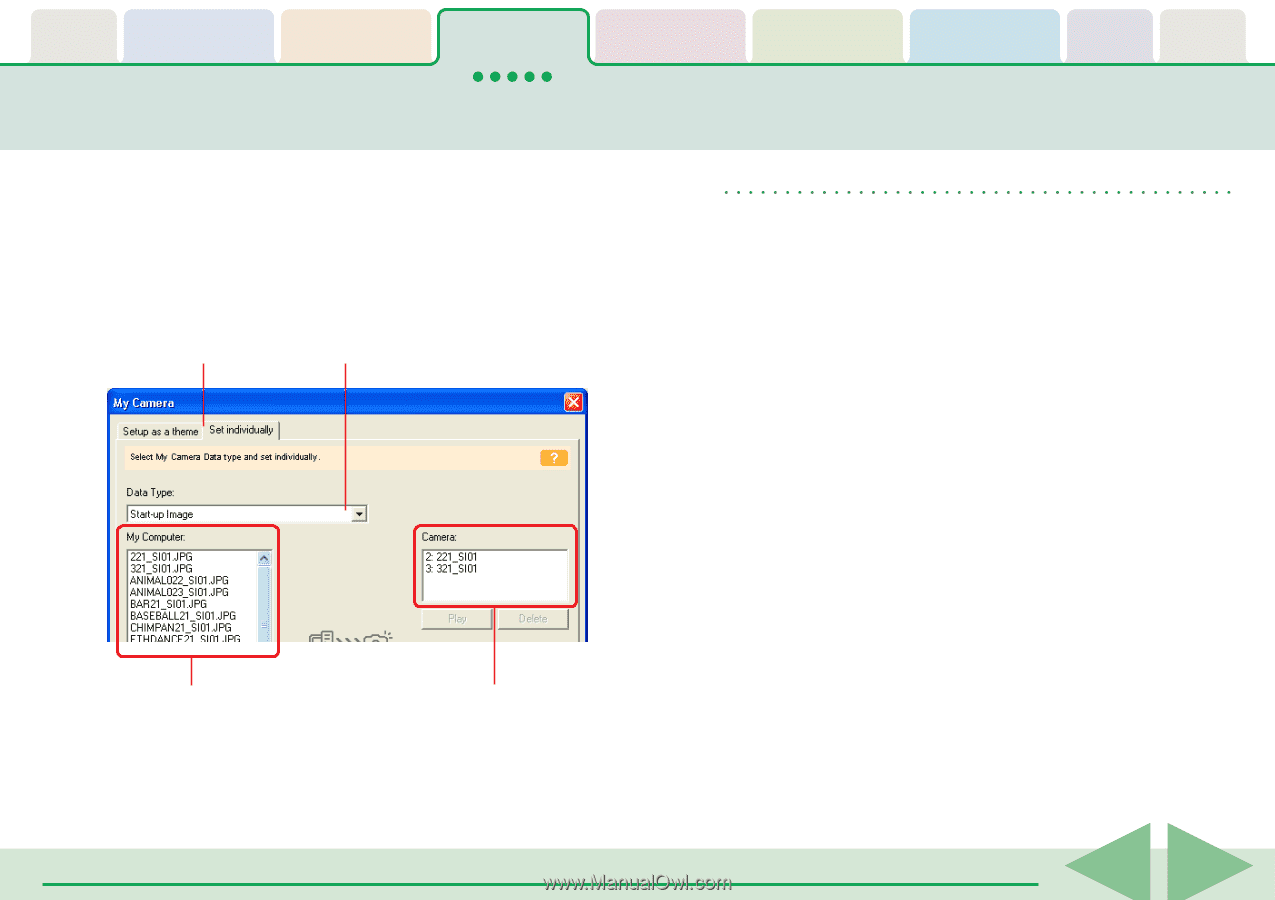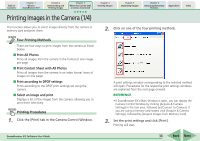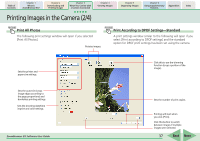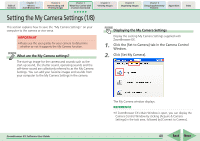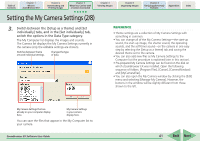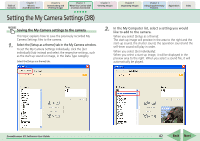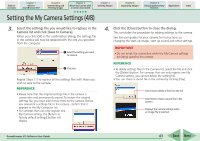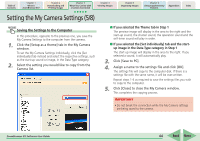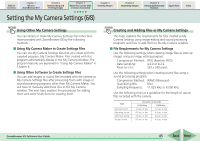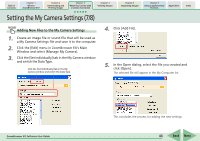Canon PowerShot A700 ZoomBrowser EX 5.6 Software User Guide - Page 41
Setting the My Camera Settings 2/8 - self timer
 |
View all Canon PowerShot A700 manuals
Add to My Manuals
Save this manual to your list of manuals |
Page 41 highlights
Table of Contents Chapter 1 What is ZoomBrowser EX? Chapter 2 Downloading and Printing Images Chapter 3 What You Can Do with a Camera Connected Chapter 4 Viewing Images Chapter 5 Organizing Images Chapter 6 Using Supplementary Features Appendices Index Setting the My Camera Settings (2/8) 3. Switch between the [Setup as a theme] and [Set individually] tabs, and in the [Set individually] tab, switch the options in the Data Type category. The My Computer list displays the images and sounds. The Camera list displays the My Camera Settings currently in the camera (only the editable settings are shown). Switches between theme sets and individual settings. Changes the type of data. REFERENCE • Theme settings are a collection of My Camera Settings with something in common. • You can change all of the My Camera Settings-the start-up sound, the start-up image, the shutter sound, the operating sounds, and the self-timer sound-on the camera in one easy step by selecting the [Setup as a theme] tab and saving the desired theme set to the camera. • You can also add new files as My Camera Settings to the Computer list (the procedure is explained later in this section). • Pre-prepared My Camera Settings can be found on the disk on which ZoomBrowser EX was installed. Open the following sequence of folders: [Program Files], [Canon], [CameraWindow] and [MyCameraFiles]. • You can also open the My Camera window by clicking the [Edit] menu and selecting [Manage My Camera]. However, the buttons in the window will be slightly different from those shown to the left. My Camera Settings that are already on your computer display here. My Camera Settings in your camera display here. You can save the files that appear in the My Computer list to your camera. ZoomBrowser EX Software User Guide 41 Back Next