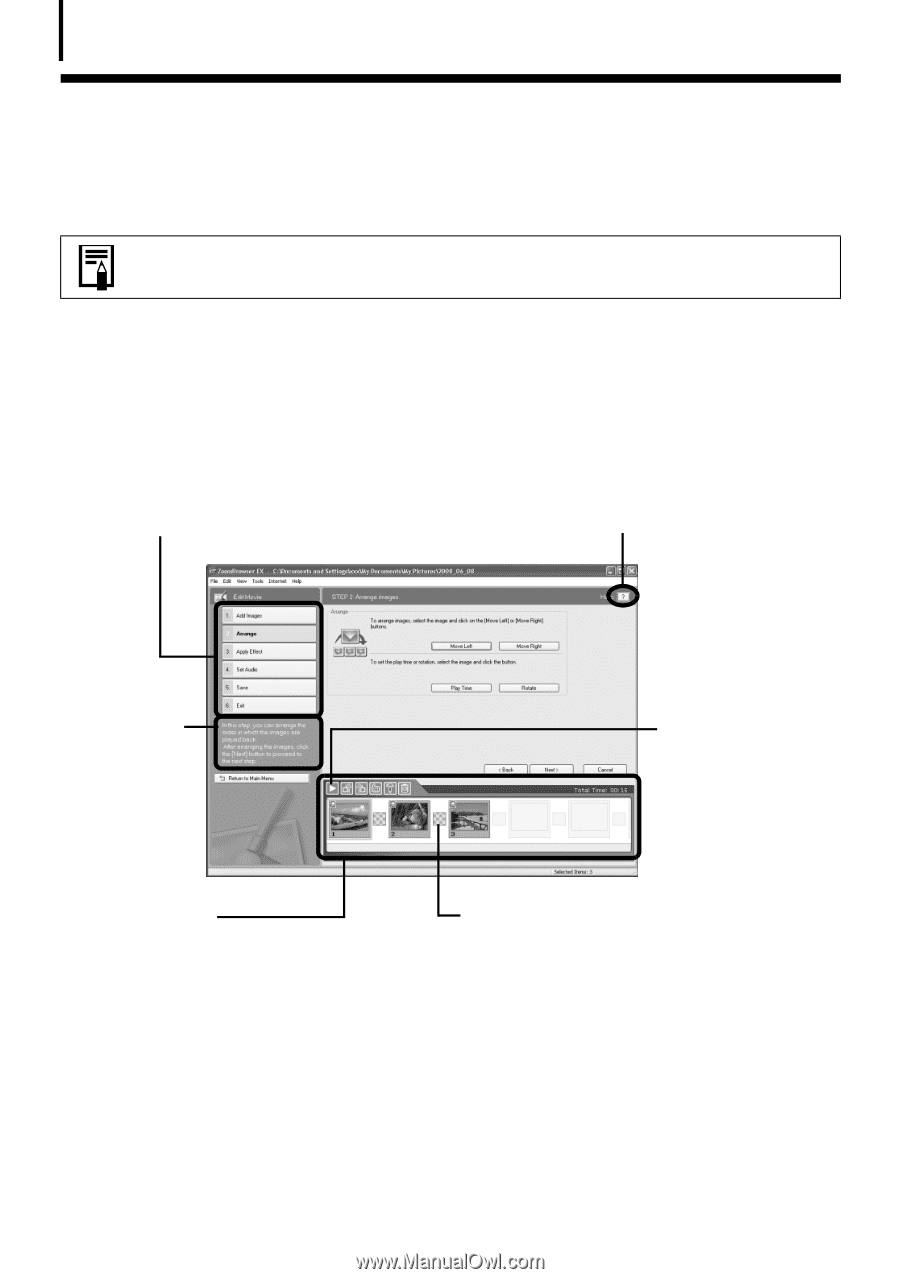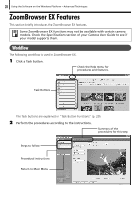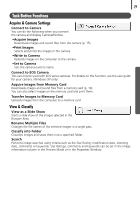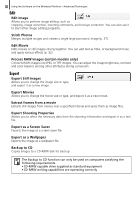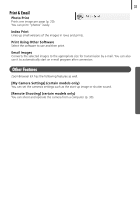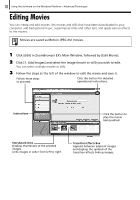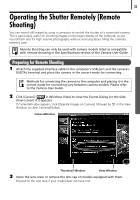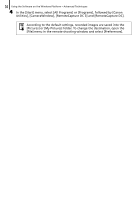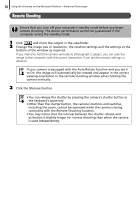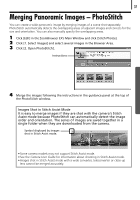Canon PowerShot E1 White Software Starter Guide - Page 34
Editing Movies
 |
View all Canon PowerShot E1 White manuals
Add to My Manuals
Save this manual to your list of manuals |
Page 34 highlights
32 Using the Software on the Windows Platform - Advanced Techniques Editing Movies You can create and edit movies: link movies and stills that have been downloaded to your computer, add background music, superimpose titles and other text, and apply various effects to the movies. Movies are saved as Motion JPEG AVI movies. 1 Click [Edit] in ZoomBrowser EX's Main Window, followed by [Edit Movie]. 2 Click [1. Add Images] and select the image (movie or still) you wish to edit. You can select multiple movies or stills. 3 Follow the steps at the left of the window to edit the movie and save it. Follow these steps to proceed. Click this button for detailed operational instructions. Instructions Click this button to play the movie being edited. Storyboard Area Displays thumbnails of the selected images. Links images in order from left to right. Transition Effects Box Appears between adjacent images and displays the symbols of the transition effects linking images.