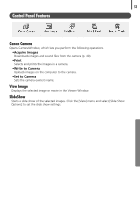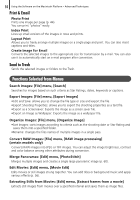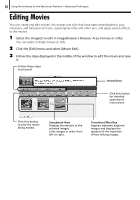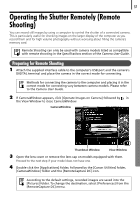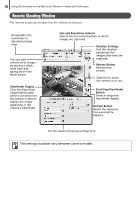Canon PowerShot E1 White Software Starter Guide - Page 55
Control Panel Features
 |
View all Canon PowerShot E1 White manuals
Add to My Manuals
Save this manual to your list of manuals |
Page 55 highlights
53 Control Panel Features Canon Camera Opens CameraWindow, which lets you perform the following operations. •Acquire Images Downloads images and sound files from the camera (p. 40). •Print Selects and prints the images in a camera. •Write to Camera Uploads images on the computer to the camera. •Set to Camera Sets the camera owner's name. View Image Displays the selected image or movie in the Viewer Window. SlideShow Starts a slide show of the selected images. Click the [View] menu and select [Slide Show Options] to set the slide show settings.
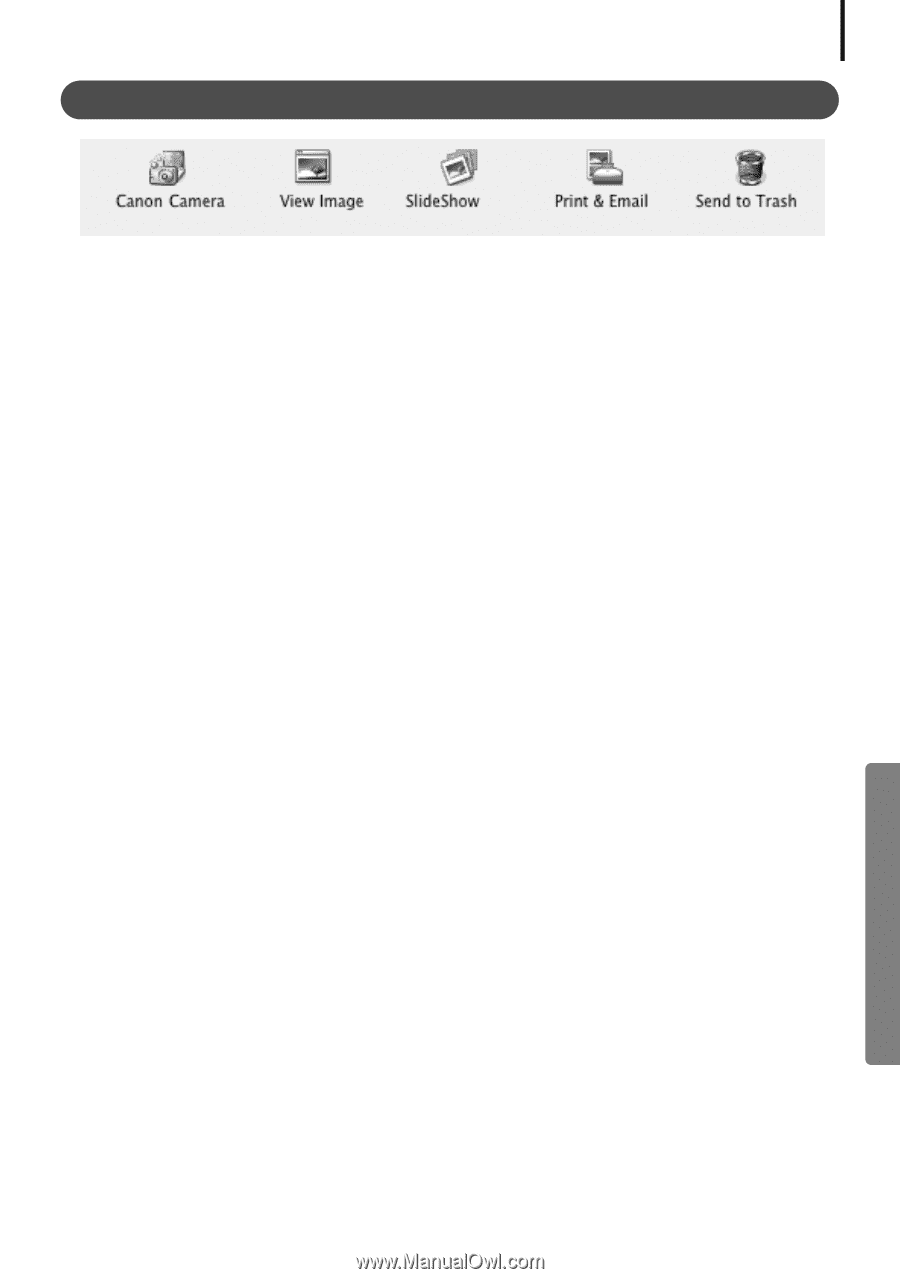
53
Control Panel Features
Canon Camera
Opens CameraWindow, which lets you perform the following operations.
•Acquire Images
Downloads images and sound files from the camera (p. 40).
•Print
Selects and prints the images in a camera.
•Write to Camera
Uploads images on the computer to the camera.
•Set to Camera
Sets the camera owner’s name.
View Image
Displays the selected image or movie in the Viewer Window.
SlideShow
Starts a slide show of the selected images. Click the [View] menu and select [Slide Show
Options] to set the slide show settings.