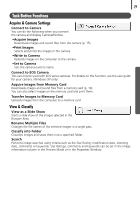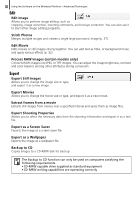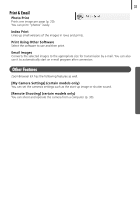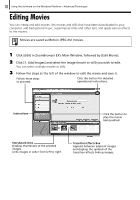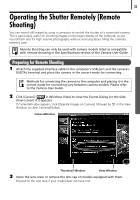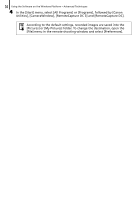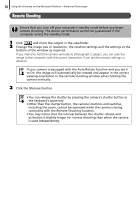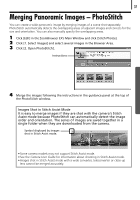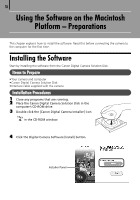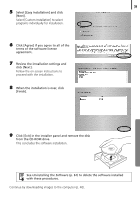Canon PowerShot E1 White Software Starter Guide - Page 36
Utilities], [CameraWindow], [RemoteCapture DC 3] and [RemoteCapture DC].
 |
View all Canon PowerShot E1 White manuals
Add to My Manuals
Save this manual to your list of manuals |
Page 36 highlights
34 Using the Software on the Windows Platform - Advanced Techniques 4 In the [Start] menu, select [All Programs] or [Programs], followed by [Canon Utilities], [CameraWindow], [RemoteCapture DC 3] and [RemoteCapture DC]. According to the default settings, recorded images are saved into the [Pictures] or [My Pictures] folder. To change the destination, open the [File] menu in the remote shooting window and select [Preferences].
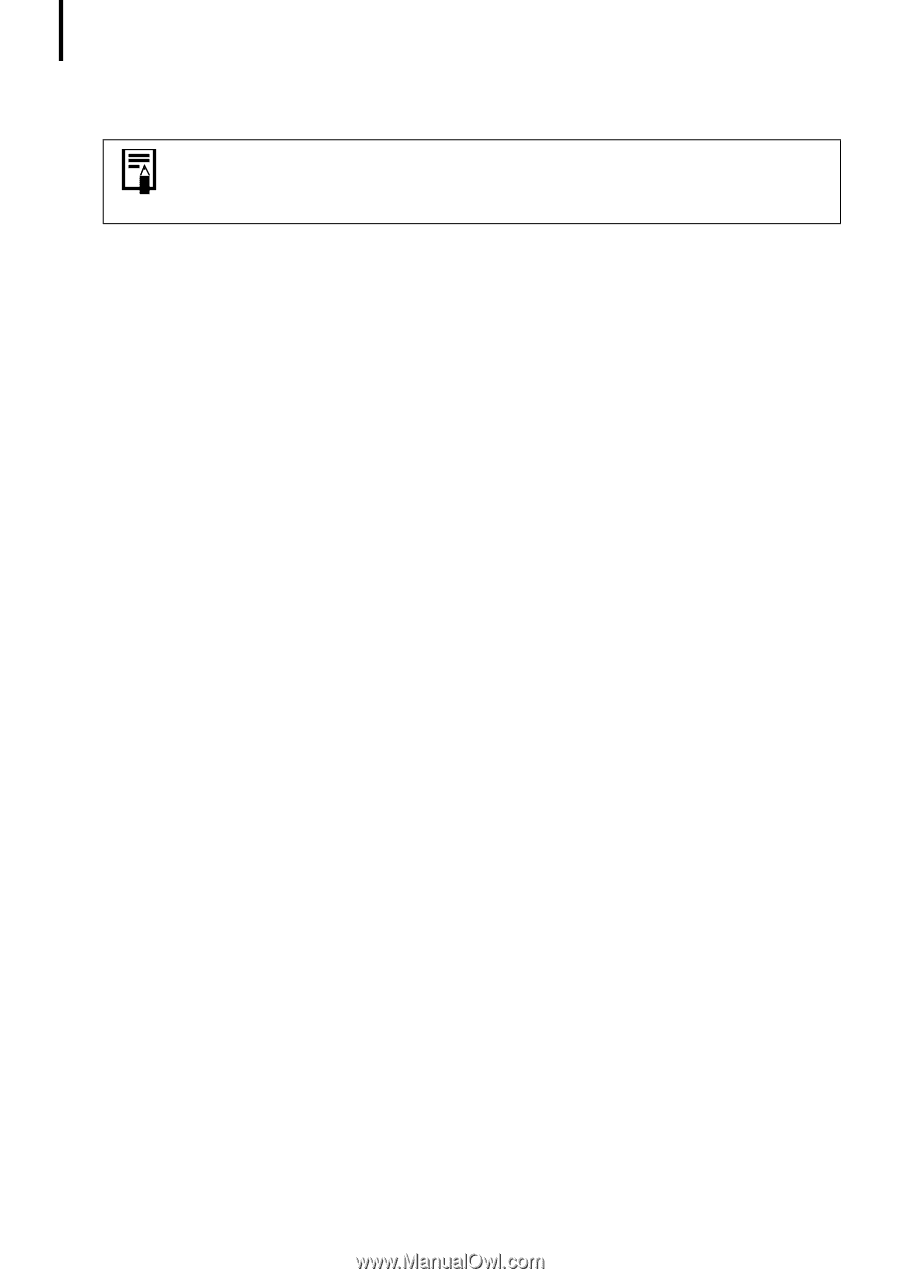
Using the Software on the Windows Platform – Advanced Techniques
34
4
In the [Start] menu, select [All Programs] or [Programs], followed by [Canon
Utilities], [CameraWindow], [RemoteCapture DC 3] and [RemoteCapture DC].
According to the default settings, recorded images are saved into the
[Pictures] or [My Pictures] folder. To change the destination, open the
[File] menu in the remote shooting window and select [Preferences].