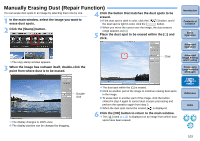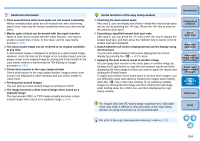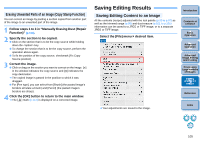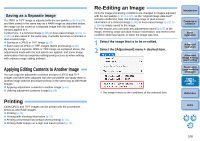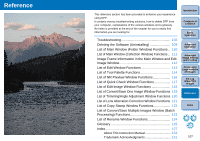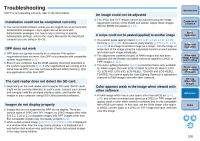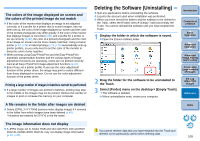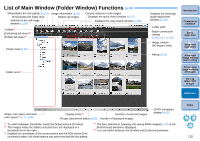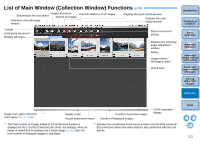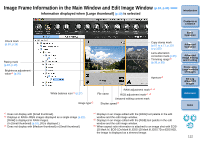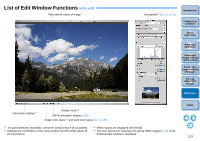Canon PowerShot G12 Digital Photo Professional 3.9 for Macintosh Instruction M - Page 109
Troubleshooting, Images do not display properly - sd card
 |
View all Canon PowerShot G12 manuals
Add to My Manuals
Save this manual to your list of manuals |
Page 109 highlights
Troubleshooting If DPP is not operating correctly, refer to the items below. Installation could not be completed correctly O You cannot install software unless you are logged into an account with Administrator privileges. Log in again into an account with Administrator privileges. For how to log in and how to specify Administrator settings, refer to the User's Manual for the Macintosh computer you are using or for OS. DPP does not work O DPP does not operate correctly on a computer if its system requirements does not meet. Use DPP on a computer with compatible system requirements (p.3). O Even if your computer has the RAM capacity (memory) described in the system requirements (p.3), if other applications are running at the same time as DPP, you may not have sufficient RAM (memory). Quit any applications other than DPP. The card reader does not detect the SD card. O Depending on the card reader and computer OS used, SDXC cards might not be correctly detected. In such a case, connect your camera and computer with the provided interface cable, and transfer the images to your computer using EOS Utility (provided software). Images do not display properly O Images that are not supported by DPP do not display. There are various types of JPEG and TIFF images, so JPEG images other than Exif 2.2, 2.21 or 2.3 compatible images and TIFF images other than Exif compatible images may not display properly (p.3). O When a dust-erased image (p.67 to p.71, p.101 to p.105) is displayed in a window other than the copy stamp window, it is displayed as it was before dust erasure was performed. Check dust-erased images in the copy stamp window. An image could not be adjusted O The JPEG and TIFF images cannot be adjusted using the image adjustment function of the [RAW] tool palette. Adjust these images with the [RGB] tool palette (p.114). A recipe could not be pasted (applied) to another image O You cannot paste (apply) rotation (p.10, p.25, p.110, p.117, p.118), trimming (p.38, p.98), dust erasure (copy stamp) (p.67 to p.71, p.101 to p.105) of an image to another image as a recipe. Trim the image or erase dust of the image using the copy/paste function in each window and rotate each image individually. O The adjustment contents (recipe) of RAW images that has been adjusted with the [RAW] tool palette cannot be applied to JPEG or TIFF images (p.114). O The Auto Lighting Optimizer (p.61) is a function that is only available for RAW images shot with EOS-1D Mark IV, EOS 5D Mark II, EOS 7D, EOS 60D, EOS 50D, EOS REBEL T2i/550D and EOS REBEL T1i/500D. You cannot apply the Auto Lighting Optimizer's adjustment contents to RAW images shot with other cameras. Color appears weak in the image when viewed with other software O A RAW image which has a color space other than sRGB set (p.71, p.80) and is then converted and saved as a JPEG or TIFF image will appear weak in color when viewed in software that is only compatible with sRGB color space. In this case, set the RAW image color space to sRGB, convert again to a JPEG or TIFF image and save, and then view this image. Introduction Contents at a Glance 1Basic Operation 2Advanced Operation 3Advanced Image Editing and Printing 4 Processing Large Numbers of Images 5Editing JPEG/TIFF Images Reference Index 108