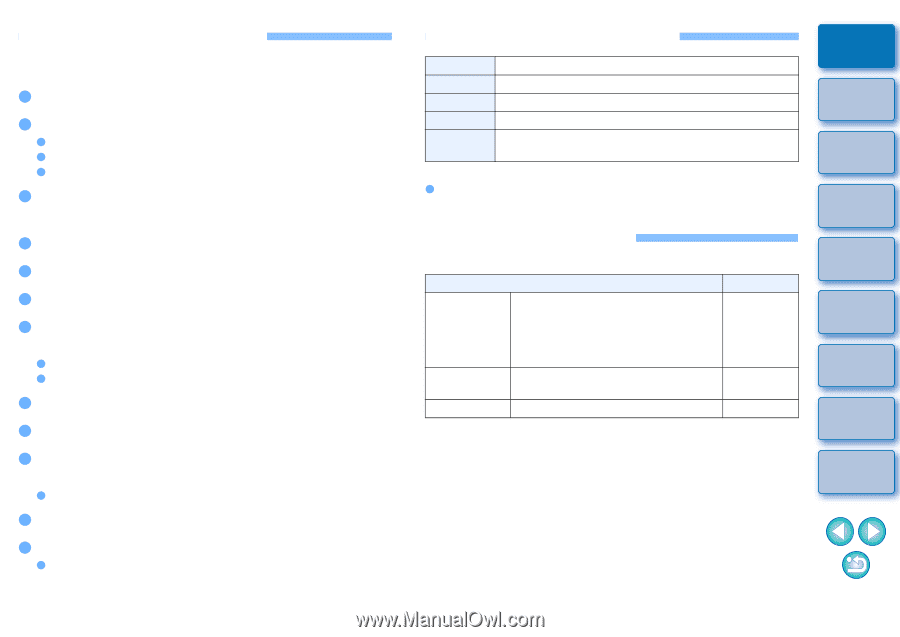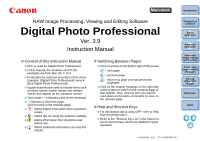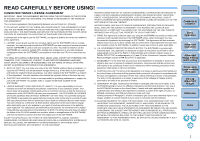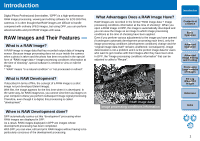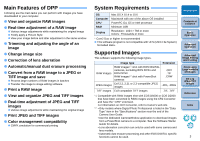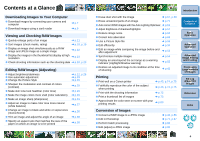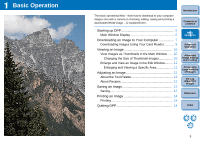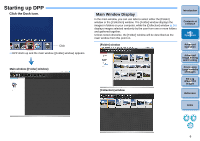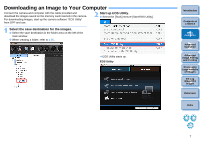Canon PowerShot G12 Digital Photo Professional 3.9 for Macintosh Instruction M - Page 4
Main Features of DPP, System Requirements, Supported Images, Print JPEG and TIFF images - users guide
 |
View all Canon PowerShot G12 manuals
Add to My Manuals
Save this manual to your list of manuals |
Page 4 highlights
Main Features of DPP Following are the main tasks you can perform with images you have downloaded to your computer. O View and organize RAW images O Real-time adjustment of a RAW image O Various image adjustments while maintaining the original image O Freely apply a Picture Style O View your image before and after adjustment in the same window O Trimming and adjusting the angle of an image O Change image size O Correction of lens aberration O Automatic/manual dust erasure processing O Convert from a RAW image to a JPEG or TIFF image and save O Process large numbers of RAW images in batches O Transfer the image to image editing software O Print a RAW image O View and organize JPEG and TIFF images O Real-time adjustment of JPEG and TIFF images O Various image adjustments while maintaining the original image O Print JPEG and TIFF images O Color management compatibility O CMYK simulation for commercial printing System Requirements OS Computer CPU* RAM Display Mac OS X 10.4 to 10.6 Macintosh with one of the above OS installed PowerPC G4, G5 or Intel processor Minimum 1GB Resolution : 1024 × 768 or more Colors : Thousands or more * Core2 Duo or higher is recommended O This software program is not compatible with UFS (UNIX File System) formatted disks. Supported Images This software supports the following image types. Image type Extension RAW images RAW images*1 shot with EOS DIGITAL cameras, excluding EOS DCS1 and EOS DCS3 RAW images*2 shot with PowerShot cameras .CR2 .TIF .CRW JPEG images Exif 2.2, 2.21 or 2.3-compatible JPEG images .JPG, .JPEG TIFF images Exif-compatible TIFF images .TIF, .TIFF *1 Compatible with RAW images shot with EOS D6000 or EOS D2000 that have been converted to RAW images using the CR2 Converter and have the ".CR2" extension. For information on CR2 Converter, refer to Canon's web site. *2 • Only models where Digital Photo Professional is listed in the "Data Type" item in the "Specifications" section near the end of the Camera User Guide. • Use the dedicated CameraWindow application to download images from a PowerShot camera to a computer. See the Software Starter Guide for details. • Lens aberration correction can only be used with some camera and lens models. • Automatic dust erasure processing and other EOS DIGITAL specific functions cannot be used. Introduction Contents at a Glance 1Basic Operation 2Advanced Operation 3Advanced Image Editing and Printing 4 Processing Large Numbers of Images 5Editing JPEG/TIFF Images Reference Index 3