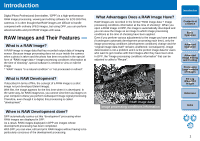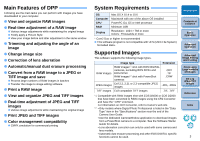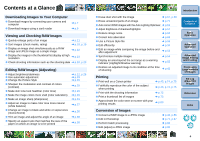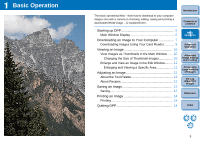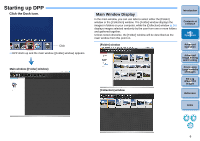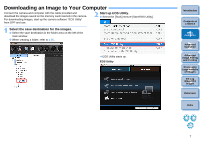Canon PowerShot G12 Digital Photo Professional 3.9 for Macintosh Instruction M - Page 8
Downloading an Image to Your Computer, Select the save destination for the images. - software download
 |
View all Canon PowerShot G12 manuals
Add to My Manuals
Save this manual to your list of manuals |
Page 8 highlights
Downloading an Image to Your Computer Connect the camera and computer with the cable provided and download the images saved on the memory card inserted in the camera. For downloading images, start up the camera software "EOS Utility" from DPP and use. 2 Start up EOS Utility. O Select the [Tools] menu [Start EOS Utility]. 1 Select the save destination for the images. O Select the save destination in the folder area on the left of the main window. O When creating a folder, refer to p.50. ¿ EOS Utility starts up. EOS Utility Introduction Contents at a Glance 1Basic Operation 2Advanced Operation 3Advanced Image Editing and Printing 4 Processing Large Numbers of Images 5Editing JPEG/TIFF Images Reference Index 7

7
1
2
3
4
5
Introduction
Contents at
a Glance
Basic
Operation
Advanced
Operation
Advanced
Image Editing
and Printing
Editing
JPEG/TIFF
Images
Index
Processing
Large Numbers
of Images
Reference
Downloading an Image to Your Computer
Connect the camera and computer with the cable provided and
download the images saved on the memory card inserted in the camera.
For downloading images, start up the camera software “EOS Utility”
from DPP and use.
1
Select the save destination for the images.
Select the save destination in the folder area on the left of the
main window.
When creating a folder, refer to
p.50
.
2
Start up EOS Utility.
Select the [Tools] menu
`
[Start EOS Utility].
EOS Utility starts up.
EOS Utility