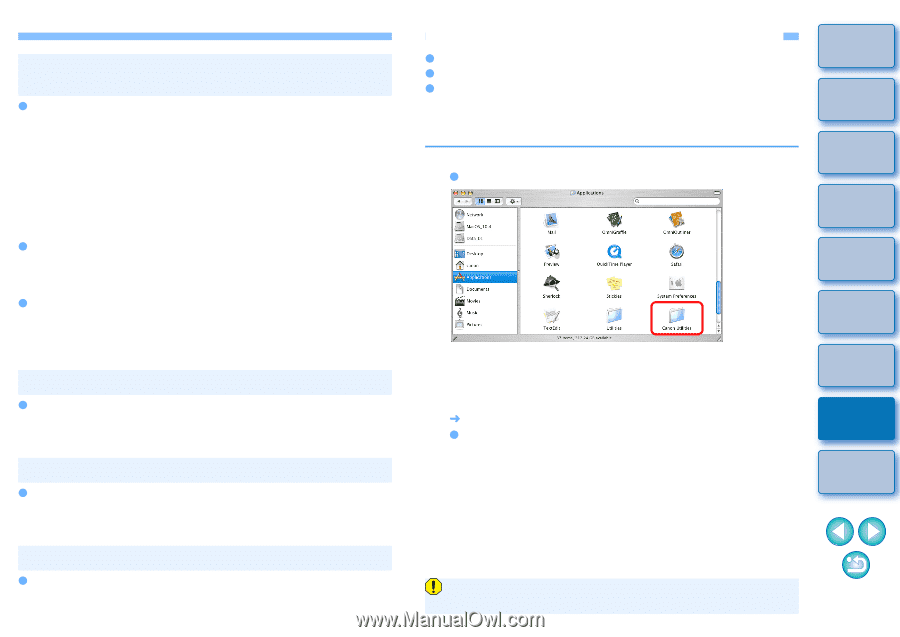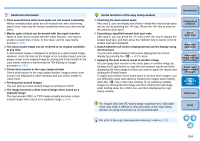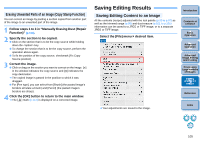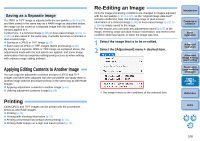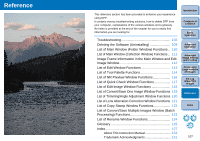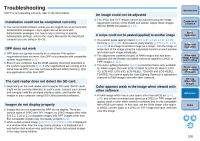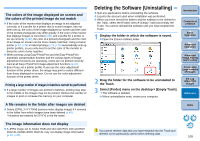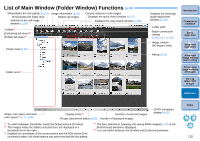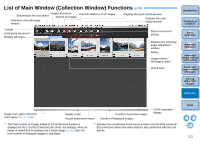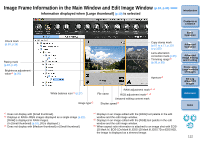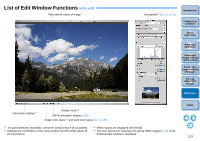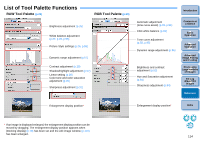Canon PowerShot G12 Digital Photo Professional 3.9 for Macintosh Instruction M - Page 110
Deleting the Software (Uninstalling), The image information does not display
 |
View all Canon PowerShot G12 manuals
Add to My Manuals
Save this manual to your list of manuals |
Page 110 highlights
The colors of the image displayed on screen and the colors of the printed image do not match O If the color of the monitor that displays an image is not adjusted correctly, or if a profile for a printer that is to print images, has not been set up, the color of the image displayed on screen and the color of the printed photograph may differ greatly. If the color of the monitor that displays images is corrected (p.80) and a profile for a printer is set up correctly (p.80), the color of a printed photograph and the color of an image on screen can be more closely matched. Using a Canon printer (p.43, p.46) or linked printing (p.74, p.75) automatically sets up printer profiles, so you only need to set the color of the monitor to bring the colors closer together. O When printing using Easy-PhotoPrint and the Easy-PhotoPrint automatic compensation function and the various types of image adjustment functions are operating, colors are not printed correctly. Cancel all Easy-PhotoPrint image adjustment functions (p.47). O Even if you set a printer profile, if you use the color adjustment function of the printer driver, the image may print in colors different from those displayed on screen. Do not use the color adjustment function of the printer driver. Printing a large number of images in batches cannot be performed O If a large number of images are printed in batches, printing may stop in the middle or the images may not be printed. Reduce the number of images to print or increase the memory on your computer. A file remains in the folder after images are deleted O Delete [CRW_YYYY.THM] (camera index display image) if it remains in the folder from which images have been deleted (p.49). * Numbers are entered for [YYYY] in the file name. The image information does not display O A JPEG image set to Adobe RGB and shot with EOS 10D and EOS DIGITAL REBEL/300D DIGITAL may not display image information (p.10, p.23). Deleting the Software (Uninstalling) O Quit any applications before uninstalling the software. O Log into the account used when installation was performed. O When you have moved the folders and the software to be deleted to the Trash, select the [Finder] menu [Empty Trash] and empty the Trash. You cannot reinstall the software until you have emptied the Trash. 1 Display the folder in which the software is saved. O Open the [Canon Utilities] folder. Introduction Contents at a Glance 1Basic Operation 2Advanced Operation 3Advanced Image Editing and Printing 4 Processing Large Numbers of Images 2 Drag the folder for the software to be uninstalled to the Trash. 3 Select [Finder] menu on the desktop [Empty Trash]. ¿ The software is deleted. O When uninstallation ends, restart your computer. 5Editing JPEG/TIFF Images Reference Index You cannot retrieve data that you have emptied into the Trash and deleted, so be particularly careful when deleting data. 109