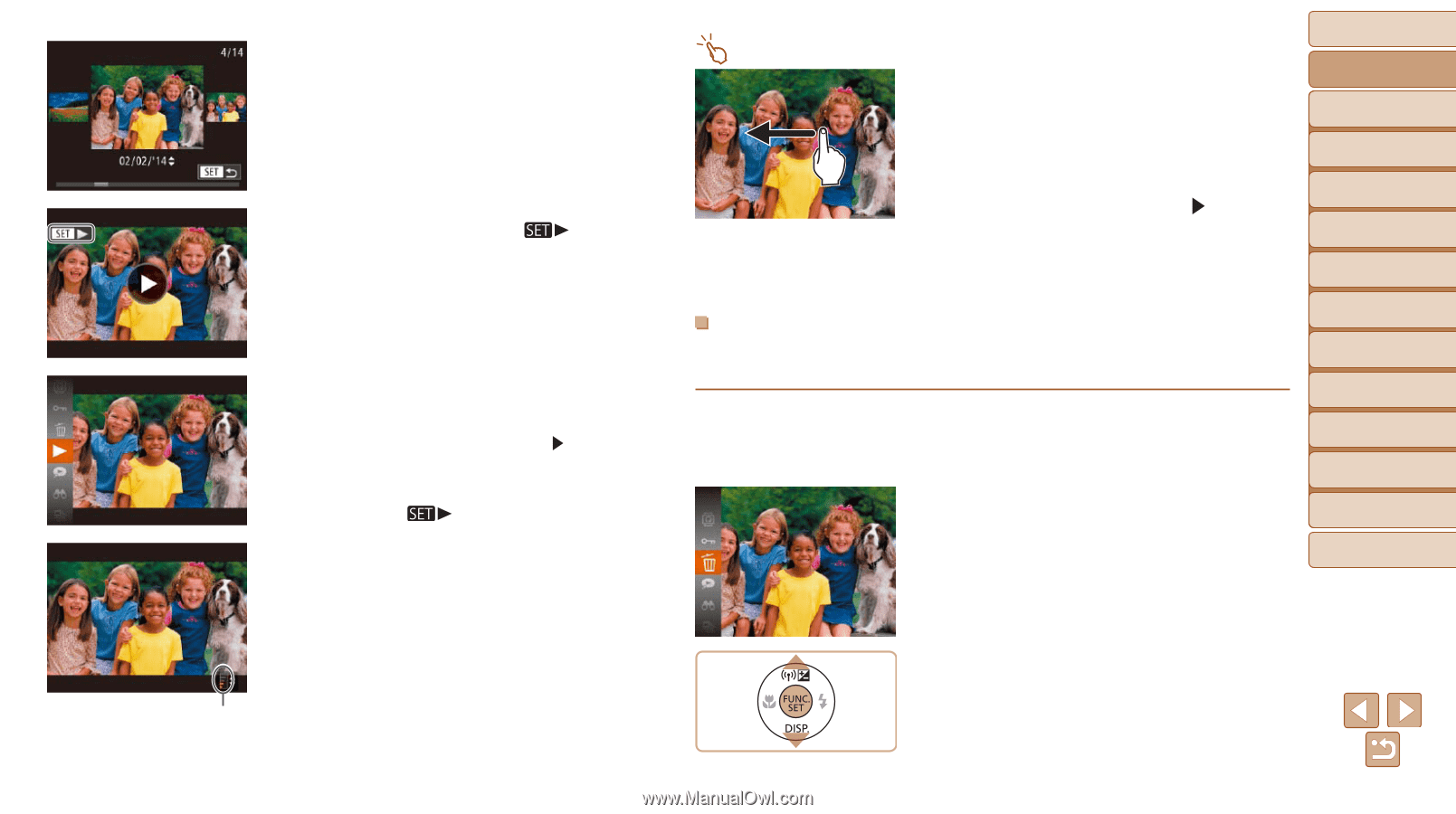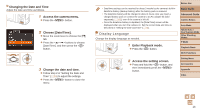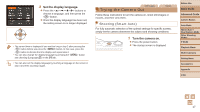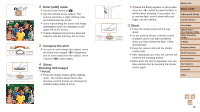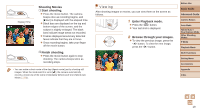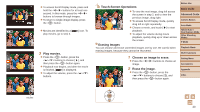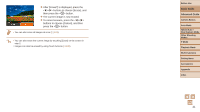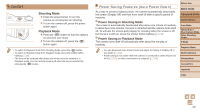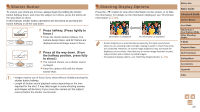Canon PowerShot N100 Camera User Guide - Page 20
Play movies., Touch-Screen Operations, Erasing Images, Choose an image to erase., Erase the image.
 |
View all Canon PowerShot N100 manuals
Add to My Manuals
Save this manual to your list of manuals |
Page 20 highlights
zzTo access Scroll Display mode, press and hold the buttons for at least one second. In this mode, press the buttons to browse through images. zzTo return to single-image display, press the button. zzMovies are identified by a [ play movies, go to step 3. ] icon. To 3 Play movies. zzPress the button, press the buttons to choose [ ], and then press the button again. zzPlayback now begins, and after the movie is finished, [ ] is displayed. zzTo adjust the volume, press the buttons. Touch-Screen Operations zzTo view the next image, drag left across the screen in step 2, and to view the previous image, drag right. zzTo access Scroll Display mode, quickly drag left or right repeatedly. zzChoose a movie, and touch [ ] to start playback. zzTo adjust the volume during movie playback, quickly drag up or down across the screen. Erasing Images You can choose and erase unneeded images one by one. Be careful when erasing images, because they cannot be recovered. 1 Choose an image to erase. zzPress the buttons to choose an image. 2 Erase the image. zzPress the button, press the buttons to choose [a], and then press the button again. Before Use Basic Guide Advanced Guide Camera Basics Auto Mode Hybrid Auto / Dual Capture Mode Other Shooting Modes P Mode Playback Mode Wi-Fi Functions Setting Menu Accessories Appendix Index Volume 20