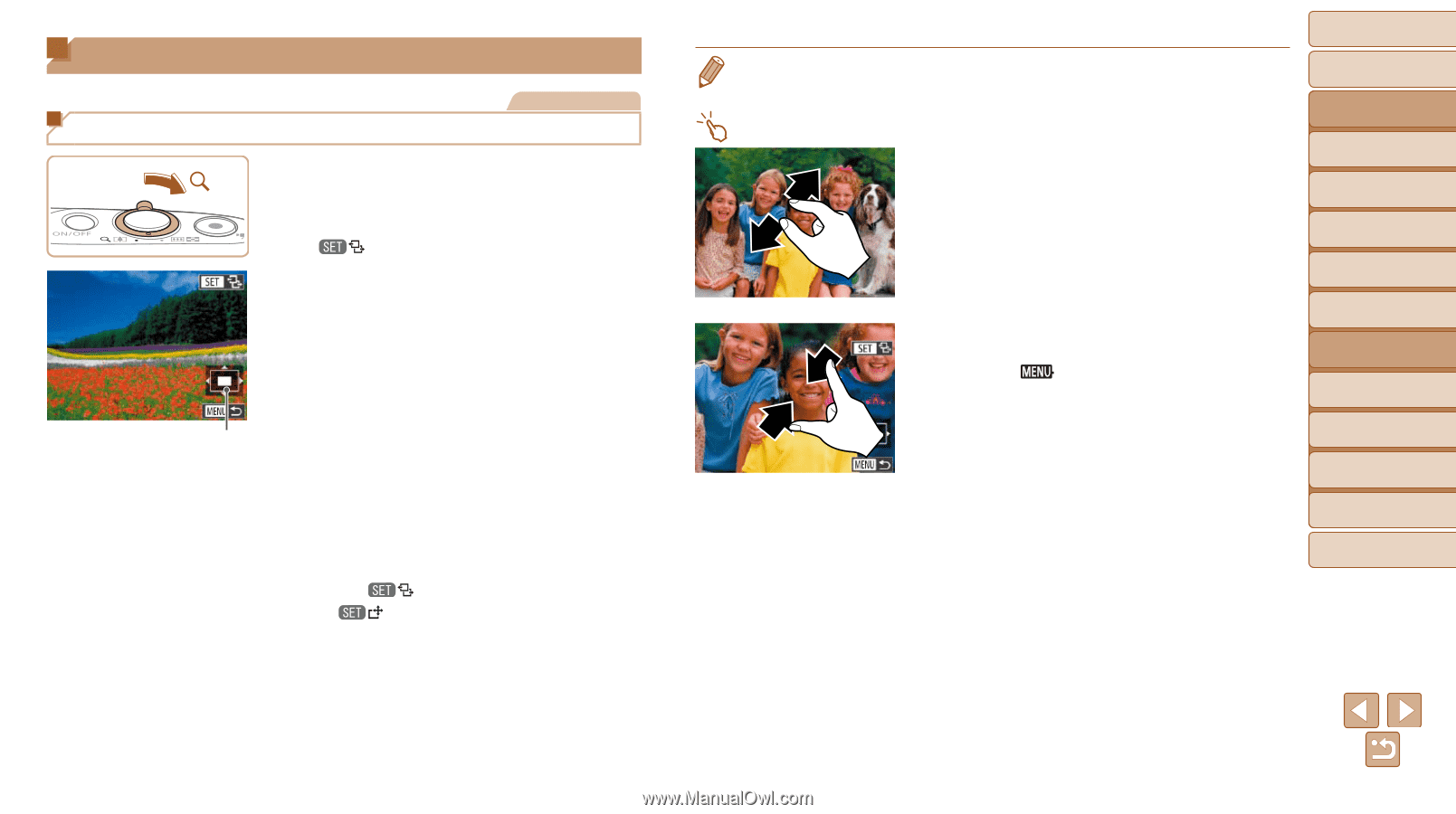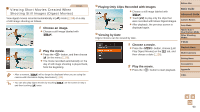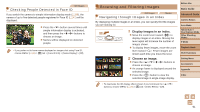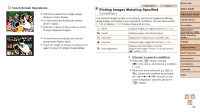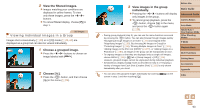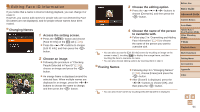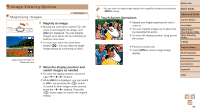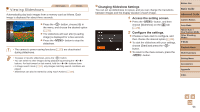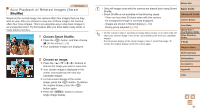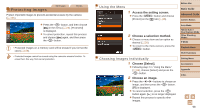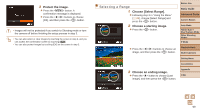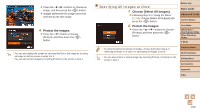Canon PowerShot N100 Camera User Guide - Page 95
Image Viewing Options
 |
View all Canon PowerShot N100 manuals
Add to My Manuals
Save this manual to your list of manuals |
Page 95 highlights
Image Viewing Options Magnifying Images Still Images 1 Magnify an image. zzMoving the zoom lever toward will zoom in and magnify the image, and [ ] is displayed. You can magnify images up to about 10x by continuing to hold the zoom lever. zzTo zoom out, move the zoom lever toward . You can return to single- image display by continuing to hold it. Approximate Position of Displayed Area 2 Move the display position and switch images as needed. zzTo move the display position, press the buttons. zzWhile [ ] is displayed, you can switch to [ ] by pressing the button. To switch to other images while zoomed, press the buttons. Press the button again to restore the original setting. Before Use • You can return to single-image display from magnified display by pressing the button. Touch-Screen Operations zzSpread your fingers apart (pinch out) to zoom in. zzYou can magnify images up to about 10x by repeating this action. zzTo move the display position, drag across the screen. zzPinch in to zoom out. zzTouch [ ] to restore single-image display. Basic Guide Advanced Guide Camera Basics Auto Mode Hybrid Auto / Dual Capture Mode Other Shooting Modes P Mode Playback Mode Wi-Fi Functions Setting Menu Accessories Appendix Index 95