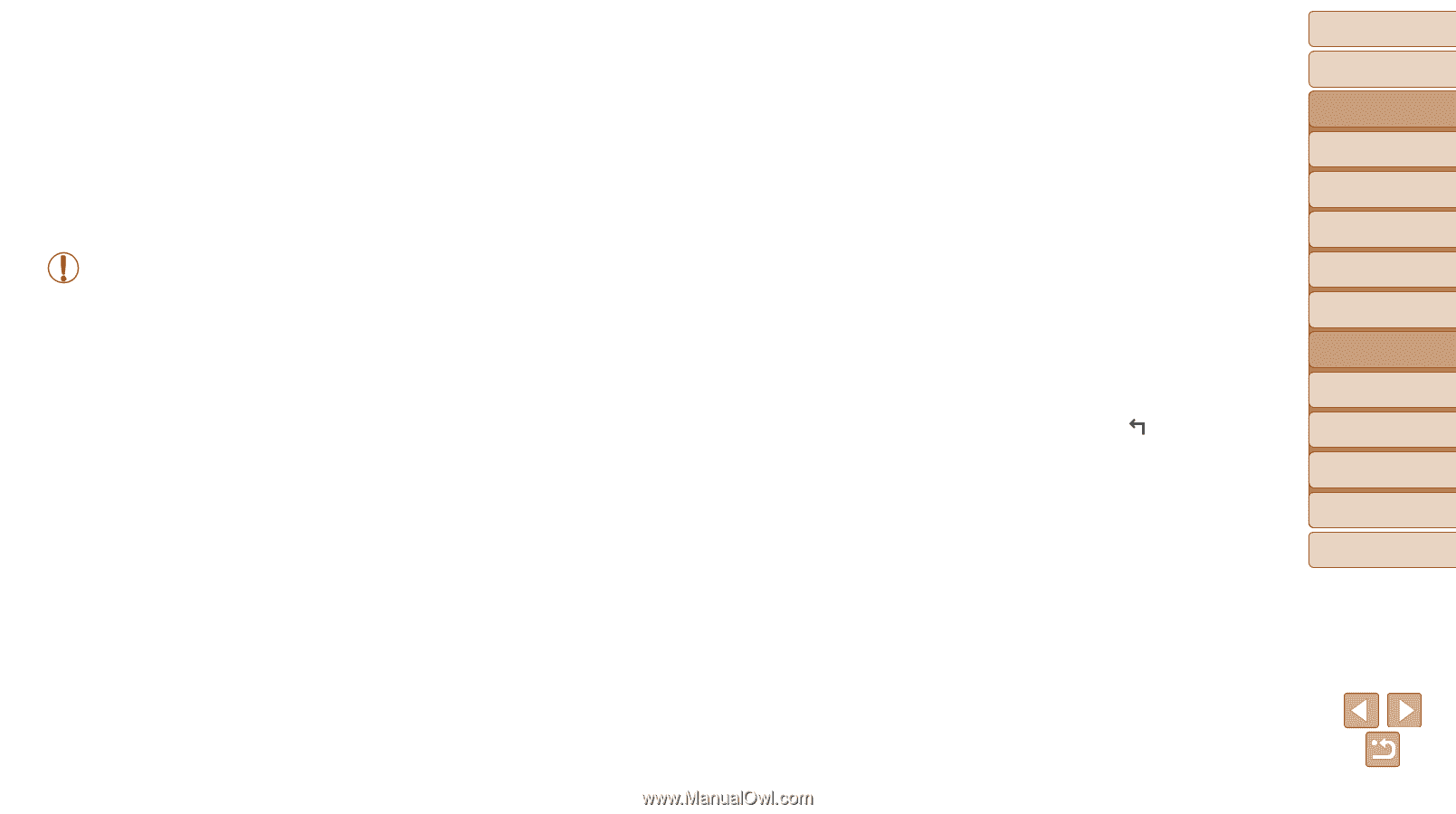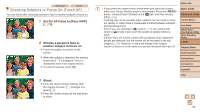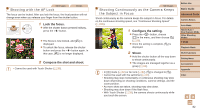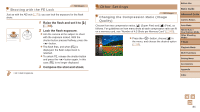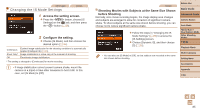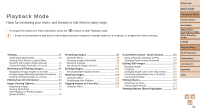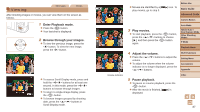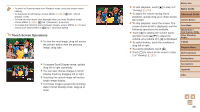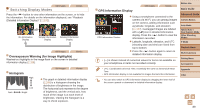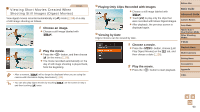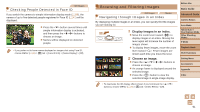Canon PowerShot N100 Camera User Guide - Page 86
Playback Mode
 |
View all Canon PowerShot N100 manuals
Add to My Manuals
Save this manual to your list of manuals |
Page 86 highlights
Before Use Basic Guide Playback Mode Have fun reviewing your shots, and browse or edit them in many ways • To prepare the camera for these operations, press the button to enter Playback mode. • It may not be possible to play back or edit images that were renamed or already edited on a computer, or images from other cameras. Advanced Guide Camera Basics Auto Mode Hybrid Auto / Dual Capture Mode Other Shooting Modes P Mode Playback Mode Viewing 87 Switching Display Modes 89 Viewing Short Movies Created When Shooting Still Images (Digest Movies 90 Checking People Detected in Face ID 91 Browsing and Filtering Images 91 Navigating through Images in an Index 91 Finding Images Matching Specified Conditions..... 92 Viewing Individual Images in a Group 93 Editing Face ID Information 94 Image Viewing Options 95 Magnifying Images 95 Viewing Slideshows 96 Auto Playback of Related Images (Smart Shuffle 97 Protecting Images 98 Using the Menu 98 Choosing Images Individually 98 Selecting a Range 99 Specifying All Images at Once 100 Erasing Images 101 Erasing Multiple Images at Once 101 Rotating Images 103 Using the Menu 103 Deactivating Auto Rotation 104 Tagging Images as Favorites 104 Using the Menu 105 Convenient Control: Touch Actions 106 Using a Function Assigned to 106 Changing Touch Actions Functions 106 Editing Still Images 107 Resizing Images 107 Cropping 108 Changing Image Color Tones (My Colors 109 Correcting Image Brightness (i-Contrast 110 Correcting Red-Eye 111 Editing Movies 112 Reducing File Sizes 113 Editing Digest Movies 113 Viewing Albums (Story Highlights 114 Wi-Fi Functions Setting Menu Accessories Appendix Index 86