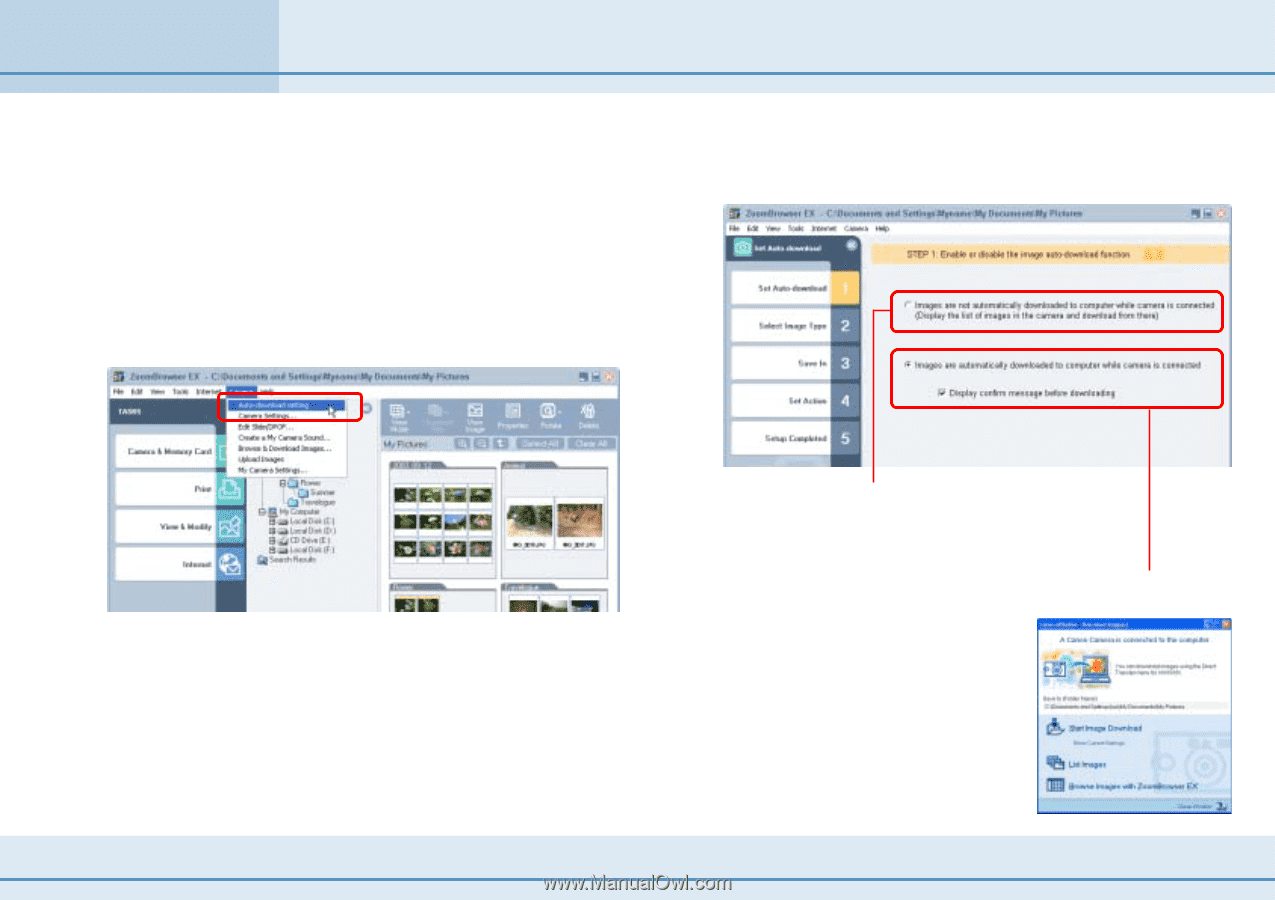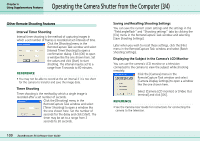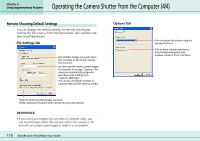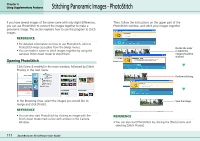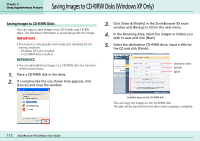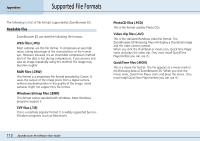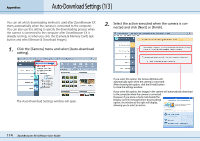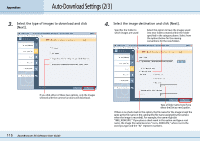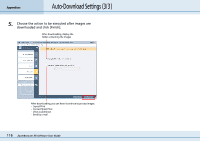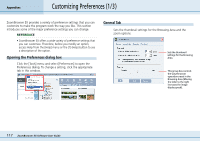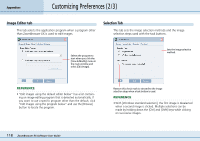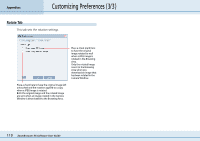Canon PowerShot S10 User Guide for ZoomBrowser EX version 4.6 - Page 114
Auto-Download Settings 1/3
 |
View all Canon PowerShot S10 manuals
Add to My Manuals
Save this manual to your list of manuals |
Page 114 highlights
Appendices Auto-Download Settings (1/3) You can set which downloading method is used after ZoomBrowser EX starts automatically when the camera is connected to the computer. You can also use this setting to specify the downloading process when the camera is connected to the computer after ZoomBrowser EX is already running, or when you click the [Camera & Memory Card] task button and select [Browse & Download Images]. 1. Click the [Camera] menu and select [Auto-download setting]. 2. Select the action executed when the camera is connected and click [Next] or [Finish]. The Auto-Download Settings window will open. If you select this option, the Camera Window will automatically open when the camera is connected. After choosing this option, click the [Finish] button to close the settings window. If you select this option, the images in the camera will automatically download to the computer when the camera is connected. However, if you place a check mark beside the [Display confirm message before downloading] option, the window at the right will display, allowing you to select an action. 114 ZoomBrowser EX Software User Guide