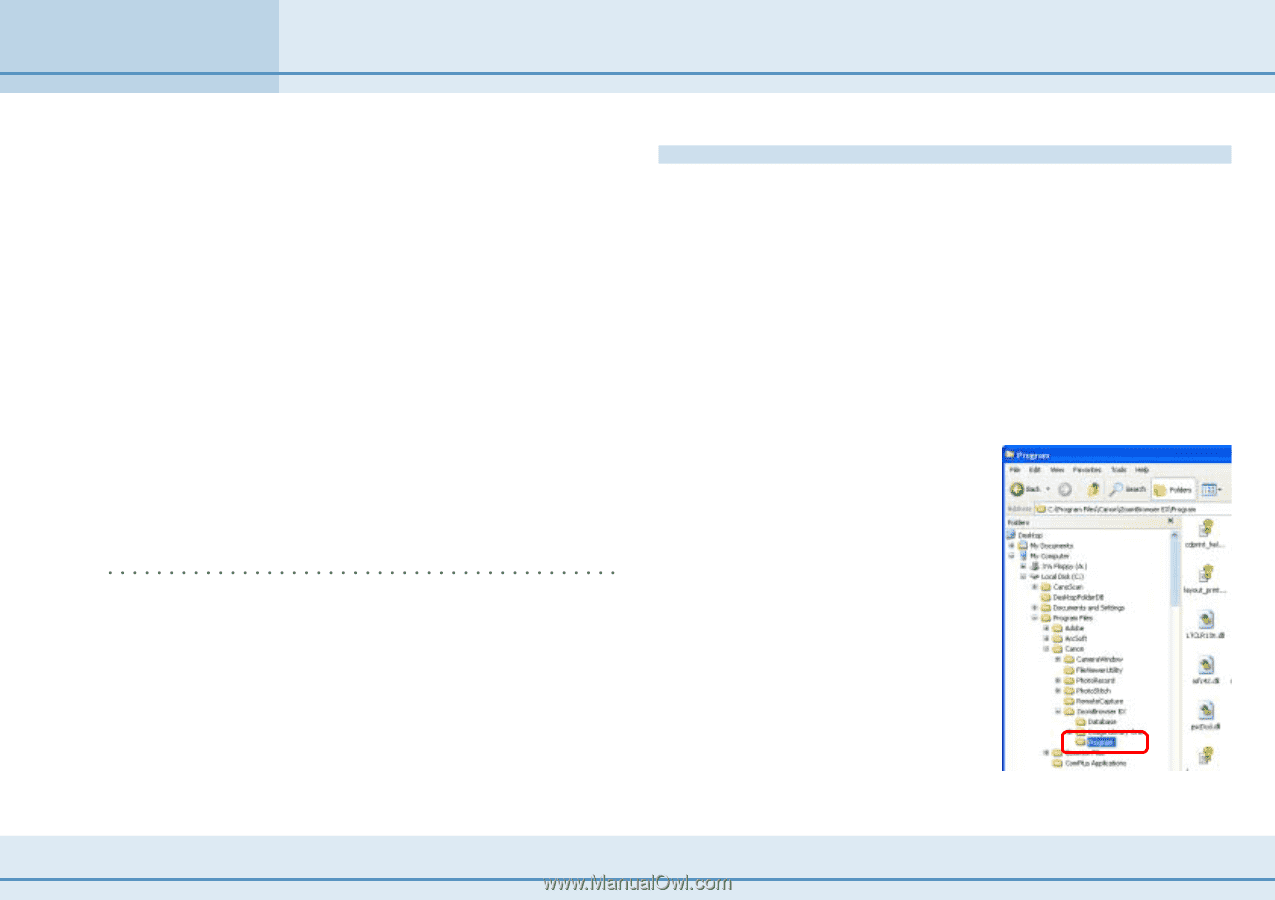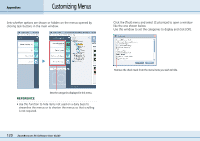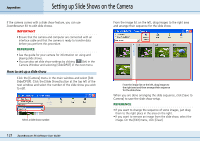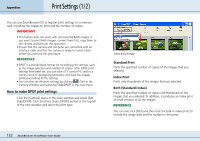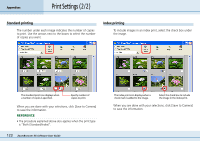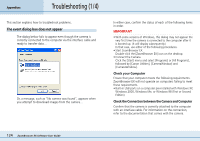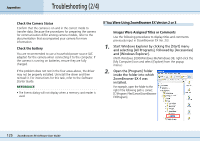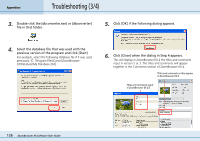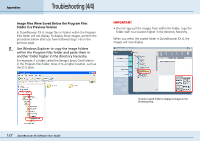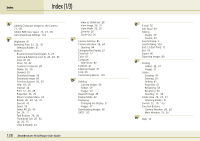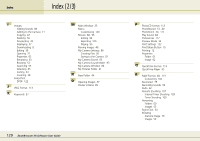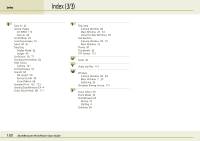Canon PowerShot S10 User Guide for ZoomBrowser EX version 4.6 - Page 125
Troubleshooting 2/4 - battery
 |
View all Canon PowerShot S10 manuals
Add to My Manuals
Save this manual to your list of manuals |
Page 125 highlights
Appendices Troubleshooting (2/4) ■ Check the Camera Status Confirm that the camera is on and in the correct mode to transfer data. Because the procedures for preparing the camera for communication differ among camera models, refer to the documentation that accompanied your camera for more information. ■ Check the battery You are recommended to use a household power source (AC adapter) for the camera when connecting it to the computer. If the camera is running on batteries, ensure they are fully charged. If the problem does not rest in the four areas above, the driver may not be properly installed. Uninstall the driver and then reinstall it. For instructions for this task, refer to the Software Starter Guide. REFERENCE • The Events dialog will not display when a memory card reader is used. If You Were Using ZoomBrowser EX Version 2 or 3 ■ Images Were Assigned Titles or Comments Use the following procedures to display titles and comments previously input in ZoomBrowser EX Ver. 2/3. 1. Start Windows Explorer by clicking the [Start] menu and selecting [All Programs], followed by [Accessories] and [Windows Explorer]. (With Windows 2000/Windows Me/Windows 98, right-click the [My Computer] icon and select [Explore] from the popup menu.) 2. Open the [Program] folder inside the folder into which ZoomBrowser EX 4 was installed. For example, open the folder to the right if the following path is correct: [C:\Program Files\Canon\ZoomBrowser EX\Program]. 125 ZoomBrowser EX Software User Guide