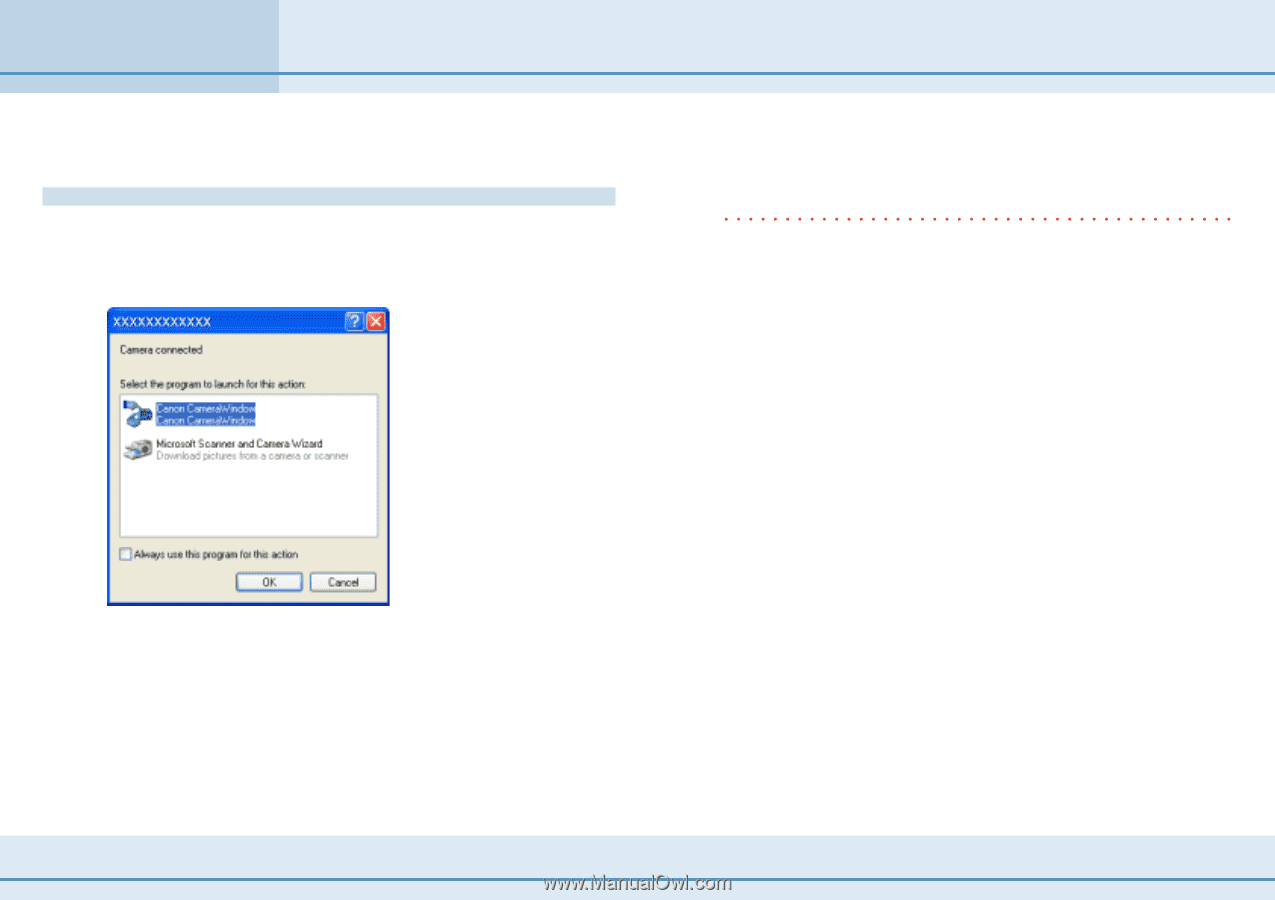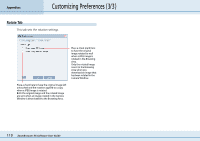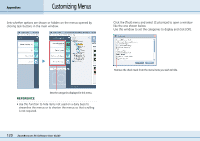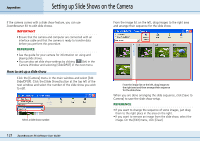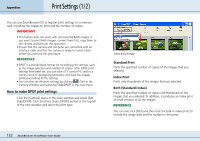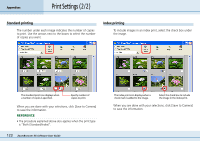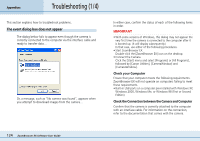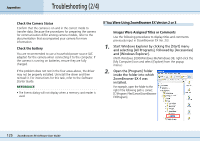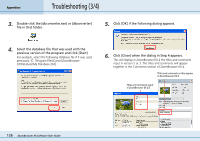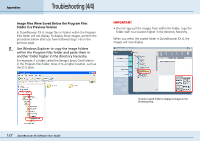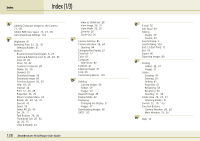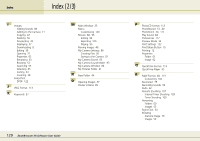Canon PowerShot S10 User Guide for ZoomBrowser EX version 4.6 - Page 124
Troubleshooting 1/4
 |
View all Canon PowerShot S10 manuals
Add to My Manuals
Save this manual to your list of manuals |
Page 124 highlights
Appendices Troubleshooting (1/4) This section explains how to troubleshoot problems. The event dialog box does not appear The dialog below fails to appear even though the camera is correctly connected to the computer via the interface cable and ready to transfer data... Or, a message, such as "No camera was found", appears when you attempt to download images from the camera... In either case, confirm the status of each of the following items in order. IMPORTANT • With some versions of Windows, this dialog may not appear the very first time the camera is connected to the computer after it is booted up. (It will display subsequently.) In that case, use either of the following procedures. • Start ZoomBrowser EX Double-click the [ZoomBrowser EX] icon on the desktop. • Connect the Camera Click the [Start] menu and select [Programs] or [All Programs], followed by [Canon Utilities], [CameraWindow] and [CameraWindow]. ■ Check your Computer Ensure that your computer meets the following requirements. ZoomBrowser EX will not operate on computers failing to meet these requirements. • Built-in USB ports on a computer pre-installed with Windows XP, Windows 2000, Windows Me, or Windows 98 (First or Second Edition). ■ Check the Connection between the Camera and Computer Confirm that the camera is correctly attached to the computer with an interface cable. For information on the connection, refer to the documentation that comes with the camera. 124 ZoomBrowser EX Software User Guide