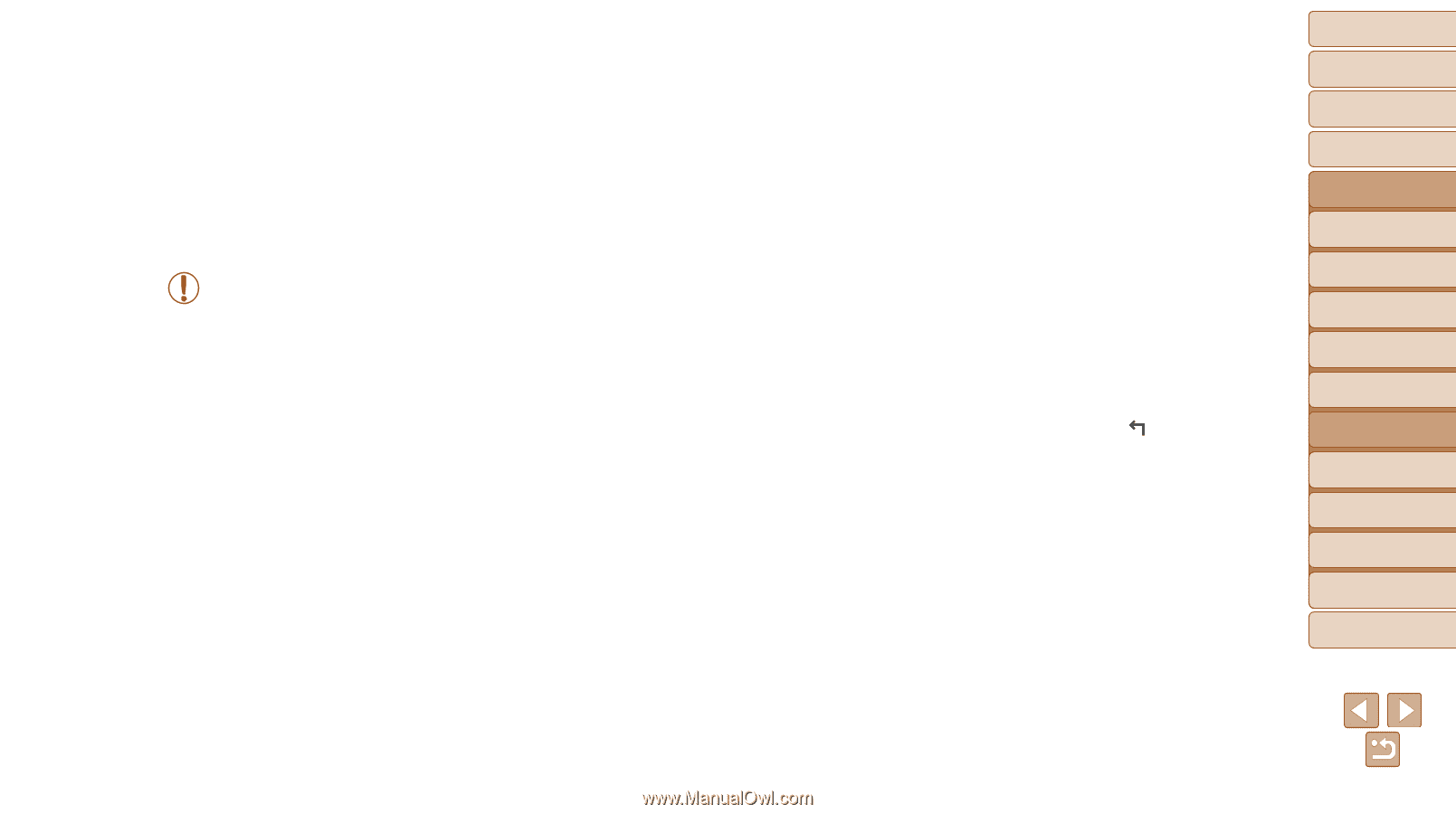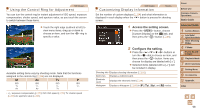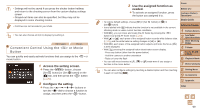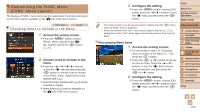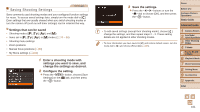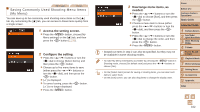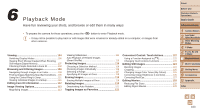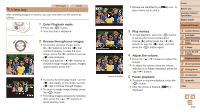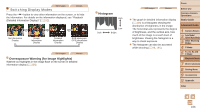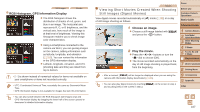Canon PowerShot S120 User Guide - Page 103
Playback Mode
 |
View all Canon PowerShot S120 manuals
Add to My Manuals
Save this manual to your list of manuals |
Page 103 highlights
Cover 6 Playback Mode Have fun reviewing your shots, and browse or edit them in many ways • To prepare the camera for these operations, press the button to enter Playback mode. • It may not be possible to play back or edit images that were renamed or already edited on a computer, or images from other cameras. Viewing 104 Switching Display Modes 106 Viewing Short Movies Created When Shooting Still Images (Digest Movies 107 Checking People Detected in Face ID 108 Browsing and Filtering Images 108 Navigating through Images in an Index 108 Finding Images Matching Specified Conditions... 109 Using the Control Ring to Jump 111 Viewing Individual Images in a Group 111 Editing Face ID Information 112 Image Viewing Options 113 Magnifying Images 113 Viewing Slideshows 114 Auto Playback of Related Images (Smart Shuffle 115 Protecting Images 116 Choosing a Selection Method 116 Choosing Images Individually 116 Selecting a Range 117 Specifying All Images at Once 118 Erasing Images 118 Erasing Multiple Images at Once 119 Rotating Images 120 Deactivating Auto Rotation 121 Tagging Images as Favorites 121 Convenient Control: Touch Actions 122 Using a Function Assigned to 122 Changing Touch Actions Functions 123 Editing Still Images 124 Resizing Images 124 Cropping 125 Changing Image Color Tones (My Colors 125 Correcting Image Brightness (i-Contrast 126 Correcting Red-Eye 127 Editing Movies 128 Reducing File Sizes 129 Editing Digest Movies 129 Before Use Common Camera Operations Basic Guide Advanced Guide 1 Camera Basics 2 Auto Mode / Hybrid Auto Mode 3 Other Shooting Modes 4 P Mode 5 Tv, Av, M, and C Mode 6 Playback Mode 7 Wi-Fi Functions 8 Setting Menu 9 Accessories 10 Appendix Index 103