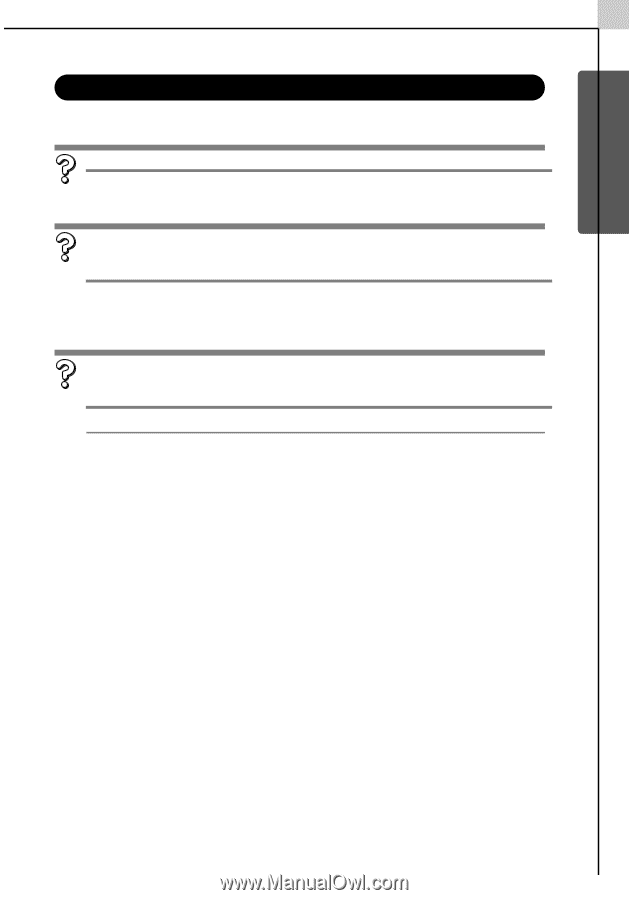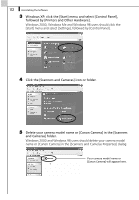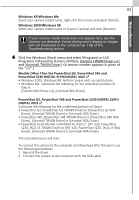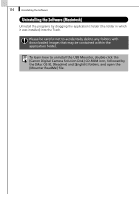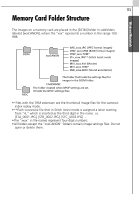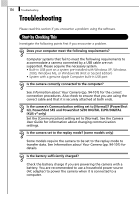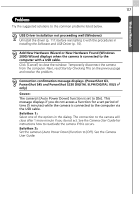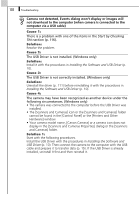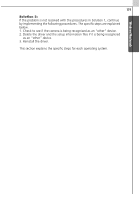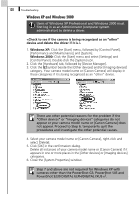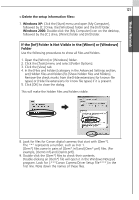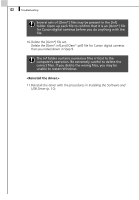Canon PowerShot S50 Software Starter Guide (For the Canon Digital Camera Solut - Page 123
Problems
 |
View all Canon PowerShot S50 manuals
Add to My Manuals
Save this manual to your list of manuals |
Page 123 highlights
Windows/Macintosh 117 Problems Try the suggested solutions to the common problems listed below. USB Driver installation not proceeding well (Windows) Uninstall the driver (p. 111) before reinstalling it with the procedures in Installing the Software and USB Driver (p. 10). Add New Hardware Wizard or New Hardware Found (Windows 2000) Wizard displays when the camera is connected to the computer with a USB cable. Click [Cancel] to close the window. Temporarily disconnect the camera from the computer. Next, read Start by Checking This on the previous page and resolve the problem. Connection confirmation message displays. (PowerShot G3, PowerShot S45 and PowerShot S230 DIGITAL ELPH/DIGITAL IXUS v3 only) Cause: The camera's [Auto Power Down] function is set to [On]. This message displays if you do not access a function for a set period of time (5 minutes) while the camera is connected to the computer via the USB cable. Solution 1: Select one of the options in the dialog. The connection to the camera will close after 1 more minute if you do not act. See the Camera User Guide for instructions how to reactivate the camera if this occurs. Solution 2: Set the camera's [Auto Power Down] function to [Off]. See the Camera User Guide.