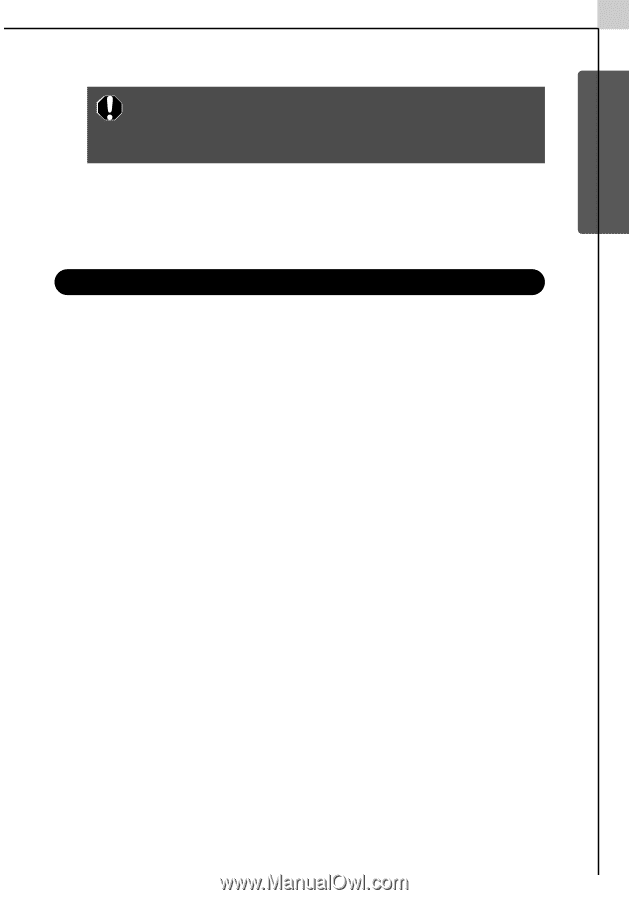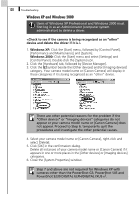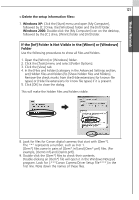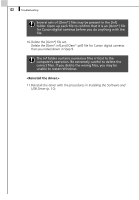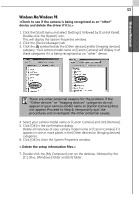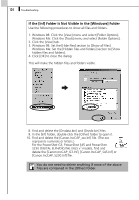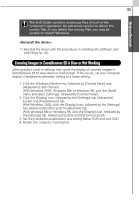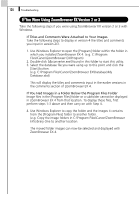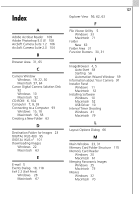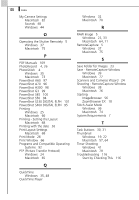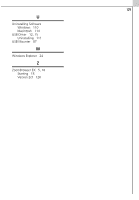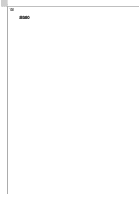Canon PowerShot S50 Software Starter Guide (For the Canon Digital Camera Solut - Page 131
Zooming Images in ZoomBrowser EX is Slow or Not Working
 |
View all Canon PowerShot S50 manuals
Add to My Manuals
Save this manual to your list of manuals |
Page 131 highlights
Windows/Macintosh 125 The [Inf] folder contains numerous files critical to the computer's operation. Be extremely careful to delete the correct files. If you delete the wrong files, you may be unable to restart Windows. 11.Reinstall the driver with the procedures in Installing the Software and USB Driver (p. 10). Zooming Images in ZoomBrowser EX is Slow or Not Working Some graphics cards or settings may cause the display of zoomed images in ZoomBrowser EX to slow down or malfunction. If this occurs, set your computer display's Hardware acceleration setting to a lower setting. 1. Click the Windows [Start] menu, followed by [Control Panel] and [Appearance and Themes]. With Windows 2000, Windows Me, or Windows 98, click the [Start] menu and select [Settings], followed by [Control Panel]. 2. Click the [Display] icon, followed by the [Settings] tab, [Advanced] button and [Troubleshoot] tab. With Windows 2000, click the [Display] icon, followed by the [Settings] tab, [Advanced] button and [Troubleshoot] tab. With Windows Me or Windows 98, click the [Display] icon, followed by the [Settings] tab, [Advanced] button and [Performance] tab. 3. Set the [Hardware acceleration] to a setting below [Full] and click [OK]. 4. Restart the computer if prompted.