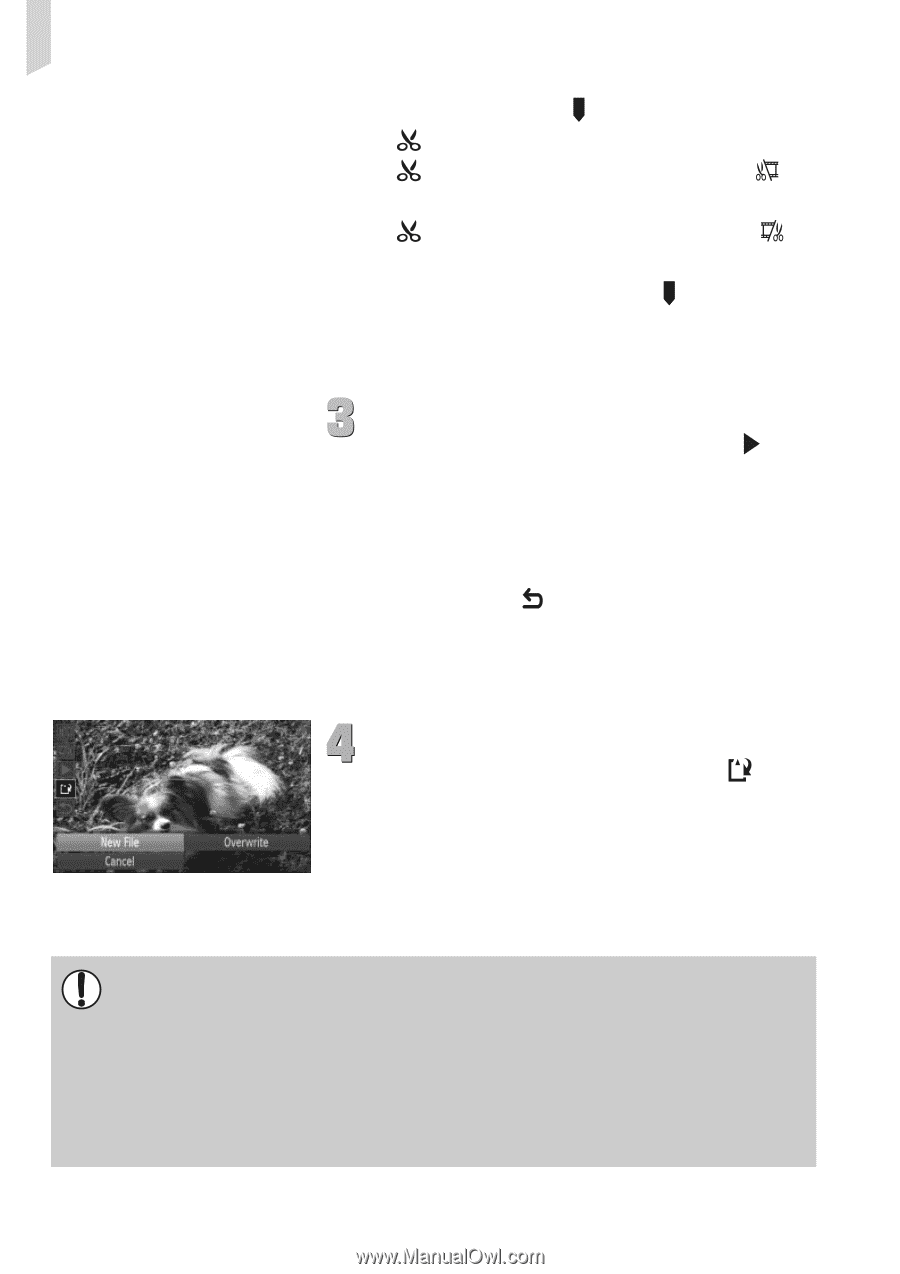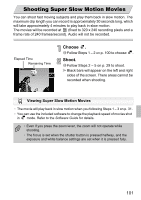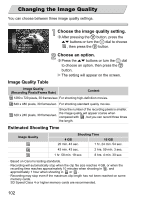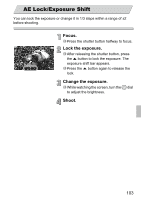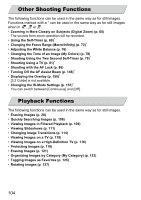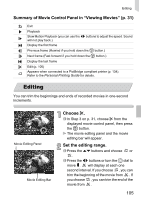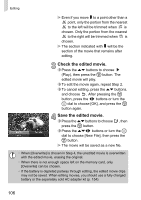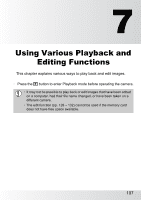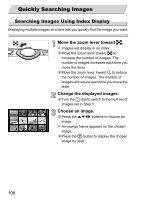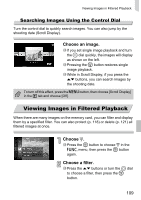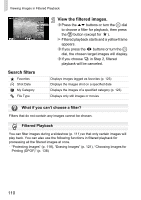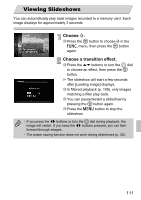Canon PowerShot SD4000 IS PowerShot SD4000 IS / IXUS 300 HS Camera User Guide - Page 106
Check the edited movie., Save the edited movie.
 |
View all Canon PowerShot SD4000 IS manuals
Add to My Manuals
Save this manual to your list of manuals |
Page 106 highlights
Editing Even if you move to a point other than a point, only the portion from the nearest to the left will be trimmed when is chosen. Only the portion from the nearest to the right will be trimmed when is chosen. The section indicated with will be the section of the movie that remains after editing. Check the edited movie. ∆ Press the op buttons to choose (Play), then press the m button. The edited movie will play. ∆ To edit the movie again, repeat Step 2. ∆ To cancel editing, press the op buttons, and choose . After pressing the m button, press the qr buttons or turn the - dial to choose [OK], and press the m button again. Save the edited movie. ∆ Press the op buttons to choose , then press the m button. ∆ Press the opqr buttons or turn the - dial to choose [New File], then press the m button. The movie will be saved as a new file. • When [Overwrite] is chosen in Step 4, the unedited movie is overwritten with the edited movie, erasing the original. • When there is not enough space left on the memory card, only [Overwrite] can be chosen. • If the battery is depleted partway through editing, the edited movie clips may not be saved. When editing movies, you should use a fully charged battery or the separately sold AC adapter kit (p. 154). 106