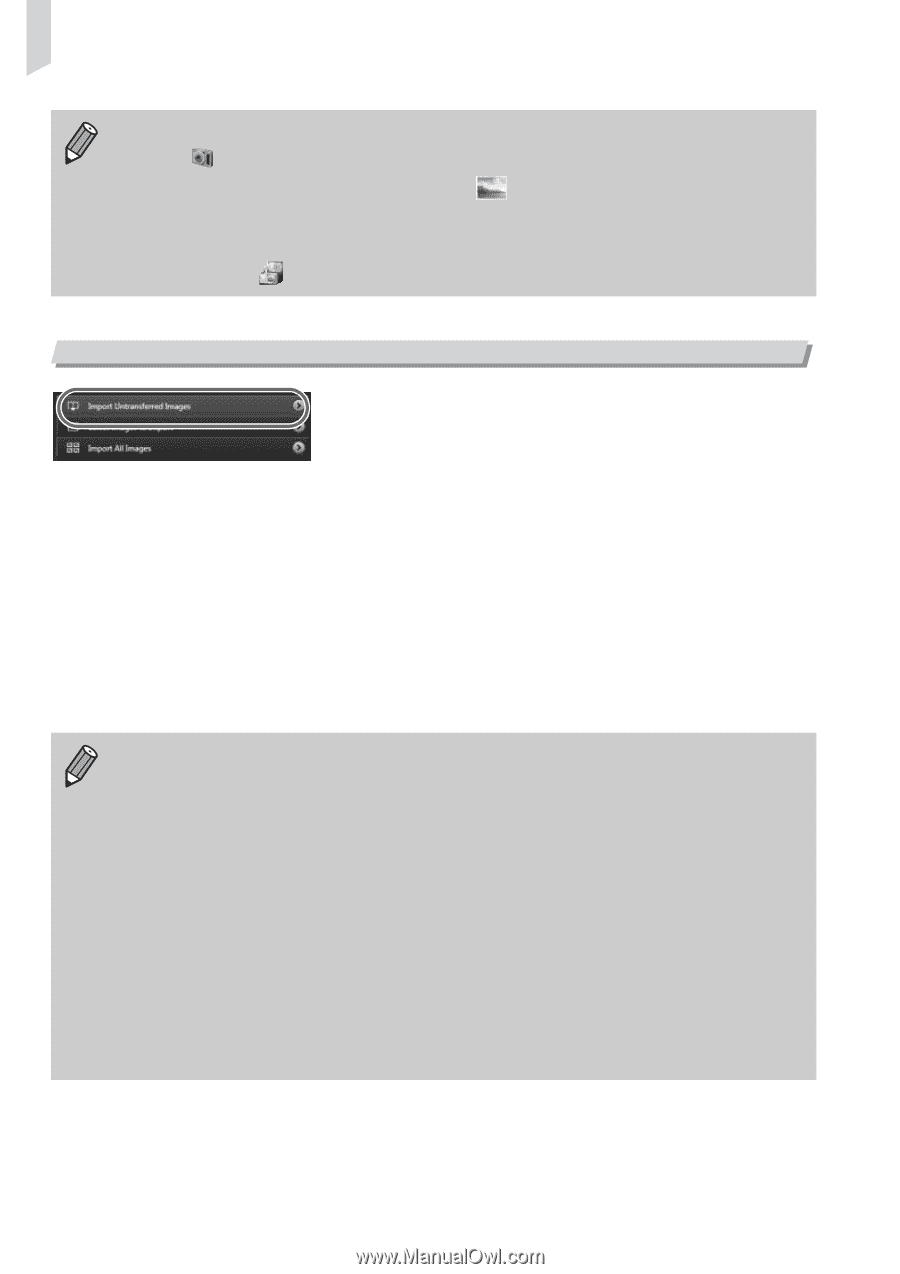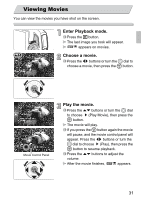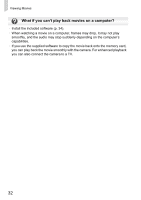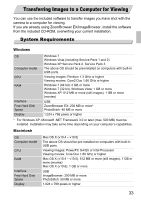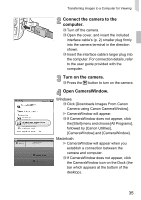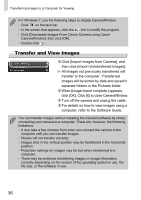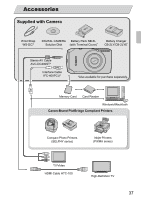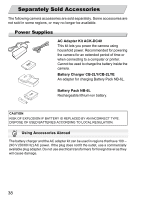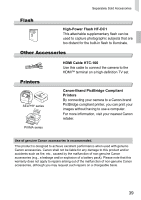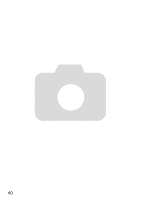Canon PowerShot SD4000 IS PowerShot SD4000 IS / IXUS 300 HS Camera User Guide - Page 36
Transfer and View Images
 |
View all Canon PowerShot SD4000 IS manuals
Add to My Manuals
Save this manual to your list of manuals |
Page 36 highlights
Transferring Images to a Computer for Viewing For Windows 7, use the following steps to display CameraWindow. • Click on the task bar. • In the screen that appears, click the link to modify the program. • Click [Downloads Images From Canon Camera using Canon CameraWindow], then click [OK]. • Double click . Transfer and View Images ∆ Click [Import Images from Camera], and then click [Import Untransferred Images]. All images not previously transferred will transfer to the computer. Transferred images will be sorted by date and saved in separate folders in the Pictures folder. ∆ When [Image import complete.] appears, click [OK]. Click [X] to close CameraWindow. ∆ Turn off the camera and unplug the cable. ∆ For details on how to view images using a computer, refer to the Software Guide. You can transfer images without installing the included software by simply connecting your camera to a computer. There are, however, the following limitations. • It may take a few minutes from when you connect the camera to the computer until you can transfer images. • Movies will not transfer correctly. • Images shot in the vertical position may be transferred in the horizontal position. • Protection settings for images may be lost when transferred to a computer. • There may be problems transferring images or image information correctly depending on the version of the operating system in use, the file size, or the software in use. 36