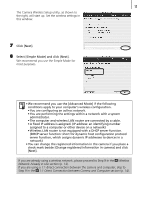Canon PowerShot SD430 Wireless Setup Guide - Page 8
Updating the Camera Firmware, Uninstalling the Software
 |
View all Canon PowerShot SD430 manuals
Add to My Manuals
Save this manual to your list of manuals |
Page 8 highlights
8 Wireless Network Settings for the Computer and Camera 2 Double-click the downloaded file. The file will decompress and the [IB56wOSX] icon will appear in the Finder. 3 Double-click the [IB56wOSX] icon, followed by the [Update Installer] icon. 4 Follow the onscreen instructions to install the software. It will update ImageBrowser as well as install software for connecting via wireless networks. Updating the Camera Firmware Update the camera's firmware (software inside the camera) to support wireless networking with Mac OS X v10.4. Download the firmware upgrade from the same website you downloaded this guide from. Also refer to the website for instructions on updating the camera's firmware. Download Uninstalling the Software • If you should no longer require the wireless networking software, you can uninstall it by opening the [Applications] folder, followed by the [Canon Utilities] folder, [CameraWindow] folder and [Wireless] folder, and double-clicking the [UnInstall] folder within. • To uninstall the software supplied with the camera, drag and drop the folder for each program into the trash and empty the trash.