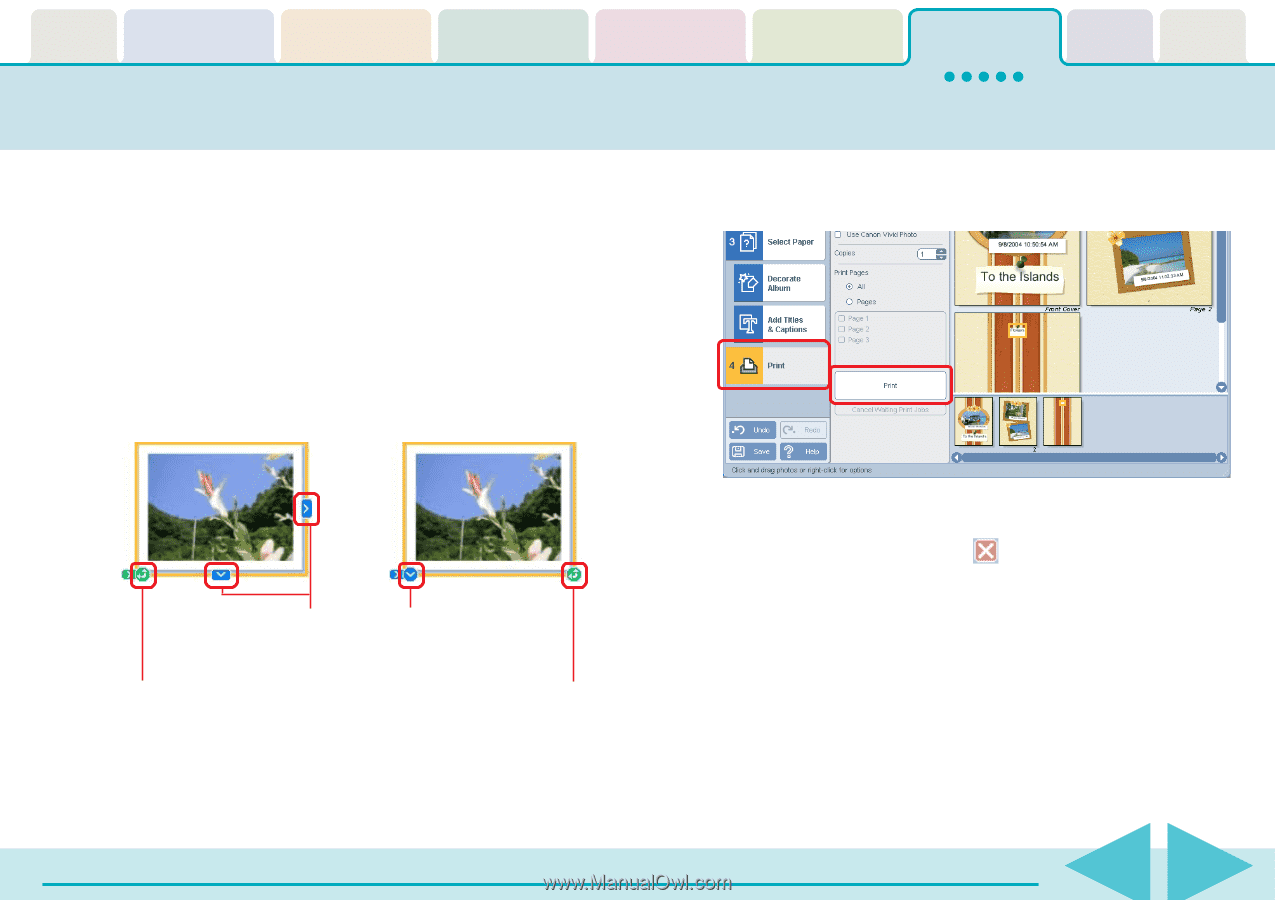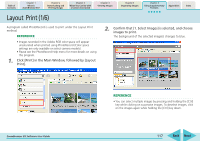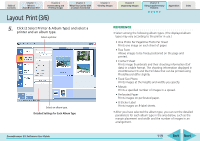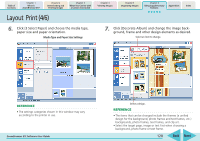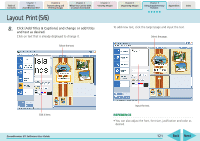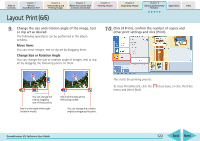Canon PowerShot SD450 ZoomBrowser EX 5.5 Software User Guide - Page 122
Layout, Print 6/6
 |
View all Canon PowerShot SD450 manuals
Add to My Manuals
Save this manual to your list of manuals |
Page 122 highlights
Table of Contents Chapter 1 What is ZoomBrowser EX? Chapter 2 Downloading and Printing Images Chapter 3 What You Can Do with a Camera Connected Chapter 4 Viewing Images Chapter 5 Organizing Images Chapter 6 Using Supplementary Features Appendices Index Layout Print (6/6) 9. Change the size and rotation angle of the image, text or clip art as desired. The following operations can be performed in the album window. ■ Move Items You can move images, text or clip art by dragging them. ■ Change Size or Rotation Angle You can change the size or rotation angle of images, text or clip art by dragging the following points on them. 10. Click [4 Print], confirm the number of copies and other print settings and click [Print]. You can change the size by dragging one of these points. Sets it to the state at the right (rotation mode). Sets it to the state at the left (sizing mode). You can change the rotation angle by dragging this point. This starts the printing process. To close PhotoRecord, click the menu and select [Exit]. (close box), or click the [File] ZoomBrowser EX Software User Guide 122 Back Next