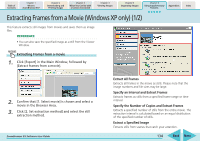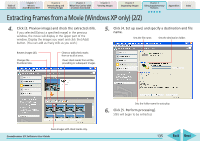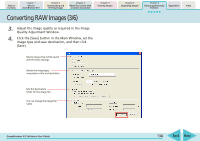Canon PowerShot SD450 ZoomBrowser EX 5.5 Software User Guide - Page 139
Converting RAW Images 4/6
 |
View all Canon PowerShot SD450 manuals
Add to My Manuals
Save this manual to your list of manuals |
Page 139 highlights
Table of Contents Chapter 1 What is ZoomBrowser EX? Chapter 2 Downloading and Printing Images Chapter 3 What You Can Do with a Camera Connected Chapter 4 Viewing Images Converting RAW Images (4/6) Chapter 5 Organizing Images Chapter 6 Using Supplementary Features Appendices Index Features of the Image Quality Adjustment Window The adjustable categories vary according to your camera model. Adjusts the white balance by the light source or color temperature, etc. Adjusts the digital exposure compensation, photo effect, contrast, sharpness and saturation. Scrolling Tab Titles Click the arrows to display the other tab titles. Click a tab title to change tabs and access the other settings. Advanced Adjustments Tab You can set the color space for the output. Tone Curve Tab You can adjust the RGB channel settings together or individually. Selects preset color schemes or My Color custom color schemes (see next page for explanation). With a check mark here, settings changes in this window are immediately reflected in the image. ZoomBrowser EX Software User Guide When there is no check mark in the Preview box, this button will display the image that reflects the selected settings. Restores all adjustments to the initial shooting settings. 139 Back Next