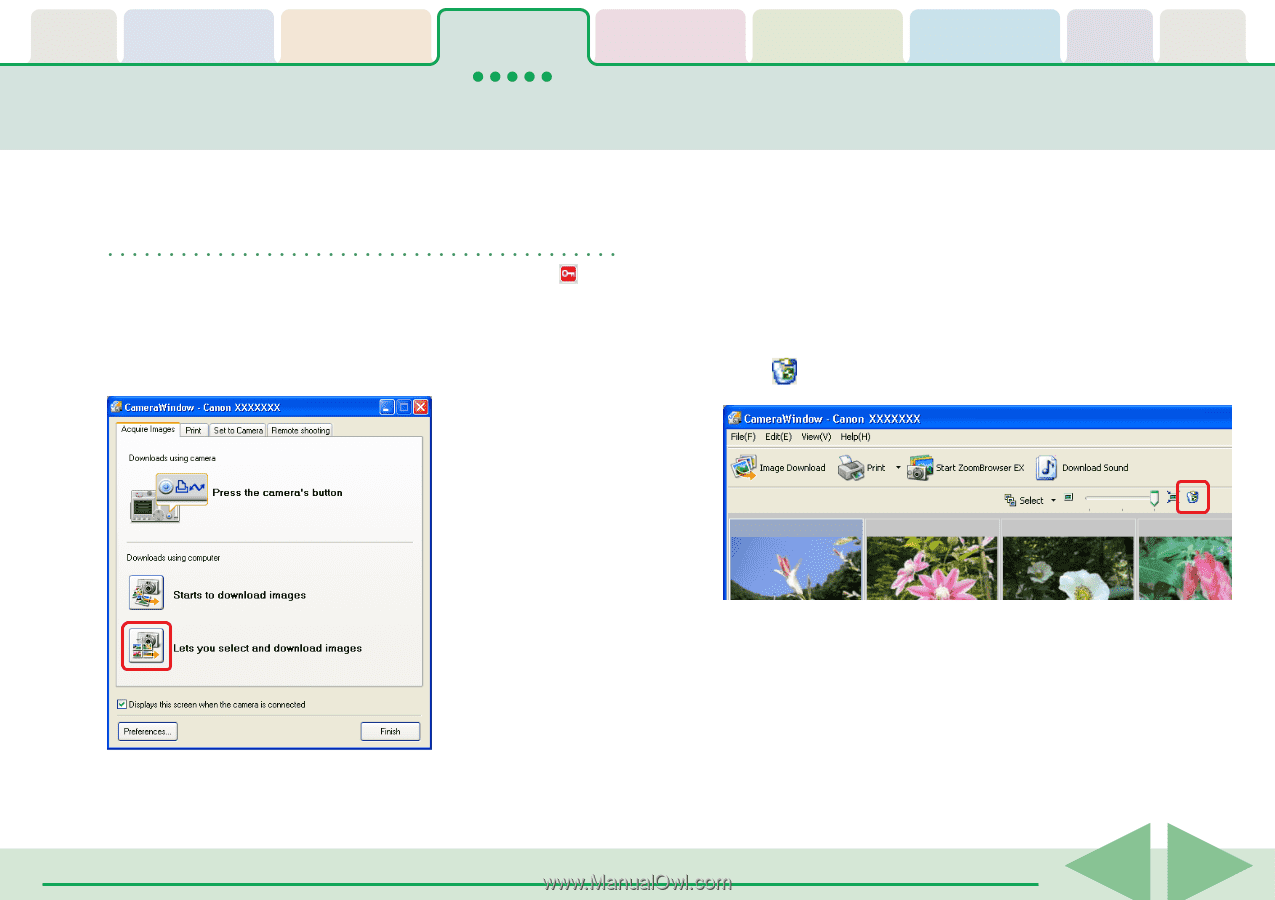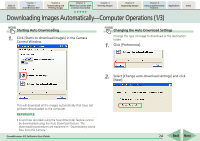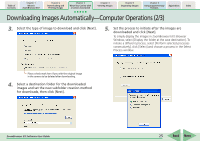Canon PowerShot SD450 ZoomBrowser EX 5.5 Software User Guide - Page 29
Deleting Images from the Camera
 |
View all Canon PowerShot SD450 manuals
Add to My Manuals
Save this manual to your list of manuals |
Page 29 highlights
Table of Contents Chapter 1 What is ZoomBrowser EX? Chapter 2 Downloading and Printing Images Chapter 3 What You Can Do with a Camera Connected Chapter 4 Viewing Images Chapter 5 Organizing Images Chapter 6 Using Supplementary Features Appendices Index Deleting Images from the Camera This section explains how to use the Camera Browser Window to delete images from the camera. REFERENCE • You cannot delete protected images (images bearing the symbol). 1. Click [Lets you select and download images] in the Camera Control Window. 2. Select images for deleting in the Camera Browser Window. A blue frame displays around selected images. You can select multiple images by pressing and holding the [Ctrl] key while you click on successive images. You can also select a series of adjacent images by pressing and holding the [Shift] key while clicking on the first and last images. 3. Click (Delete Image). Camera Browser Window will open. ZoomBrowser EX Software User Guide A confirmation dialog will display. 4. Click [Yes]. The image will be deleted. 29 Back Next