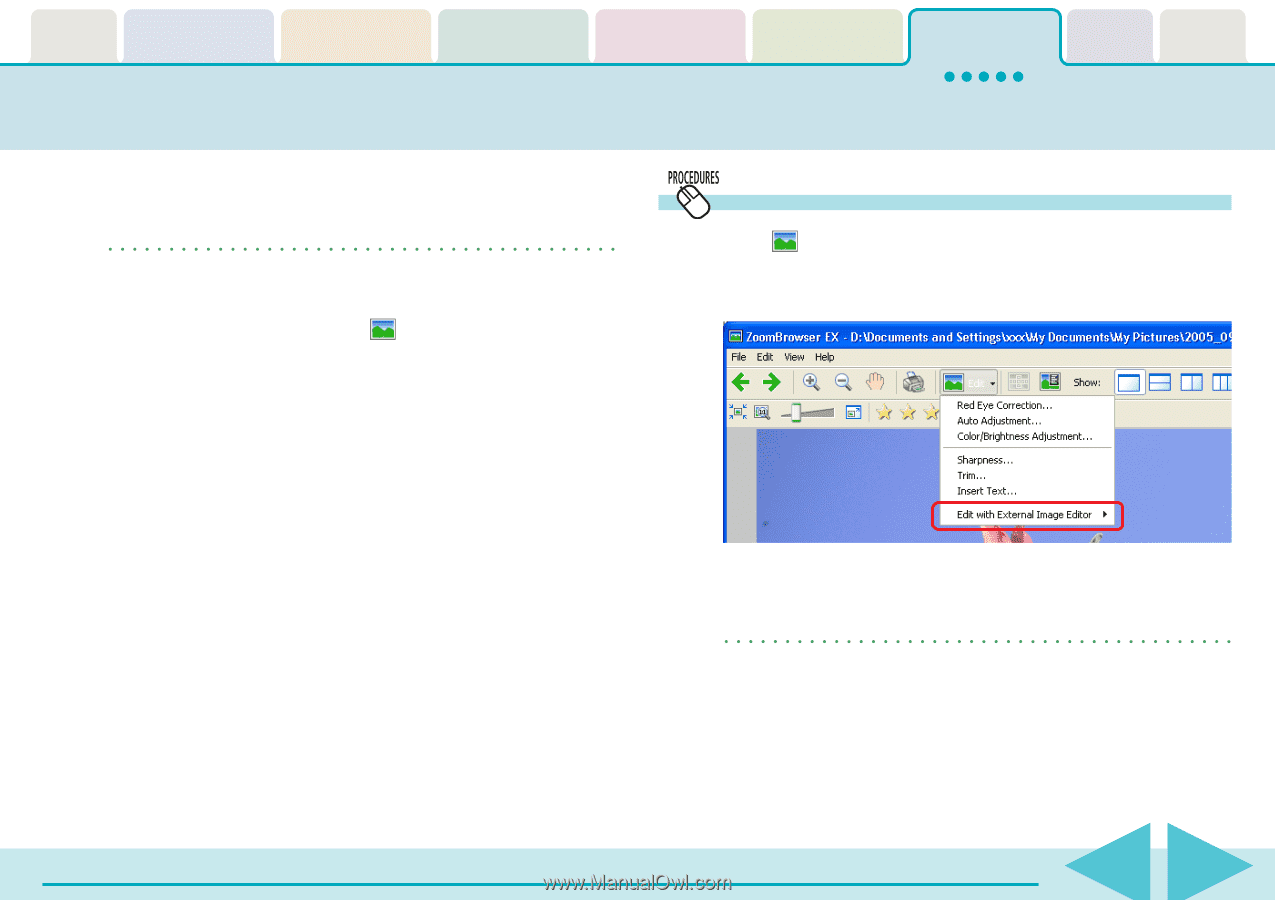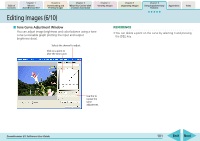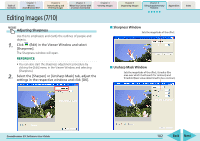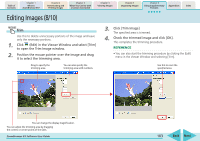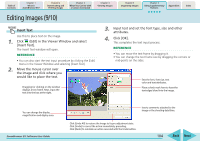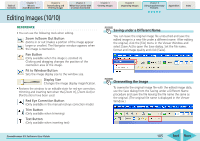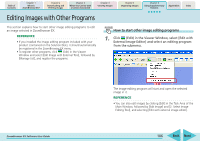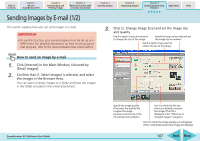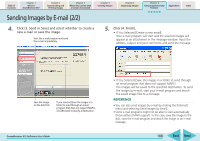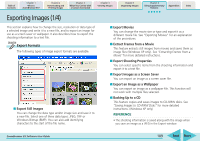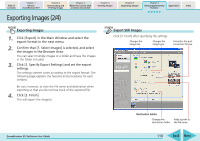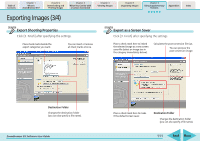Canon PowerShot SD630 ZoomBrowser EX 5.6 Software User Guide - Page 106
Editing Images with Other Programs
 |
View all Canon PowerShot SD630 manuals
Add to My Manuals
Save this manual to your list of manuals |
Page 106 highlights
Table of Contents Chapter 1 What is ZoomBrowser EX? Chapter 2 Downloading and Printing Images Chapter 3 What You Can Do with a Camera Connected Chapter 4 Viewing Images Chapter 5 Organizing Images Chapter 6 Using Supplementary Features Appendices Index Editing Images with Other Programs This section explains how to start other image editing programs to edit an image selected in ZoomBrowser EX. REFERENCE • If you installed the image editing program included with your product (contained on the Solution Disk), it should automatically be registered in the ZoomBrowser EX menu. • To register other programs, click (Edit) in the Viewer Window and select [Edit Image with External Tool], followed by [Manage List], and register the programs. How to start other image editing programs 1. Click (Edit) in the Viewer Window, select [Edit with External Image Editor] and select an editing program from the submenu. ZoomBrowser EX Software User Guide The image editing program will start and open the selected image in it. REFERENCE • You can also edit images by clicking [Edit] in the Task Area of the Main Window, followed by [Edit Image] and [2. Select Image Editing Tool], and selecting [Edit with external image editor]. 106 Back Next