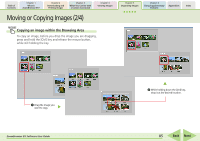Canon PowerShot SD630 ZoomBrowser EX 5.6 Software User Guide - Page 82
Searching Images 1/2
 |
View all Canon PowerShot SD630 manuals
Add to My Manuals
Save this manual to your list of manuals |
Page 82 highlights
Table of Contents Chapter 1 What is ZoomBrowser EX? Chapter 2 Downloading and Printing Images Chapter 3 What You Can Do with a Camera Connected Chapter 4 Viewing Images Chapter 5 Organizing Images Chapter 6 Using Supplementary Features Appendices Index Searching Images (1/2) You can search images using such criteria as Star Ratings, revision dates, shooting dates, comments or keywords. Sets whether images are searched according to all the parameters or just one. REFERENCE • For information about Star Rating settings, see "Setting Star Ratings" and for information about keyword settings, see "Assigning Keywords" in this chapter. 1. Click [View & Classify] in the Main Window, followed by [Search]. 2. Confirm that [1. Select Search Region] is selected, and select a folder in the Browser Area. To search all images and folders in the Browser Area, click in the Display Control Panel and select [Select All] from the menu. 3. Click [2. Specify Search Conditions] and set the conditions. Set the search parameters here. First, place a check mark in the parameter you wish to use. Next, if you selected the modification or shooting date, set the date range. If you selected Star Rating, select a rank. If you selected the keyword option, select the keywords. Clicking here allows you to hide the search parameters. ZoomBrowser EX Software User Guide 82 Back Next