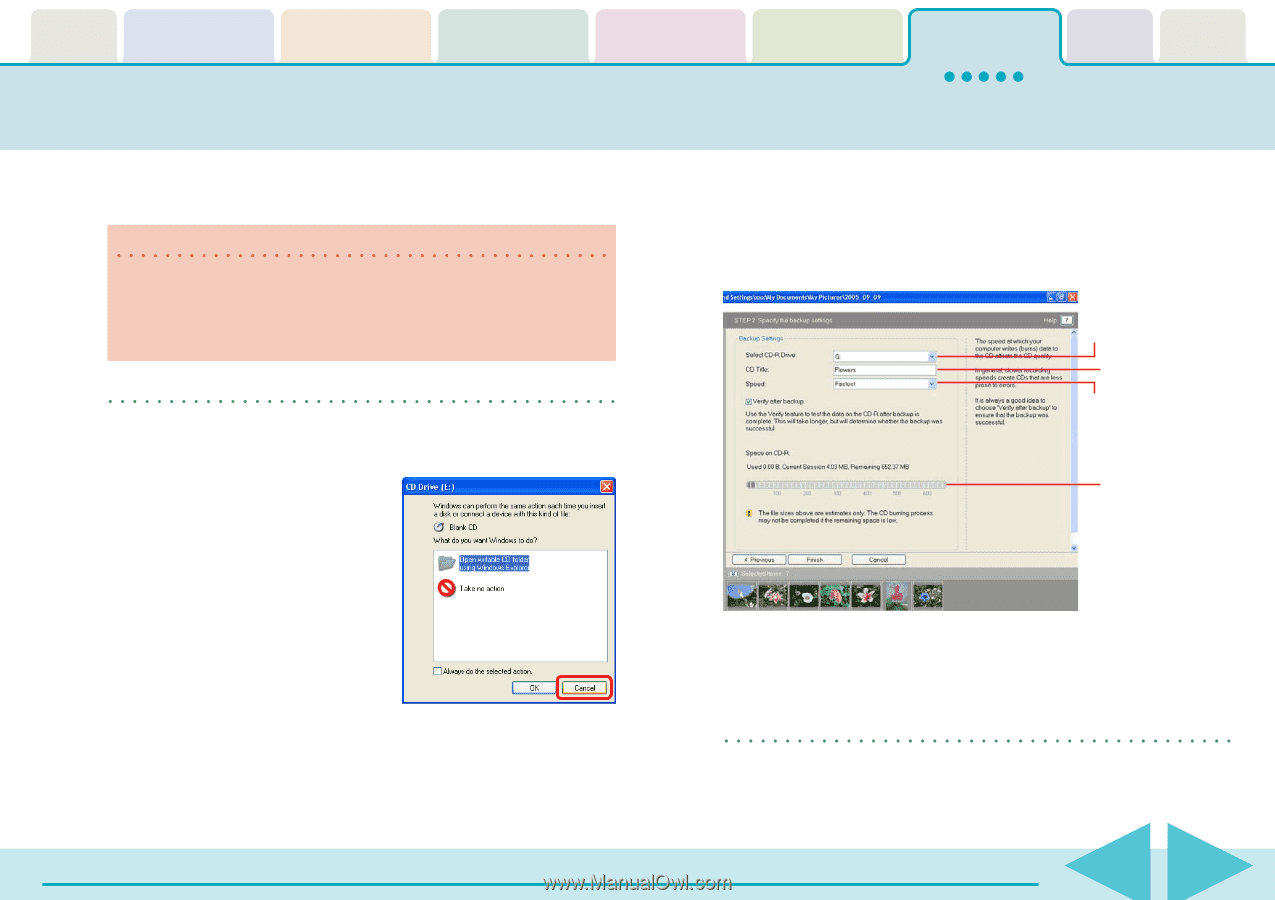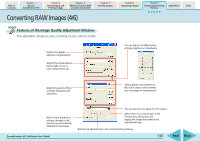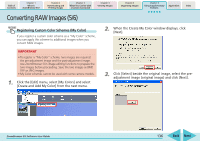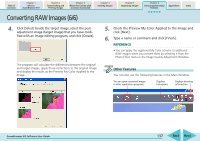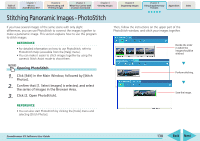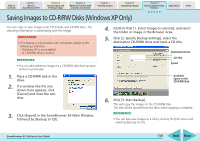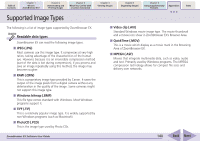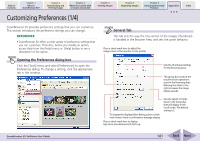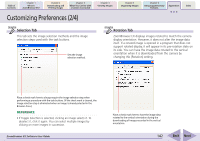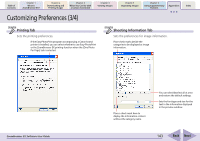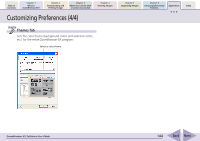Canon PowerShot SD630 ZoomBrowser EX 5.6 Software User Guide - Page 139
Saving Images to CD-R/RW Disks Windows XP Only
 |
View all Canon PowerShot SD630 manuals
Add to My Manuals
Save this manual to your list of manuals |
Page 139 highlights
Table of Contents Chapter 1 What is ZoomBrowser EX? Chapter 2 Downloading and Printing Images Chapter 3 What You Can Do with a Camera Connected Chapter 4 Viewing Images Chapter 5 Organizing Images Chapter 6 Using Supplementary Features Appendices Index Saving Images to CD-R/RW Disks (Windows XP Only) You can copy or save images onto CD-R disks and CD-RW disks. The shooting information is saved along with the image. IMPORTANT • This feature is only possible with computers satisfying the following conditions. - Windows XP is pre-installed - A CD-R/RW drive is built-in REFERENCE • You can add additional images to a CD-R/RW disk that has been written to previously. 1. Place a CD-R/RW disk in the drive. 2. If a window like the one shown here appears, click [Cancel] and close the window. 3. Click [Export] in the ZoomBrowser EX Main Window, followed by [Backup to CD]. 4. Confirm that [1. Select Images] is selected, and select the folder or image in the Browser Area. 5. Click [2. Specify Backup Settings], select the destination CD-R/RW drive and input a CD title. Destination Drive CD Title Speed Available Space on the CD-R/RW Disk 6. Click [3. Start Backup]. This will copy the images to the CD-R/RW disk. The disk will be ejected from the drive when copying is complete. REFERENCE • You can also save images to a CD by clicking the [File] menu and selecting [Backup to CD]. ZoomBrowser EX Software User Guide 139 Back Next