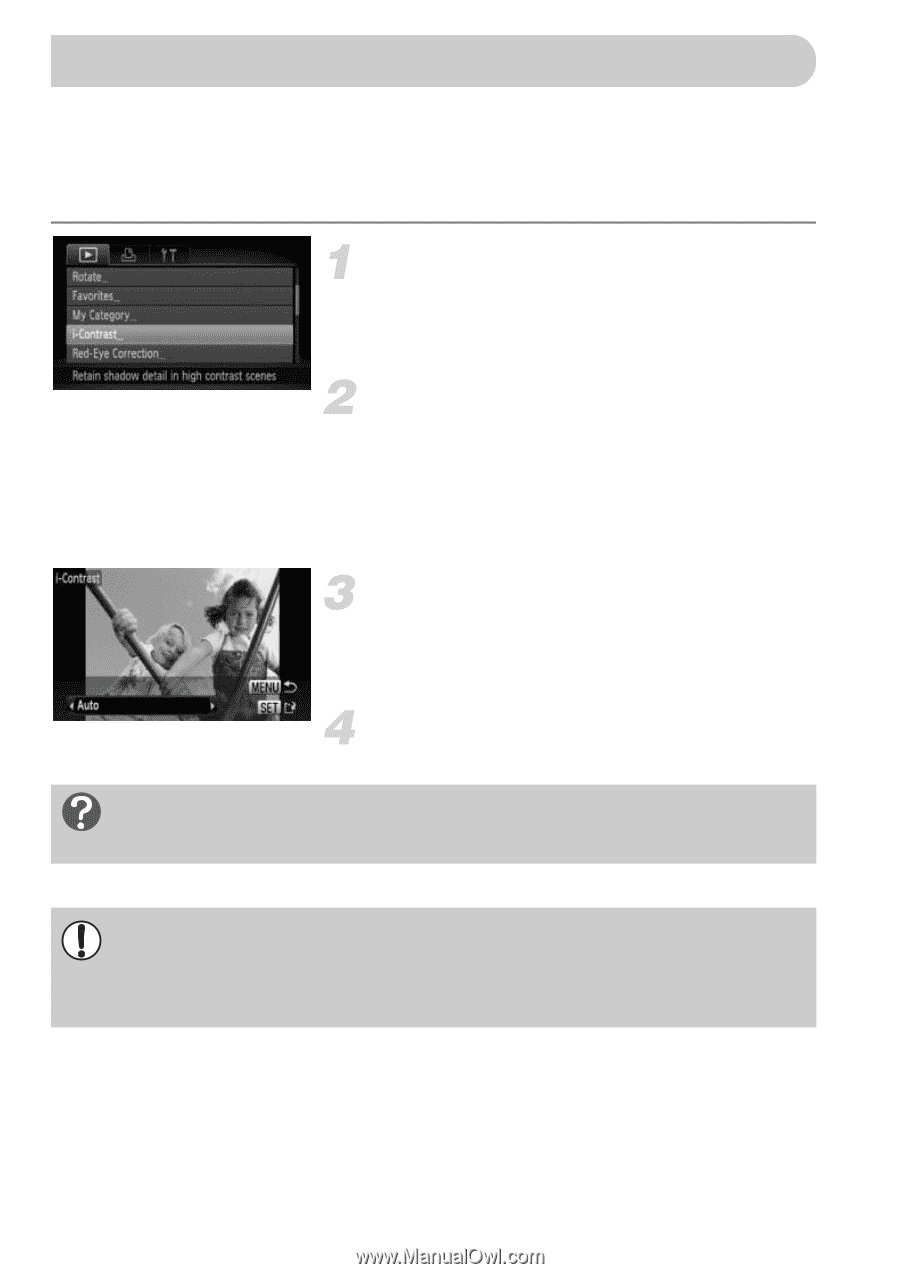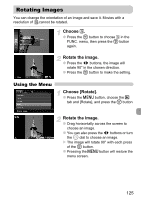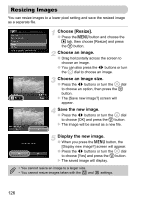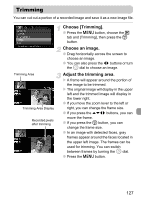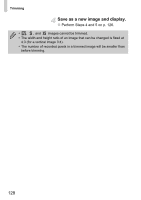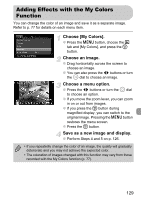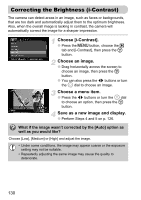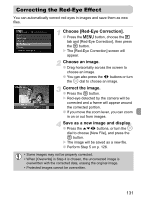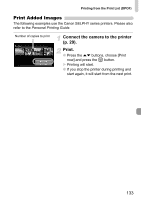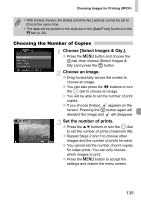Canon PowerShot SD980 IS PowerShot SD980 IS / DIGITAL IXUS 200 IS Camera User - Page 130
Correcting the Brightness i-Contrast
 |
View all Canon PowerShot SD980 IS manuals
Add to My Manuals
Save this manual to your list of manuals |
Page 130 highlights
Correcting the Brightness (i-Contrast) The camera can detect areas in an image, such as faces or backgrounds, that are too dark and automatically adjust them to the optimum brightness. Also, when the overall image is lacking in contrast, the camera will automatically correct the image for a sharper impression. Choose [i-Contrast]. ● Press the n button, choose the 1 tab and [i-Contrast], then press the m button. Choose an image. ● Drag horizontally across the screen to choose an image, then press the m button. ● You can also press the qr buttons or turn the  dial to choose an image. Choose a menu item. ● Press the qr buttons or turn the  dial to choose an option, then press the m button. Save as a new image and display. ● Perform Steps 4 and 5 on p. 126. What if the image wasn't corrected by the [Auto] option as well as you would like? Choose [Low], [Medium] or [High] and adjust the image. • Under some conditions, the image may appear coarse or the exposure setting may not be suitable. • Repeatedly adjusting the same image may cause the quality to deteriorate. 130