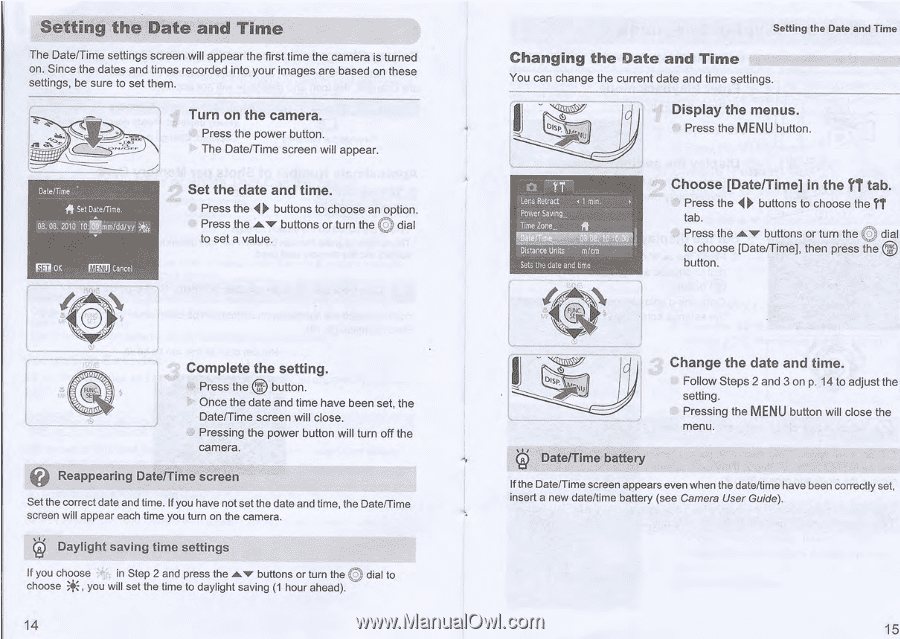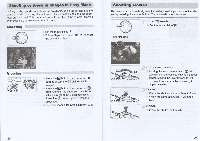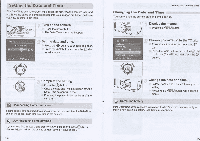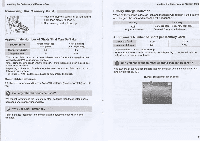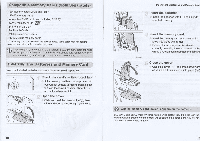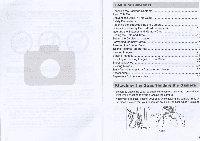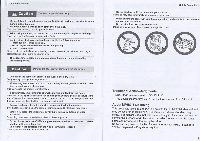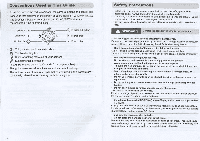Canon PowerShot SX130 IS Getting Started Guide - Page 13
Setting - camera user guide
 |
View all Canon PowerShot SX130 IS manuals
Add to My Manuals
Save this manual to your list of manuals |
Page 13 highlights
Setting the Date and Time The Date/Time settings screen will appear the first time the camera is turned on. Since the dates and times recorded into your images are based on these settings, be sure to set them. nr • Turn on the camera. Press the power button. The Date/Time screen will appear. Date/Time It Set Date/Time. 08.08. 2010 10:11Imm/dd/yy MR OK IZMI Cancel Set the date and time. Press the buttons to choose an option. Press the &'v buttons or turn the (C) dial to set a value. Complete the setting. Press the a button. 3 Once the date and time have been set, the Date/Time screen will close. Pressing the power button will turn off the camera. Reappearing Date/Time screen Set the correct date and time. If you have not set the date and time, the Date/Time screen will appear each time you turn on the camera. „cp, Daylight saving time settings If you choose in Step 2 and press the buttons or turn the .17) dial to choose *, you will set the time to daylight saving (1 hour ahead). 14 Setting the Date and Time Changing the Date and Time You can change the current date and time settings. Display the menus. Press the MENU button. u n YT Lens Retract Power Saving.. Time zone.. • I rein. Distance Units m/cm Sets the date and time Choose [Date/Time] in the ?it tab. Press the tab. buttons to choose the ?1 Press the buttons or turn the O dial to choose [Date/Time], then press the button. DISP. U csp., Date/Time battery Change the date and time. Follow Steps 2 and 3 on p. 14 to adjust the setting. Pressing the MENU button will close the menu. If the Date/Time screen appears even when the date/time have been correctly set, insert a new date/time battery (see Camera User Guide). 15