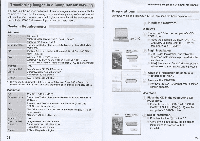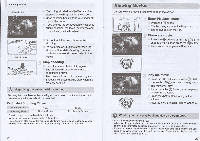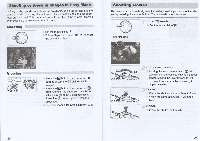Canon PowerShot SX130 IS Getting Started Guide - Page 5
csa=1 - software
 |
View all Canon PowerShot SX130 IS manuals
Add to My Manuals
Save this manual to your list of manuals |
Page 5 highlights
Transferring Images to a Computer for Viewing Connect the camera to the computer. Turn off the camera. Open the cover and insert the included interface cable's smaller plug (p. 2) firmly into the camera terminal in the direction shown. Insert the interface cable's larger plug into the computer. For connection details, refer to the user guide provided with the computer. Turn on the camera. Press the E button to turn on the camera. Open CameraWindow. Condeme bre,. Auf edxn

Transferring
Images
to
a
Computer
for
Viewing
Transferring
Images
to
a
Computer
for
Viewing
)
Condeme
bre,.
Auf
edxn<n
Cmud
Pow
Connect
the
camera
to
the
computer.
Turn
off
the
camera.
Open
the
cover
and
insert
the
included
interface
cable's
smaller
plug
(p.
2)
firmly
into
the
camera
terminal
in
the
direction
shown.
Insert
the
interface
cable's
larger
plug
into
the
computer.
For
connection
details,
refer
to
the
user
guide
provided
with
the
computer.
Turn
on
the
camera.
Press
the
E
button
to
turn
on
the
camera.
Open
CameraWindow.
Windows
Click
[Downloads
Images
From
Canon
Camera
using
Canon
CameraWindow].
CameraWindow
will
appear.
If
CameraWindow
does
not
appear,
click
the
[Start]
menu
and
choose
[All
Programs],
followed
by
[Canon
Utilities],
[CameraWindow]
and
[CameraWindow].
Macintosh
CameraWindow
will
appear
when
you
establish
a
connection
between
the
camera
and
computer.
If
CameraWindow
does
not
appear,
click
the
CameraWindow
icon
on
the
Dock
(the
bar
which
appears
at
the
bottom
of
the
desktop).
i)
For
Windows
7,
use
the
following
steps
to
display
CameraWindow.
Click
ail
on
the
task
bar.
®
In
the
screen
that
appears,
click
the
11.-
link
to
modify
the
program.
®
Choose
[Downloads
Images
From
Canon
Camera
using
Canon
Camera
Window]
and
click
[OK].
®
Double
click
Transfer
and
View
Images
i
mmi
csa=1
Click
[Import
Images
from
Camera],
and
then
click
[Import
Untransferred
Images].
All
images
not
previously
transferred
will
transfer
to
the
computer.
Transferred
images
will
be
sorted
by
date
and
saved
in
separate
folders
in
the
Pictures
folder.
When
[Image
import
complete.]
appears,
click
[OK],
then
click
[X]
to
close
Camera
Window.
Turn
off
the
camera
and
unplug
the
cable.
For
details
on
how
to
view
images
using
a
computer,
refer
to
the
Software
Guide.
You
can
transfer
images
even
without
using
the
image
transfer
function
in
the
included
software
by
simply
connecting
your
camera
to
a
computer.
There
are,
however,
the
following
limitations.
It
may
take
a
few
minutes
from
when
you
connect
the
camera
to
the
computer
until
you
can
transfer
images.
•
Images
shot
in
the
vertical
orientation
may
be
transferred
in
the
horizontal
orientation.
•
Protection
settings
for
images
may
be
lost
when
transferred
to
a
computer.
•
There
may
be
problems
transferring
images
or
image
information
correctly
depending
on
the
version
of
the
operating
system
in
use,
the
file
size,
or
the
software
in
use.
•
Some
functions
in
the
included
software
may
not
be
available,
such
as
editing
movies,
and
transferring
images
to
the
camera.
30
31