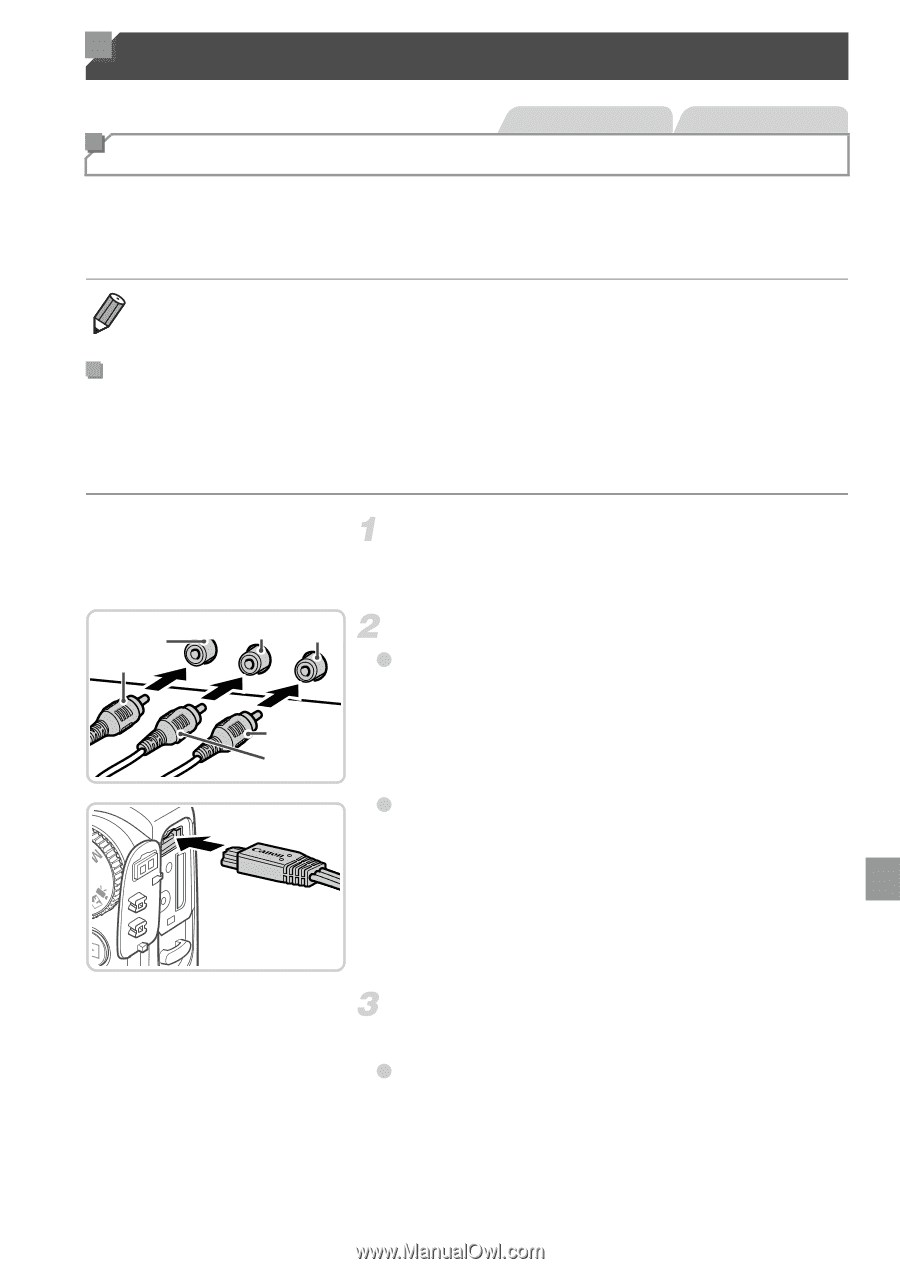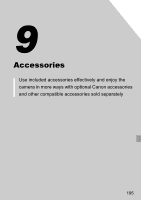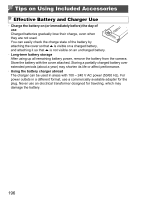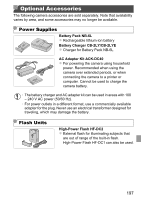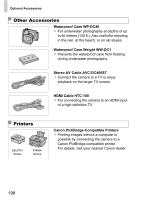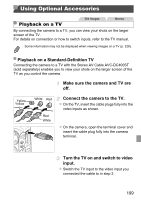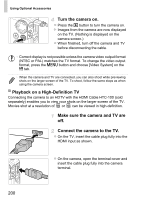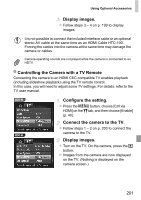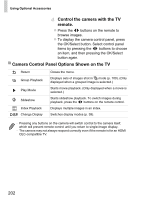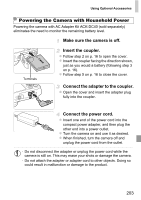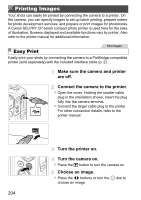Canon PowerShot SX260 HS PowerShot SX260 HS / SX240 HS Camera User Guide - Page 199
Using Optional Accessories
 |
View all Canon PowerShot SX260 HS manuals
Add to My Manuals
Save this manual to your list of manuals |
Page 199 highlights
Using Optional Accessories Still Images Movies Playback on a TV By connecting the camera to a TV, you can view your shots on the larger screen of the TV. For details on connection or how to switch inputs, refer to the TV manual. • Some information may not be displayed when viewing images on a TV (p. 228). Playback on a Standard-Definition TV Connecting the camera to a TV with the Stereo AV Cable AVC-DC400ST (sold separately) enables you to view your shots on the larger screen of the TV as you control the camera. Make sure the camera and TV are off. Yellow Yellow White Red Red White Connect the camera to the TV. z On the TV, insert the cable plugs fully into the video inputs as shown. z On the camera, open the terminal cover and insert the cable plug fully into the camera terminal. Turn the TV on and switch to video input. z Switch the TV input to the video input you connected the cable to in step 2. 199