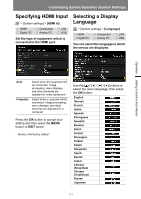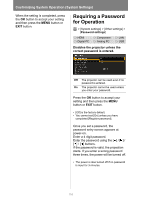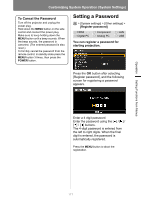Canon REALiS WX520 Pro AV User Manual - Page 112
Specifying Key Repeat Operation, Locking Projector or Remote Buttons
 |
View all Canon REALiS WX520 Pro AV manuals
Add to My Manuals
Save this manual to your list of manuals |
Page 112 highlights
Customizing System Operation (System Settings) Specifying Key Repeat Operation > [System settings] > [Key repeat] HDMI Digital PC Component Analog PC LAN USB By pressing and holding the button on the projector or the remote control you can operate Key repeat in the same way as when the button is pressed repeatedly. Locking Projector or Remote Buttons > [System settings] > [Key lock] HDMI Digital PC Component Analog PC LAN USB You can lock the projector to prevent its operation from either the main unit or remote control. Off Key repeat is not enabled. On Key repeat is enabled. Press the OK button to accept your setting and then press the MENU button or EXIT button. • The factory default is [On]. Off Main unit Remote (wireless) Disables the key lock. Operation is not possible using the main unit. Use the remote control. Disables infrared remote control operations (P36). Use buttons on the main unit. Alternatively, use the optional remote control (RS-RC05), connected to the projector via a cable. Press the OK button to accept your setting and then press the MENU button or EXIT button. • [Off] is the factory default. The key lock function becomes effective from the moment the OK button is pressed after selecting [Main unit] or [Remote (wireless)]. Control via the item selected will then be disabled. 112