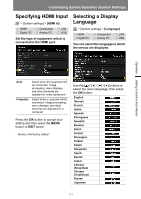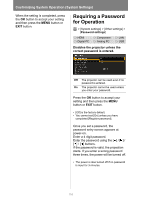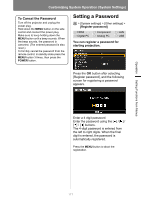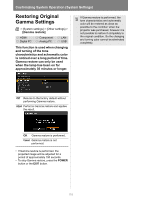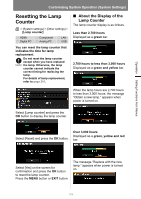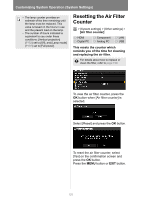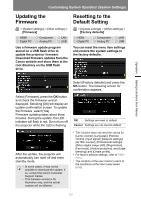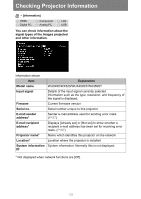Canon REALiS WX520 Pro AV User Manual - Page 119
Resetting the Lamp Counter, About the Display of the Lamp Counter, About the Display of
 |
View all Canon REALiS WX520 Pro AV manuals
Add to My Manuals
Save this manual to your list of manuals |
Page 119 highlights
Operation Setting Functions from Menus Customizing System Operation (System Settings) Resetting the Lamp Counter > [System settings] > [Other settings] > [Lamp counter] HDMI Digital PC Component Analog PC LAN USB You can reset the lamp counter that indicates the time for lamp replacement. Do not reset the lamp counter except when you have replaced the lamp. Otherwise, the lamp counter cannot indicate the correct timing for replacing the lamp. For details of lamp replacement, refer to page 201. ■ About the Display of the Lamp Counter The lamp counter display is as follows. Less than 2,700 hours Displayed as a green bar. 2,700 hours to less than 3,000 hours Displayed as a green and yellow bar. When the lamp hours are 2,700 hours to less than 3,000 hours, the message "Obtain a new lamp." appears when power is turned on. Select [Lamp counter] and press the OK button to display the lamp counter. Select [Reset] and press the OK button. Over 3,000 hours Displayed as a green, yellow and red bar. Select [Yes] on the screen for confirmation and press the OK button to reset the lamp counter. Press the MENU button or EXIT button. The message "Replace with the new lamp." appears when power is turned on. 119