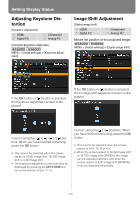Canon REALiS WX6000 D Pro AV User Manual - Page 105
No Signal Screen
 |
View all Canon REALiS WX6000 D Pro AV manuals
Add to My Manuals
Save this manual to your list of manuals |
Page 105 highlights
User's Manual Setting Functions from Menus Normal projection (none) Ceiling mounted projection Setting Display Status No Signal Screen [No signal screen] HDMI Digital PC Component Analog PC You can display either a black or blue screen when there is no input signal. MENU > [Display settings]> [User screen settings] > [No signal screen> MENU > [System settings] > [User screen settings] > [No signal screen] Rear projection Rear ceiling mounted projection Black Blue The screen is all black. The screen is all blue. Press the OK button to accept your setting and then press the MENU button or EXIT button (WX6000 / SX6000). • [Blue] is the factory default. • To hang the projector from the ceiling, use the optional bracket. Contact the Canon Customer Support Center for more detailed information. • If you flip the image, the keystone distortion adjustment will be reset. 105