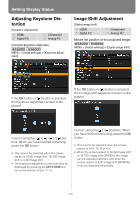Canon REALiS WX6000 D Pro AV User Manual - Page 109
Selecting an Image Quality, Image Adjustment
 |
View all Canon REALiS WX6000 D Pro AV manuals
Add to My Manuals
Save this manual to your list of manuals |
Page 109 highlights
Selecting an Image Quality User's Manual Setting Functions from Menus Image Adjustment [Image mode] HDMI Digital PC Component Analog PC You can select an image mode suitable for the projected image. (P78) You can also select it with the IMAGE button on the remote control. (P79) MENU > [Image adjustment] > [Image mode] (The screen is for the WUX5000.) MENU > [Image adjustment] > [Image mode] Standard Presentation Dynamic Suitable for projecting a computer screen or watching media played with video software in a brightish room. This image mode emphasizes white tones. Suitable for viewing text-based images in a brightish room. Suitable for watching media played with video software in a brightish room. VividPhoto Suitable for viewing images with vibrant colors in a moderately dark room. This image mode emphasizes color saturation. Photo/ sRGB Suitable for projecting images taken with a digital camera that supports sRGB in a moderately dark room. Supports the sRGB standard. Video Suitable for watching video taken with a video camera in a moder- ately dark room. Cinema Suitable for watching media played with video software in a dark room. This image mode enables viewers to enjoy the atmosphere of a movie theater. User 1 - 5 Up to 5 user-selected combina- tions of image quality settings can be stored in the memory. (P110) Stored settings can be selected as an image mode. Press the OK button to accept your setting and then press the MENU button or EXIT button (WX6000 / SX6000). • [Standard] is the factory default. • You can adjust the image quality by adjusting the following items in each image mode: [Brightness], [Contrast], [Sharpness], [Gamma], [Color adjustment], [Advanced adjustment] and [Lamp mode] (WUX4000) • The adjustment you have made is stored as each combination of input signals and an image mode. • When a user memory that was saved in [Create profile] is selected, [Baseline Image Mode] appears in the menu. This indicates the image mode that was the base when the user memory was saved. 109