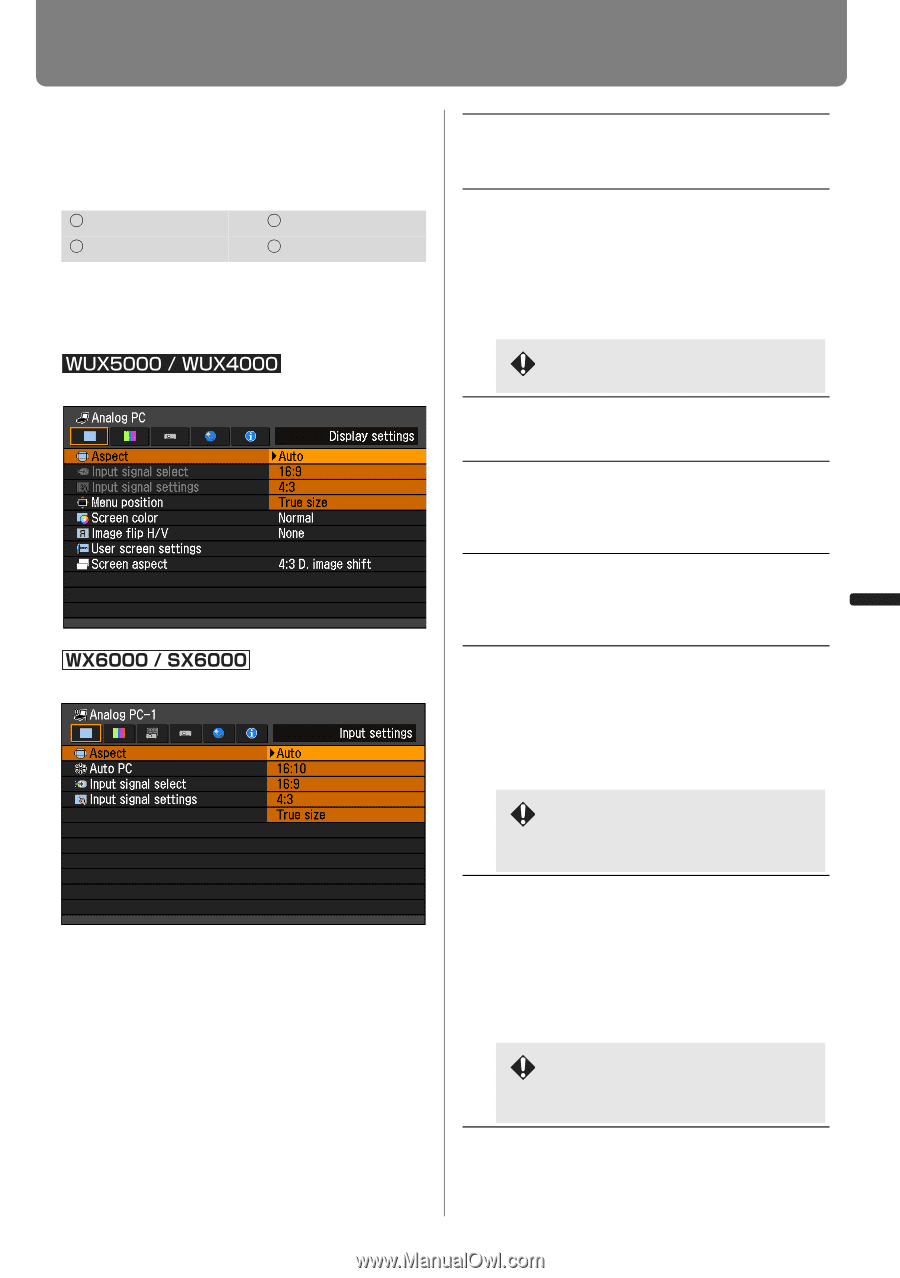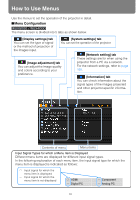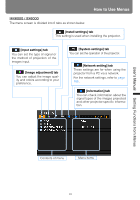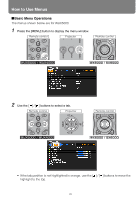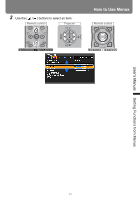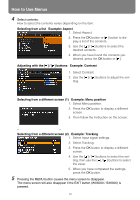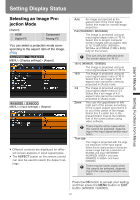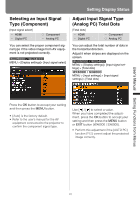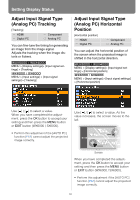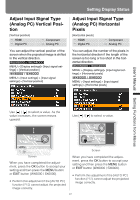Canon REALiS WX6000 D Pro AV User Manual - Page 93
Setting Display Status, Selecting an Image Projection Mode, Selecting an Image Pro, jection Mode
 |
View all Canon REALiS WX6000 D Pro AV manuals
Add to My Manuals
Save this manual to your list of manuals |
Page 93 highlights
Setting Display Status User's Manual Setting Functions from Menus Selecting an Image Projection Mode [Aspect] HDMI Digital PC Component Analog PC You can select a projection mode corresponding to the aspect ratio of the image. (P69) MENU > [Display settings] > [Aspect] MENU > [Input settings] > [Aspect] • Different contents are displayed for different screen aspects or input signal types. • The ASPECT button on the remote control can also be used to select the Aspect settings. Auto An image is projected at the aspect ratio of the input signal. Select this mode for normal image projection. Full (WUX5000 / WUX4000) The image is projected using an input signal aspect ratio of 16:10. Select this to project computer screen images with an aspect ratio of 16:10 (WUXGA, WSXGA+, WXGA+ and WXGA (1280 x 800)) fully on the screen. This can only be selected when the screen aspect is 16:10. 16:10 (WX6000 / SX6000) 16:9 4:3 Zoom The image is projected using an input signal aspect ratio of 16:10. The image is projected using an input signal aspect ratio of 16:9. Select this if an image of 16:9 aspect ratio cannot be correctly projected in [Auto] mode. The image is projected using an input signal aspect ratio of 4:3. Select this if an image of 4:3 aspect ratio cannot be correctly projected in [Auto] mode. This cuts the upper/lower or left/ right part of the screen according to the screen aspect and zooms in or out of the center of the image. Select this if a letter box is displayed (black lines at the top/bottom of the screen) when using video software. There may be some cases when this cannot be selected, depending on the input signal and/or resolution. True size The image is projected with the original resolution of the input signal. Select this to clearly project a computer screen image that has a resolution of WUXGA and lower (WUX5000 / WUX4000), WXGA+ and lower (WX6000) or SXGA+ and lower (SX6000). There may be some cases when this cannot be selected, depending on the input signal and/or resolution. Press the OK button to accept your setting and then press the MENU button or EXIT button (WX6000 / SX6000). 93