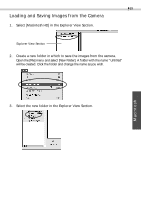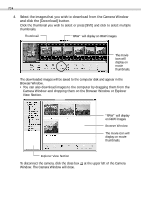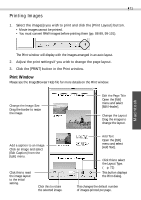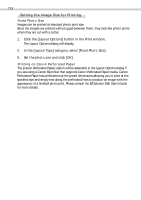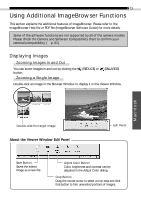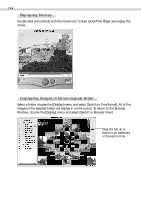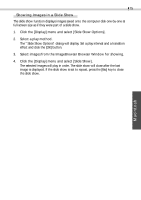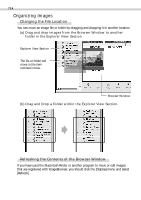Canon S110 Software Starter Guide DC SD Ver.5 - Page 75
Print Window
 |
UPC - 013803004564
View all Canon S110 manuals
Add to My Manuals
Save this manual to your list of manuals |
Page 75 highlights
71 Printing Images 1. Select the image(s) you wish to print and click the [Print Layout] button. • Movie images cannot be printed. • You must convert RAW images before printing them (pp. 88-89, 99-101). Macintosh The Print window will display with the images arranged in an auto layout. 2. Adjust the print settings if you wish to change the page layout. 3. Click the [PRINT] button in the Print window. Print Window Please see the ImageBrowser Help file for more details on the Print window. Change the Image Size Drag the border to resize the image. Edit the Page Title Open the [Edit] menu and select [Edit Header]. Change the Layout Drag the images to change the layout. Add a caption to an image Click an image and select [Edit Caption] from the [Edit] menu. Click this to reset the image layout to the initial setting. Click this to rotate the selected image. Add Text Open the [Edit] menu and select [Add Text]. Click this to select the Layout Type. (§ p. 72) This button displays the Print dialog. This changes the default number of images printed per page.