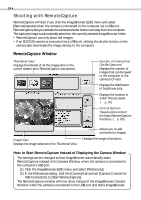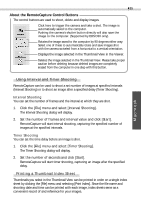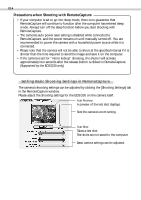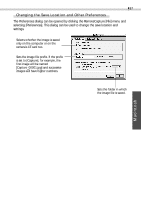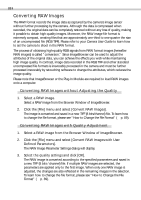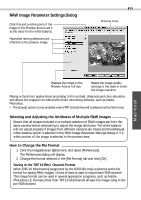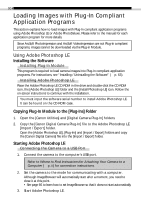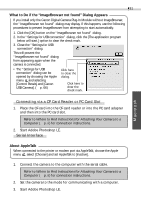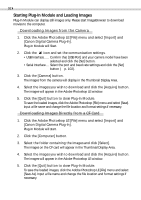Canon S110 Software Starter Guide DC SD Ver.5 - Page 91
The Preferences dialog can be opened by clicking the RemoteCapture [File] menu
 |
UPC - 013803004564
View all Canon S110 manuals
Add to My Manuals
Save this manual to your list of manuals |
Page 91 highlights
87 Changing the Save Location and Other Preferences The Preferences dialog can be opened by clicking the RemoteCapture [File] menu and selecting [Preferences]. This dialog can be used to change the save location and settings. Selects whether the image is saved only on the computer or on the camera's CF card too. Sets the image file prefix. If the prefix is set to [Capture], for example, the first image will be named [Capture_00001.jpg] and successive images will have higher numbers. Sets the folder in which the image file is saved. Macintosh

87
Macintosh
Selects whether the image is saved
only on the computer or on the
camera’s CF card too.
Sets the folder in which
the image file is saved.
Sets the image file prefix. If the prefix
is set to [Capture], for example, the
first image will be named
[Capture_00001.jpg] and successive
images will have higher numbers.
Changing the Save Location and Other Preferences
The Preferences dialog can be opened by clicking the RemoteCapture [File] menu and
selecting [Preferences]. This dialog can be used to change the save location and
settings.