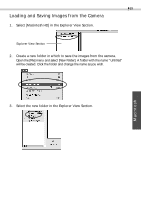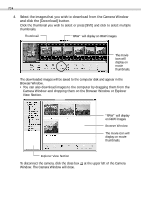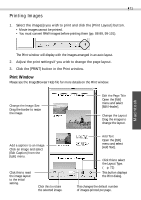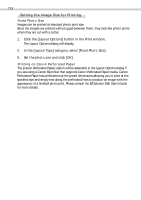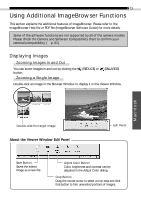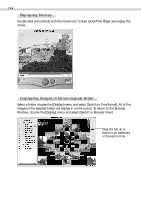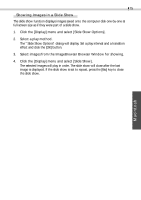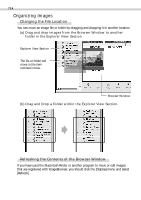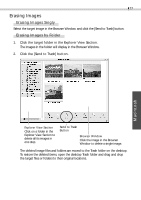Canon S110 Software Starter Guide DC SD Ver.5 - Page 77
Using Additional ImageBrowser Functions
 |
UPC - 013803004564
View all Canon S110 manuals
Add to My Manuals
Save this manual to your list of manuals |
Page 77 highlights
73 Using Additional ImageBrowser Functions This section explains the additional features of ImageBrowser. Please refer to the ImageBrowser Help file or PDF file (ImageBrowser Software Guide) for more details. Some of the software functions are not supported by all of the camera models. Please check the Camera and Software Compatibility chart to confirm your camera's compatibility. (§ p. 61) Displaying Images Zooming Images In and Out You can zoom images in and out by clicking the button. Zooming a Single Image (REDUCE) or (ENLARGE) Double-click an image in the Browser Window to display it in the Viewer Window. Macintosh Double-click the target image. About the Viewer Window Edit Panel Edit Panel Save Button Saves the edited image as a new file. Adjust Color Button Color, brightness and contrast can be adjusted in the Adjust Color dialog. Crop Button Drag the mouse cursor to select a crop area and click this button to trim unwanted portions of images.