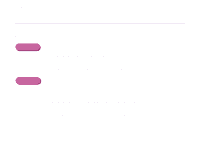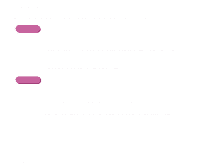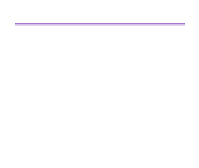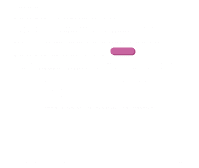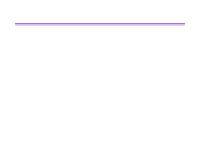Canon S520 S520 User's Guide - Page 137
Canon S520, Print, Chooser, USBPRNnn, Start, Details, Ports
 |
View all Canon S520 manuals
Add to My Manuals
Save this manual to your list of manuals |
Page 137 highlights
Troubleshooting ■ Ensure that the correct printer driver is selected. In Windows, ensure that Canon S520 is selected in the Print dialog box. In Macintosh, ensure that S520 is selected in the Chooser. Note ➤ In Windows, you can set the Canon S520 as the default printer. ■ Ensure that the printer port is set correctly. Windows If using a parallel interface printer cable, set LPT1 as the printer port. If using a USB cable, set USBPRNnn or USBnnn ("n" represents a number) as the printer port. 1 Open the Printer Properties dialog box from the Start menu. ➡ Opening the Printer Properties dialog box directly from the Start menu 2 Click the Details tab (or Ports tab) and set the printer port. Printer Does Not Start or Stops During Print Jobs 136
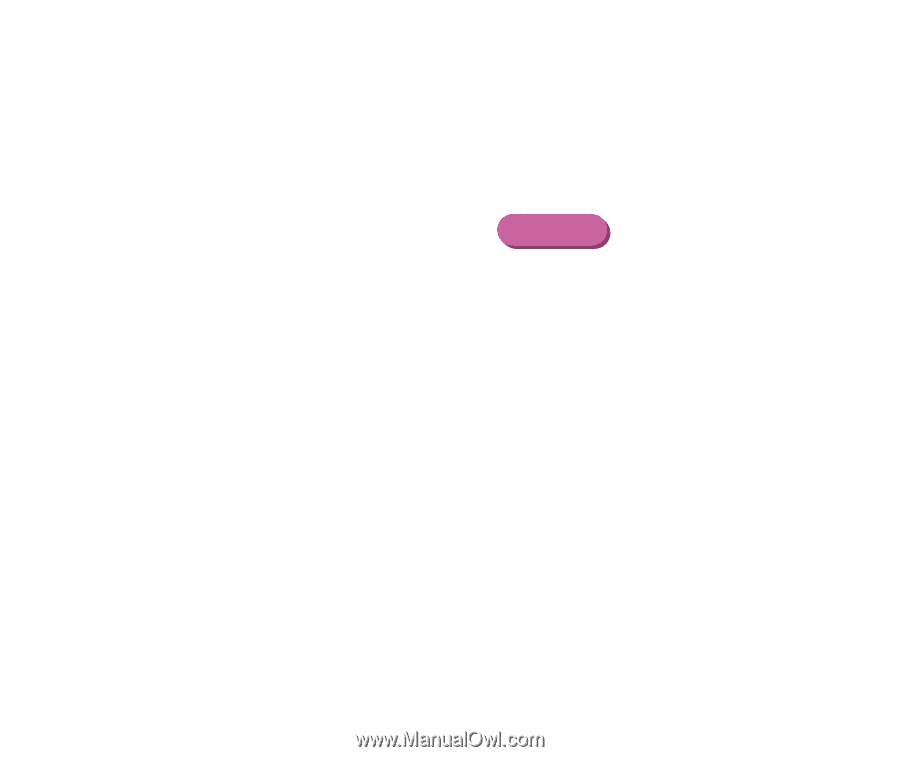
Printer Does Not Start or Stops During Print Jobs
136
Troubleshooting
■
Ensure that the correct printer driver is selected.
In Windows, ensure that
Canon S520
is selected in the
Print
dialog box.
In Macintosh, ensure that
S520
is selected in the
Chooser
.
Note
In Windows, you can set the Canon S520 as the default printer.
■
Ensure that the printer port is set correctly.
If using a parallel interface printer cable, set LPT1 as the printer port. If using a USB
cable, set
USBPRNnn
or
USBnnn
("n" represents a number) as the printer port.
1
Open the Printer Properties dialog box from the
Start
menu.
➡
Opening the Printer Properties dialog box directly from the Start
menu
2
Click the
Details
tab (or
Ports
tab) and set the printer port.
Windows