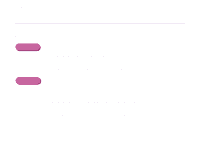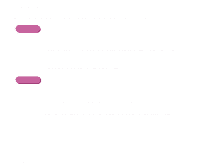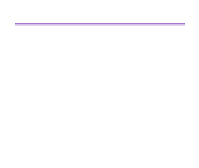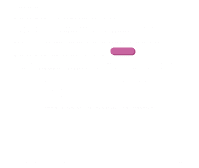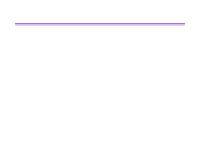Canon S520 S520 User's Guide - Page 138
Printing Stops Before It Is Completed, Check the status of the POWER lamp., Halt the print job - will not print black
 |
View all Canon S520 manuals
Add to My Manuals
Save this manual to your list of manuals |
Page 138 highlights
Troubleshooting Printing Stops Before It Is Completed ■ Check the status of the POWER lamp. When the POWER lamp is flashing green, the printer is processing data. Printing a large amount of data such as a photo or graphics takes time for the computer to process the data, during which the printer may appear to not be functioning. In addition, when continuously printing material that uses a large amount of black ink on plain paper, the printer will sometimes pause. In either case, wait until the processing is completed. ■ Halt the print job, then turn the printer off for at least 15 minutes to cool the printhead. The printhead can overheat when continuously printing for long time. To protect the printhead, the printer will sometimes pause automatically at a line break before resuming. In this event, interrupt the print job at a convenient time and turn the printer off for at least 15 minutes. Furthermore, when continuously printing graphics or photos with intense colors, printing may stop to protect the printhead. In this case, printing will not resume. Turn the printer off and wait at least 15 minutes before turning the printer back on and reprinting the job. Caution ➤ Inside the printer, the area around the printhead can become extremely hot. Do not touch the printhead or nearby components. Printer Does Not Start or Stops During Print Jobs 137